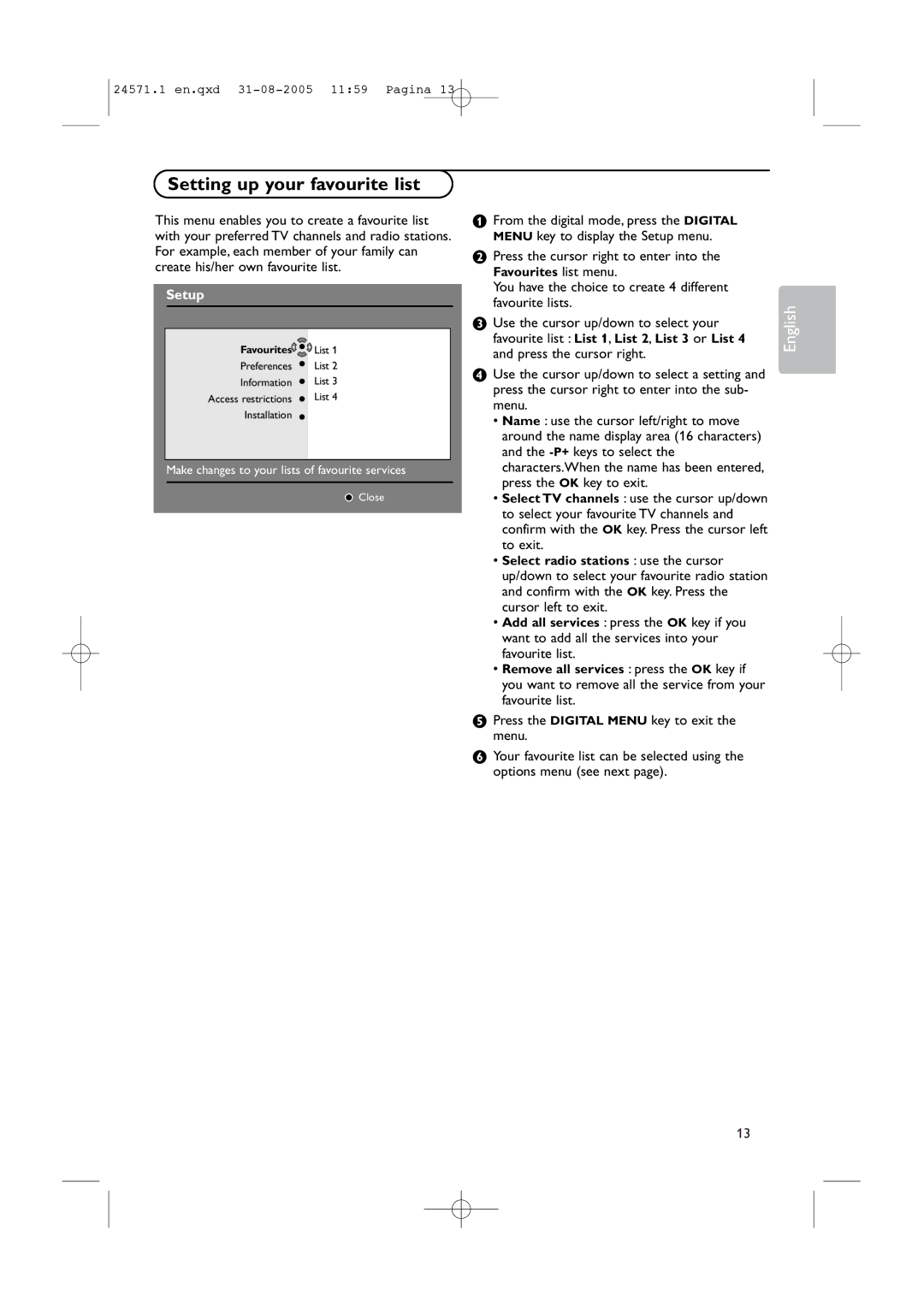24571.1 en.qxd
Setting up your favourite list
This menu enables you to create a favourite list with your preferred TV channels and radio stations. For example, each member of your family can create his/her own favourite list.
Setup
Favourites![]()
![]()
![]() List 1
List 1
Preferences ![]() List 2
List 2
Information ![]() List 3
List 3
Access restrictions ![]() List 4
List 4
Installation
Make changes to your lists of favourite services
Close
&From the digital mode, press the DIGITAL MENU key to display the Setup menu.
éPress the cursor right to enter into the Favourites list menu.
You have the choice to create 4 different favourite lists.
“Use the cursor up/down to select your favourite list : List 1, List 2, List 3 or List 4 and press the cursor right.
‘Use the cursor up/down to select a setting and press the cursor right to enter into the sub- menu.
•Name : use the cursor left/right to move around the name display area (16 characters) and the
•Select TV channels : use the cursor up/down to select your favourite TV channels and confirm with the OK key. Press the cursor left to exit.
•Select radio stations : use the cursor up/down to select your favourite radio station and confirm with the OK key. Press the cursor left to exit.
•Add all services : press the OK key if you want to add all the services into your favourite list.
•Remove all services : press the OK key if you want to remove all the service from your favourite list.
(Press the DIGITAL MENU key to exit the menu.
§Your favourite list can be selected using the options menu (see next page).
English
13