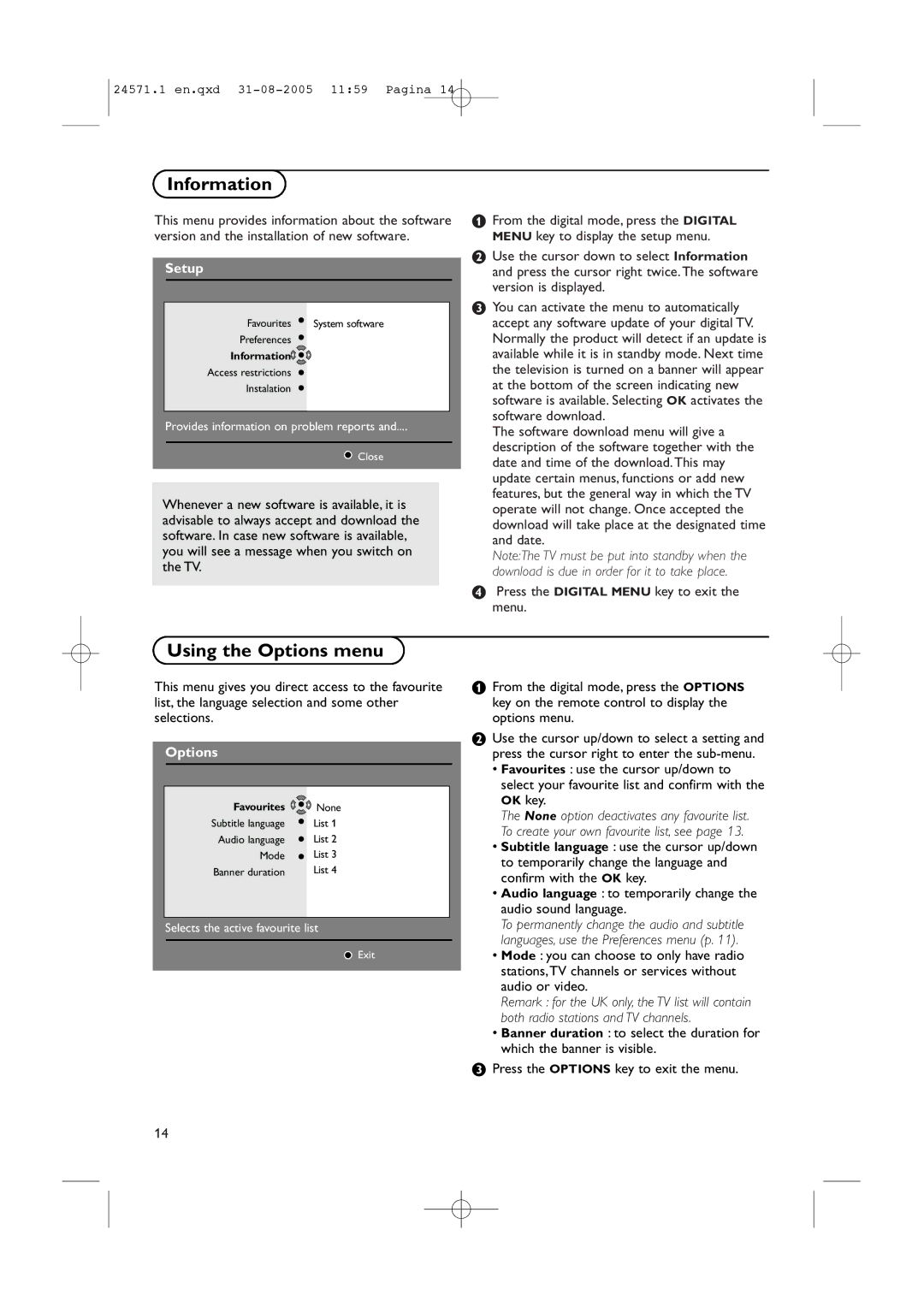24571.1 en.qxd
Information
This menu provides information about the software version and the installation of new software.
Setup
Favourites ![]() System software
System software
Preferences
Information![]()
![]()
![]()
Access restrictions
Instalation
Provides information on problem reports and....
Close
Whenever a new software is available, it is advisable to always accept and download the software. In case new software is available, you will see a message when you switch on the TV.
&From the digital mode, press the DIGITAL MENU key to display the setup menu.
éUse the cursor down to select Information and press the cursor right twice.The software version is displayed.
“You can activate the menu to automatically accept any software update of your digital TV. Normally the product will detect if an update is available while it is in standby mode. Next time the television is turned on a banner will appear at the bottom of the screen indicating new software is available. Selecting OK activates the software download.
The software download menu will give a description of the software together with the date and time of the download.This may update certain menus, functions or add new features, but the general way in which the TV operate will not change. Once accepted the download will take place at the designated time and date.
Note:The TV must be put into standby when the download is due in order for it to take place.
‘Press the DIGITAL MENU key to exit the menu.
Using the Options menu
This menu gives you direct access to the favourite list, the language selection and some other selections.
Options
Favourites | None |
Subtitle language | List 1 |
Audio language | List 2 |
Mode | List 3 |
Banner duration | List 4 |
Selects the active favourite list
Exit
&From the digital mode, press the OPTIONS key on the remote control to display the options menu.
éUse the cursor up/down to select a setting and press the cursor right to enter the
•Favourites : use the cursor up/down to select your favourite list and confirm with the OK key.
The None option deactivates any favourite list. To create your own favourite list, see page 13.
•Subtitle language : use the cursor up/down to temporarily change the language and confirm with the OK key.
•Audio language : to temporarily change the audio sound language.
To permanently change the audio and subtitle languages, use the Preferences menu (p. 11).
•Mode : you can choose to only have radio stations,TV channels or services without audio or video.
Remark : for the UK only, the TV list will contain both radio stations and TV channels.
•Banner duration : to select the duration for which the banner is visible.
“Press the OPTIONS key to exit the menu.
14