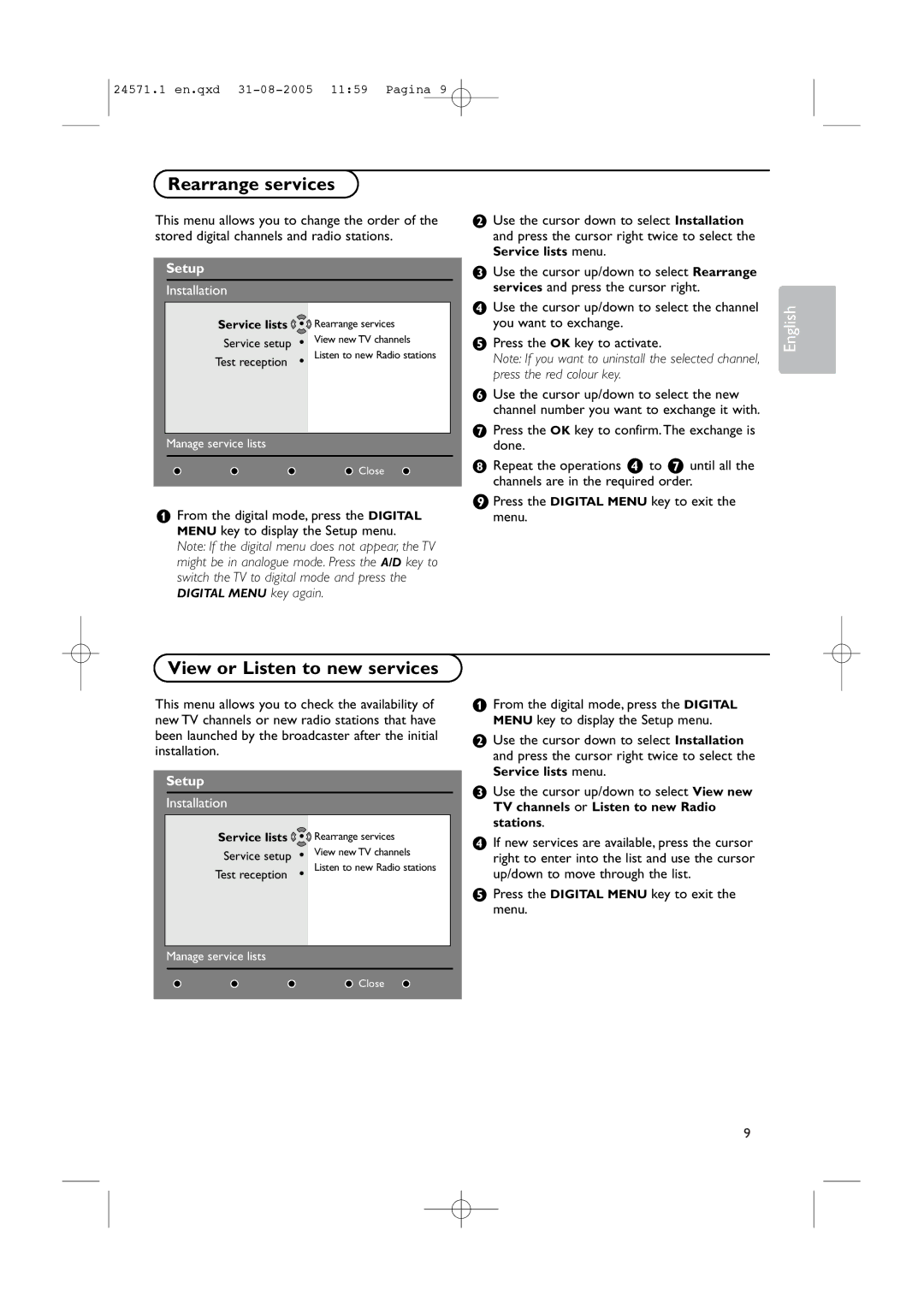24571.1 en.qxd
Rearrange services
This menu allows you to change the order of the stored digital channels and radio stations.
Setup
Installation
Service lists | • | Rearrange services |
Service setup | • | View new TV channels |
Test reception | • | Listen to new Radio stations |
|
|
|
Manage service lists
Close
&From the digital mode, press the DIGITAL MENU key to display the Setup menu.
Note: If the digital menu does not appear, the TV might be in analogue mode. Press the A/D key to switch the TV to digital mode and press the
DIGITAL MENU key again.
éUse the cursor down to select Installation and press the cursor right twice to select the Service lists menu.
“Use the cursor up/down to select Rearrange services and press the cursor right.
‘Use the cursor up/down to select the channel you want to exchange.
(Press the OK key to activate.
Note: If you want to uninstall the selected channel, press the red colour key.
§Use the cursor up/down to select the new channel number you want to exchange it with.
èPress the OK key to confirm.The exchange is done.
!Repeat the operations ‘ to è until all the channels are in the required order.
çPress the DIGITAL MENU key to exit the menu.
English
View or Listen to new services
This menu allows you to check the availability of new TV channels or new radio stations that have been launched by the broadcaster after the initial installation.
Setup
Installation
Service lists | • | Rearrange services |
Service setup | • | View new TV channels |
Test reception | • | Listen to new Radio stations |
|
|
|
Manage service lists
Close
&From the digital mode, press the DIGITAL MENU key to display the Setup menu.
éUse the cursor down to select Installation and press the cursor right twice to select the Service lists menu.
“Use the cursor up/down to select View new TV channels or Listen to new Radio stations.
‘If new services are available, press the cursor right to enter into the list and use the cursor up/down to move through the list.
(Press the DIGITAL MENU key to exit the menu.
9