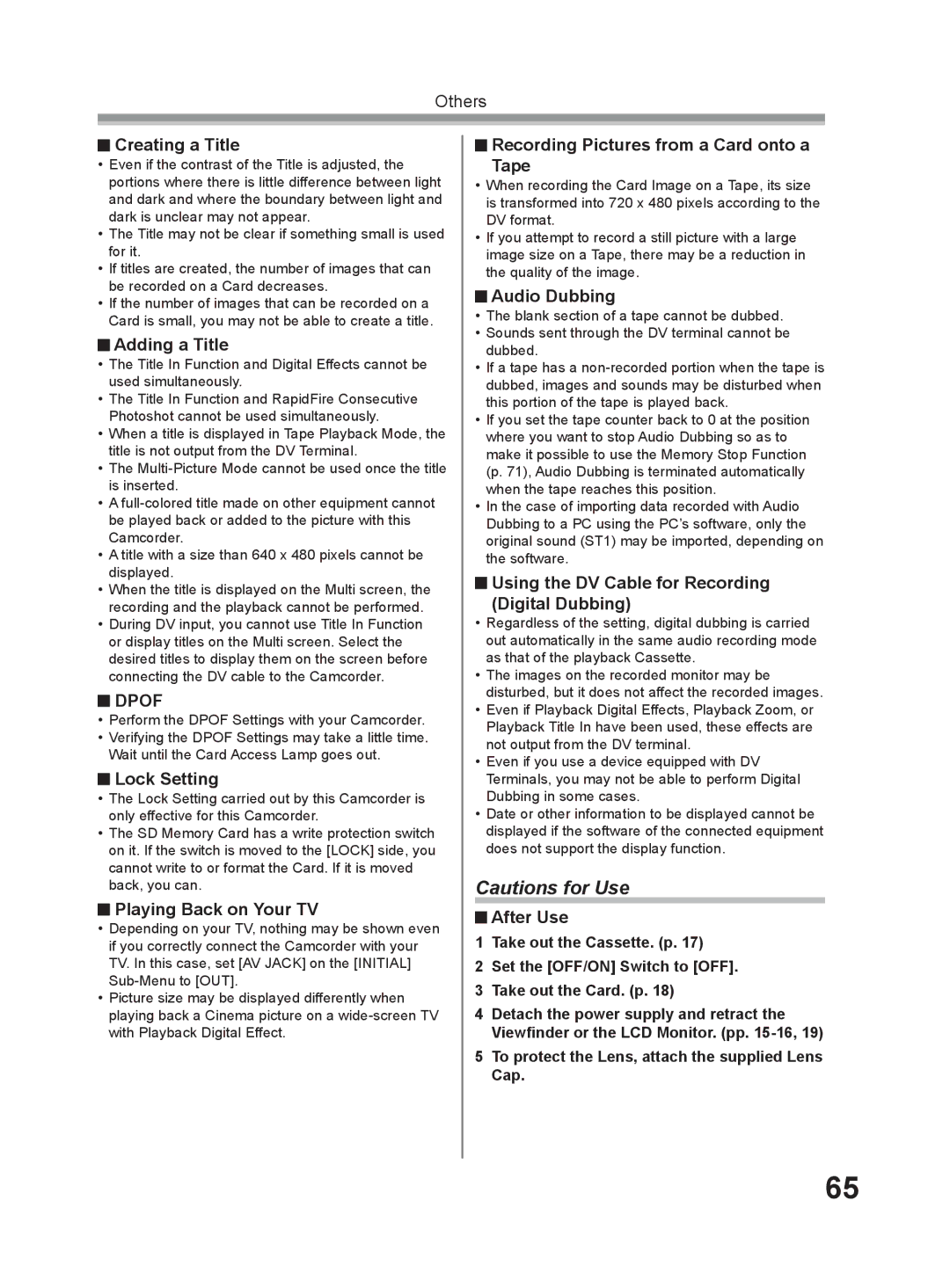Others
 Creating a Title
Creating a Title
•Even if the contrast of the Title is adjusted, the portions where there is little difference between light and dark and where the boundary between light and dark is unclear may not appear.
•The Title may not be clear if something small is used for it.
•If titles are created, the number of images that can be recorded on a Card decreases.
•If the number of images that can be recorded on a Card is small, you may not be able to create a title.
 Adding a Title
Adding a Title
•The Title In Function and Digital Effects cannot be used simultaneously.
•The Title In Function and RapidFire Consecutive Photoshot cannot be used simultaneously.
•When a title is displayed in Tape Playback Mode, the title is not output from the DV Terminal.
•The
•A
•A title with a size than 640 x 480 pixels cannot be displayed.
•When the title is displayed on the Multi screen, the recording and the playback cannot be performed.
•During DV input, you cannot use Title In Function or display titles on the Multi screen. Select the desired titles to display them on the screen before connecting the DV cable to the Camcorder.
 DPOF
DPOF
•Perform the DPOF Settings with your Camcorder.
•Verifying the DPOF Settings may take a little time. Wait until the Card Access Lamp goes out.
 Lock Setting
Lock Setting
•The Lock Setting carried out by this Camcorder is only effective for this Camcorder.
•The SD Memory Card has a write protection switch on it. If the switch is moved to the [LOCK] side, you cannot write to or format the Card. If it is moved back, you can.
 Playing Back on Your TV
Playing Back on Your TV
•Depending on your TV, nothing may be shown even if you correctly connect the Camcorder with your TV. In this case, set [AV JACK] on the [INITIAL]
•Picture size may be displayed differently when playing back a Cinema picture on a
 Recording Pictures from a Card onto a Tape
Recording Pictures from a Card onto a Tape
•When recording the Card Image on a Tape, its size is transformed into 720 x 480 pixels according to the DV format.
•If you attempt to record a still picture with a large image size on a Tape, there may be a reduction in the quality of the image.
 Audio Dubbing
Audio Dubbing
•The blank section of a tape cannot be dubbed.
•Sounds sent through the DV terminal cannot be dubbed.
•If a tape has a
•If you set the tape counter back to 0 at the position where you want to stop Audio Dubbing so as to make it possible to use the Memory Stop Function (p. 71), Audio Dubbing is terminated automatically when the tape reaches this position.
•In the case of importing data recorded with Audio Dubbing to a PC using the PC’s software, only the original sound (ST1) may be imported, depending on the software.
 Using the DV Cable for Recording (Digital Dubbing)
Using the DV Cable for Recording (Digital Dubbing)
•Regardless of the setting, digital dubbing is carried out automatically in the same audio recording mode as that of the playback Cassette.
•The images on the recorded monitor may be disturbed, but it does not affect the recorded images.
•Even if Playback Digital Effects, Playback Zoom, or Playback Title In have been used, these effects are not output from the DV terminal.
•Even if you use a device equipped with DV Terminals, you may not be able to perform Digital Dubbing in some cases.
•Date or other information to be displayed cannot be displayed if the software of the connected equipment does not support the display function.
Cautions for Use
 After Use
After Use
1Take out the Cassette. (p. 17)
2Set the [OFF/ON] Switch to [OFF].
3Take out the Card. (p. 18)
4Detach the power supply and retract the Viewfinder or the LCD Monitor. (pp.
5To protect the Lens, attach the supplied Lens Cap.
65