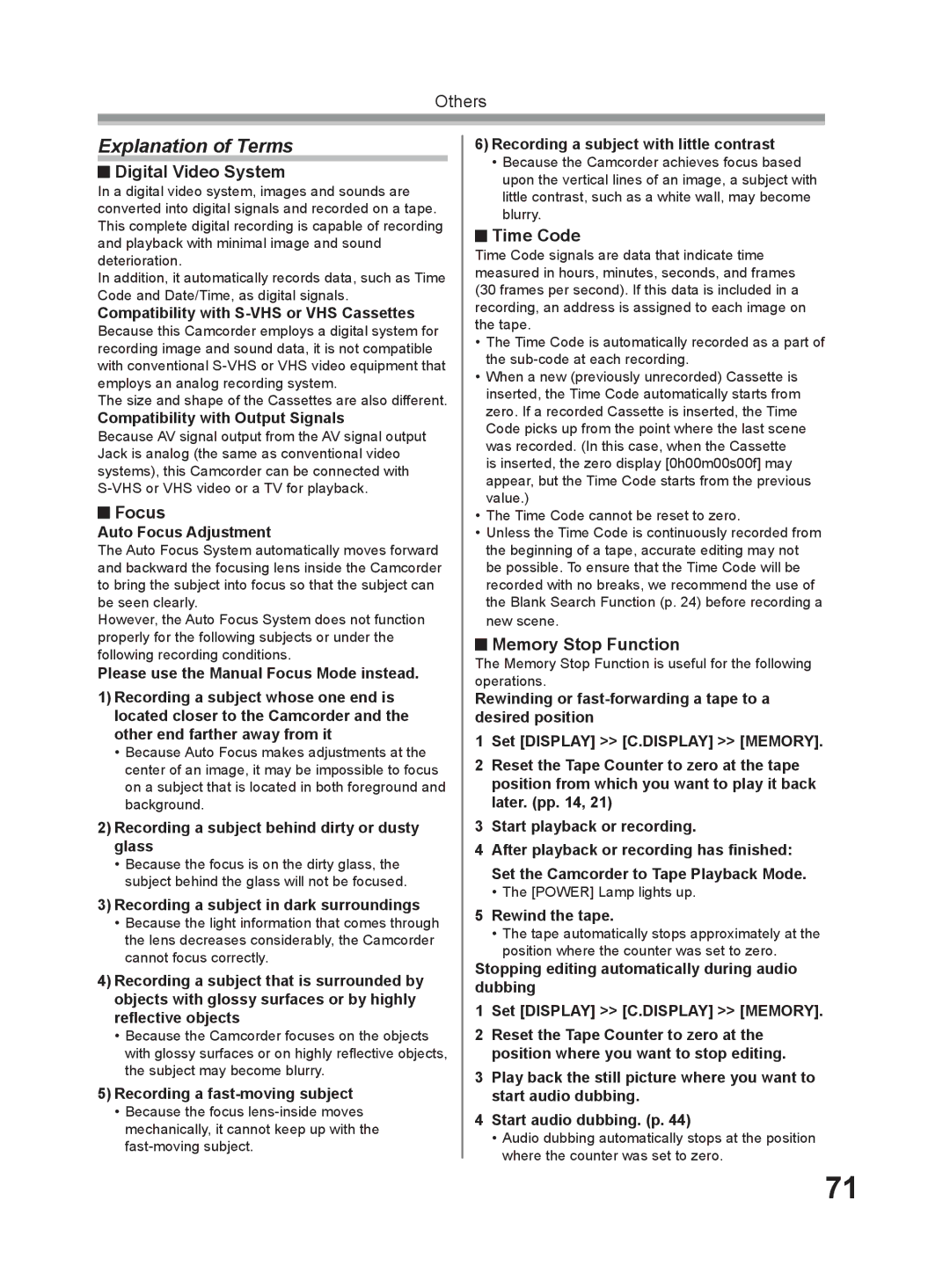Others
Explanation of Terms
 Digital Video System
Digital Video System
In a digital video system, images and sounds are converted into digital signals and recorded on a tape. This complete digital recording is capable of recording and playback with minimal image and sound deterioration.
In addition, it automatically records data, such as Time Code and Date/Time, as digital signals.
Compatibility with S-VHS or VHS Cassettes
Because this Camcorder employs a digital system for recording image and sound data, it is not compatible with conventional
The size and shape of the Cassettes are also different.
Compatibility with Output Signals
Because AV signal output from the AV signal output Jack is analog (the same as conventional video systems), this Camcorder can be connected with
 Focus
Focus
Auto Focus Adjustment
The Auto Focus System automatically moves forward and backward the focusing lens inside the Camcorder to bring the subject into focus so that the subject can be seen clearly.
However, the Auto Focus System does not function properly for the following subjects or under the following recording conditions.
Please use the Manual Focus Mode instead.
1)Recording a subject whose one end is located closer to the Camcorder and the other end farther away from it
•Because Auto Focus makes adjustments at the center of an image, it may be impossible to focus on a subject that is located in both foreground and background.
2)Recording a subject behind dirty or dusty glass
•Because the focus is on the dirty glass, the subject behind the glass will not be focused.
3)Recording a subject in dark surroundings
•Because the light information that comes through the lens decreases considerably, the Camcorder cannot focus correctly.
4)Recording a subject that is surrounded by objects with glossy surfaces or by highly reflective objects
•Because the Camcorder focuses on the objects with glossy surfaces or on highly reflective objects, the subject may become blurry.
5)Recording a fast-moving subject
•Because the focus
6)Recording a subject with little contrast
•Because the Camcorder achieves focus based upon the vertical lines of an image, a subject with little contrast, such as a white wall, may become blurry.
 Time Code
Time Code
Time Code signals are data that indicate time measured in hours, minutes, seconds, and frames (30 frames per second). If this data is included in a recording, an address is assigned to each image on the tape.
•The Time Code is automatically recorded as a part of the
•When a new (previously unrecorded) Cassette is inserted, the Time Code automatically starts from zero. If a recorded Cassette is inserted, the Time Code picks up from the point where the last scene was recorded. (In this case, when the Cassette is inserted, the zero display [0h00m00s00f] may appear, but the Time Code starts from the previous value.)
•The Time Code cannot be reset to zero.
•Unless the Time Code is continuously recorded from the beginning of a tape, accurate editing may not be possible. To ensure that the Time Code will be recorded with no breaks, we recommend the use of the Blank Search Function (p. 24) before recording a new scene.
 Memory Stop Function
Memory Stop Function
The Memory Stop Function is useful for the following operations.
Rewinding or
1Set [DISPLAY] >> [C.DISPLAY] >> [MEMORY].
2Reset the Tape Counter to zero at the tape position from which you want to play it back later. (pp. 14, 21)
3Start playback or recording.
4After playback or recording has finished: Set the Camcorder to Tape Playback Mode.
•The [POWER] Lamp lights up.
5Rewind the tape.
•The tape automatically stops approximately at the position where the counter was set to zero.
Stopping editing automatically during audio dubbing
1Set [DISPLAY] >> [C.DISPLAY] >> [MEMORY].
2Reset the Tape Counter to zero at the position where you want to stop editing.
3Play back the still picture where you want to start audio dubbing.
4Start audio dubbing. (p. 44)
•Audio dubbing automatically stops at the position where the counter was set to zero.
71