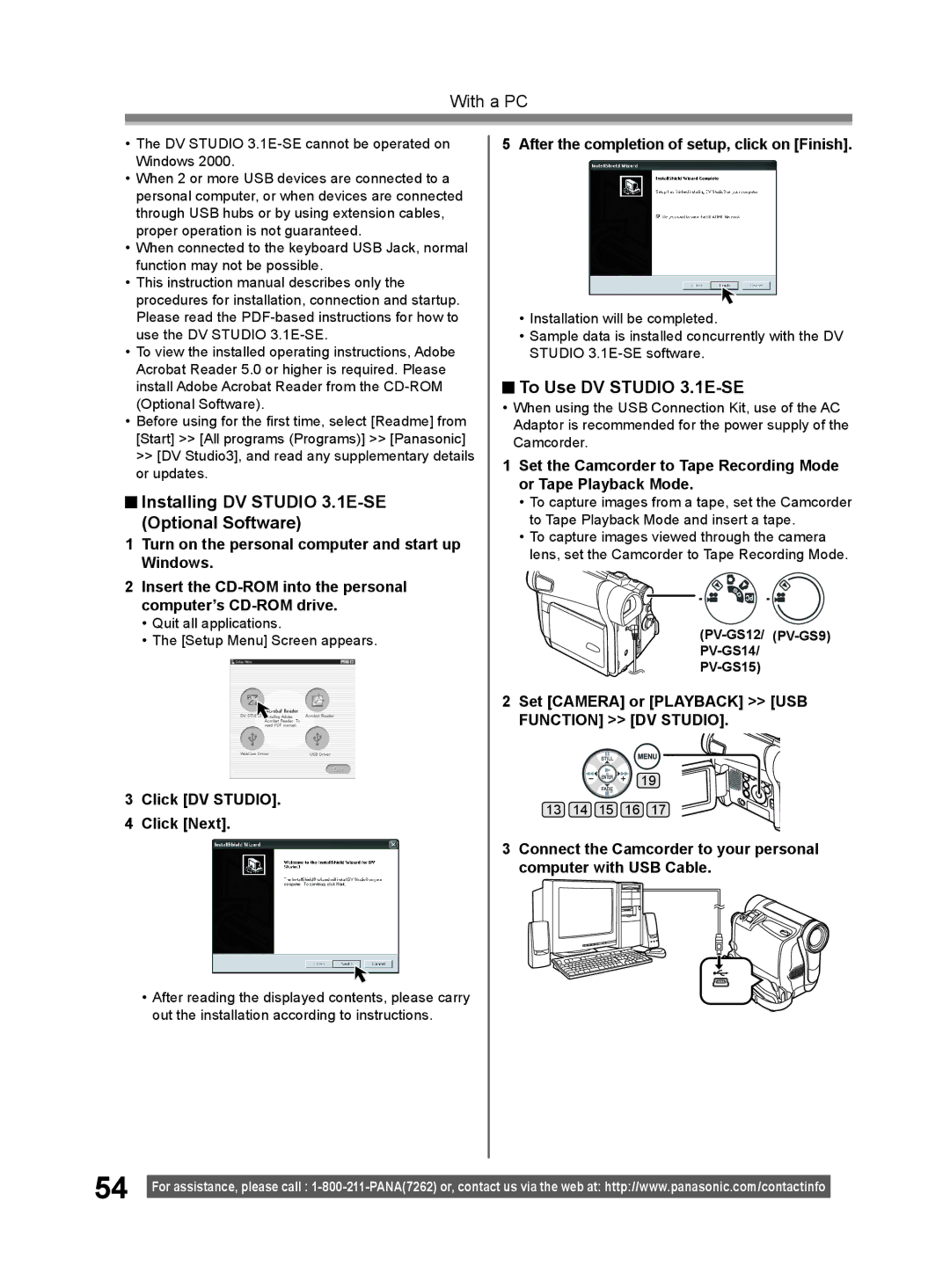With a PC
•The DV STUDIO 3.1E-SE cannot be operated on Windows 2000.
•When 2 or more USB devices are connected to a personal computer, or when devices are connected through USB hubs or by using extension cables, proper operation is not guaranteed.
•When connected to the keyboard USB Jack, normal function may not be possible.
•This instruction manual describes only the procedures for installation, connection and startup. Please read the
•To view the installed operating instructions, Adobe Acrobat Reader 5.0 or higher is required. Please install Adobe Acrobat Reader from the
•Before using for the first time, select [Readme] from [Start] >> [All programs (Programs)] >> [Panasonic] >> [DV Studio3], and read any supplementary details or updates.
 Installing DV STUDIO
Installing DV STUDIO 3.1E-SE (Optional Software)
1Turn on the personal computer and start up Windows.
2Insert the
•Quit all applications.
•The [Setup Menu] Screen appears.
3Click [DV STUDIO].
4Click [Next].
•After reading the displayed contents, please carry out the installation according to instructions.
5 After the completion of setup, click on [Finish].
•Installation will be completed.
•Sample data is installed concurrently with the DV STUDIO
 To Use DV STUDIO
To Use DV STUDIO 3.1E-SE
•When using the USB Connection Kit, use of the AC Adaptor is recommended for the power supply of the Camcorder.
1Set the Camcorder to Tape Recording Mode or Tape Playback Mode.
•To capture images from a tape, set the Camcorder to Tape Playback Mode and insert a tape.
•To capture images viewed through the camera lens, set the Camcorder to Tape Recording Mode.
2Set [CAMERA] or [PLAYBACK] >> [USB FUNCTION] >> [DV STUDIO].
19
13 14 15 16 17
3Connect the Camcorder to your personal computer with USB Cable.
54 |
|
For assistance, please call : | |
|