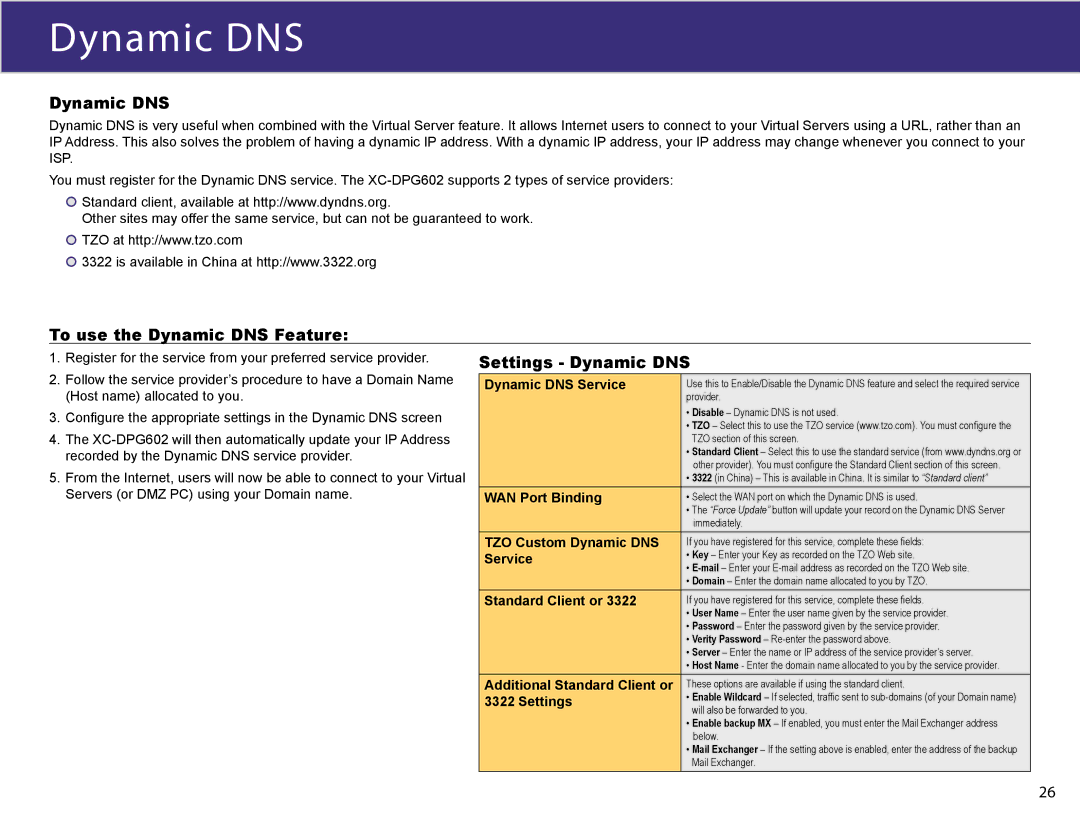Dynamic DNS
Dynamic DNS
Dynamic DNS is very useful when combined with the Virtual Server feature. It allows Internet users to connect to your Virtual Servers using a URL, rather than an IP Address. This also solves the problem of having a dynamic IP address. With a dynamic IP address, your IP address may change whenever you connect to your ISP.
You must register for the Dynamic DNS service. The
![]() Standard client, available at http://www.dyndns.org.
Standard client, available at http://www.dyndns.org.
Other sites may offer the same service, but can not be guaranteed to work. ![]() TZO at http://www.tzo.com
TZO at http://www.tzo.com
![]() 3322 is available in China at http://www.3322.org
3322 is available in China at http://www.3322.org
To use the Dynamic DNS Feature:
1. Register for the service from your preferred service provider. | Settings - Dynamic DNS | ||
2. Follow the service provider’s procedure to have a Domain Name | Dynamic DNS Service | Use this to Enable/Disable the Dynamic DNS feature and select the required service | |
(Host name) allocated to you. | |||
| provider. | ||
3. Configure the appropriate settings in the Dynamic DNS screen |
| • Disable – Dynamic DNS is not used. | |
| • TZO – Select this to use the TZO service (www.tzo.com). You must configure the | ||
|
| ||
4. The |
| TZO section of this screen. | |
recorded by the Dynamic DNS service provider. |
| • Standard Client – Select this to use the standard service (from www.dyndns.org or | |
5. From the Internet, users will now be able to connect to your Virtual |
| other provider). You must configure the Standard Client section of this screen. | |
| • 3322 (in China) – This is available in China. It is similar to “Standard client” | ||
Servers (or DMZ PC) using your Domain name. |
|
| |
WAN Port Binding | • Select the WAN port on which the Dynamic DNS is used. | ||
|
| • The “Force Update” button will update your record on the Dynamic DNS Server | |
|
| immediately. | |
| TZO Custom Dynamic DNS | If you have registered for this service, complete these fields: | |
| Service | • Key – Enter your Key as recorded on the TZO Web site. | |
|
| • | |
|
| • Domain – Enter the domain name allocated to you by TZO. | |
| Standard Client or 3322 | If you have registered for this service, complete these fields. | |
|
| • User Name – Enter the user name given by the service provider. | |
|
| • Password – Enter the password given by the service provider. | |
|
| • Verity Password – | |
|
| • Server – Enter the name or IP address of the service provider’s server. | |
|
| • Host Name - Enter the domain name allocated to you by the service provider. | |
| Additional Standard Client or | These options are available if using the standard client. | |
| 3322 Settings | • Enable Wildcard – If selected, traffic sent to | |
|
| will also be forwarded to you. | |
|
| • Enable backup MX – If enabled, you must enter the Mail Exchanger address | |
|
| below. | |
|
| • Mail Exchanger – If the setting above is enabled, enter the address of the backup | |
|
| Mail Exchanger. | |
26