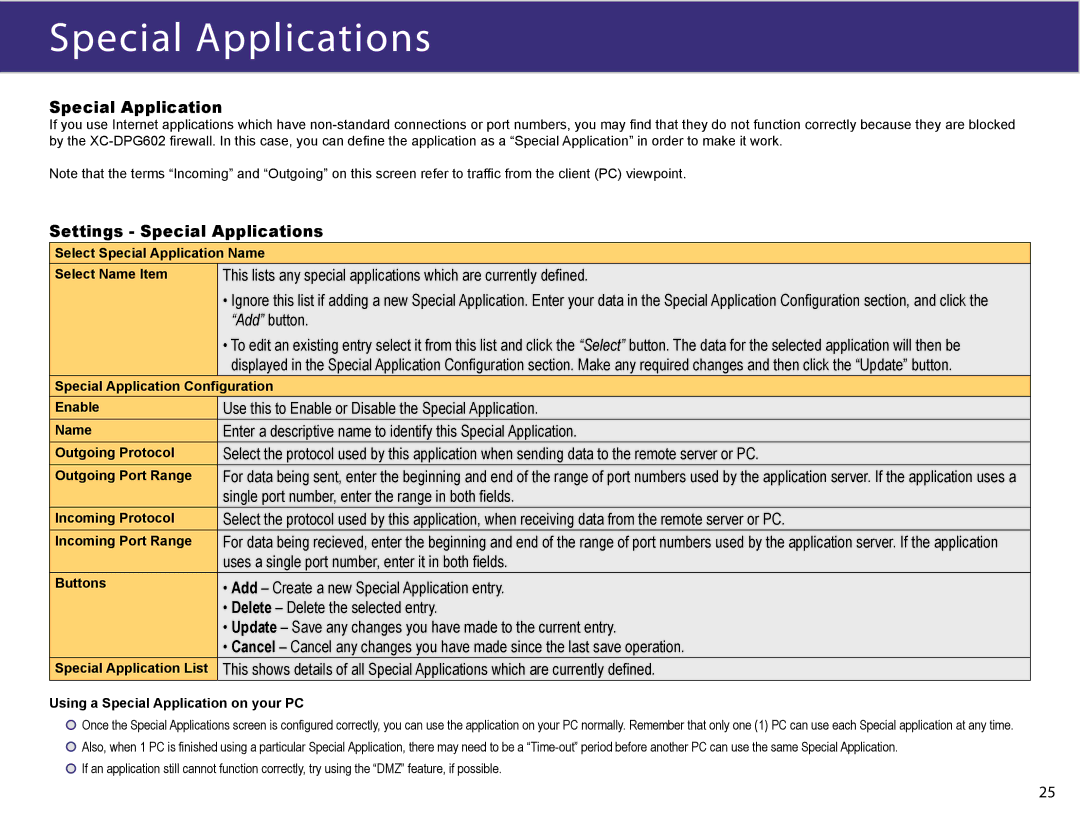Special Applications
Special Application
If you use Internet applications which have
Note that the terms “Incoming” and “Outgoing” on this screen refer to traffic from the client (PC) viewpoint.
Settings - Special Applications
Select Special Application Name
Select Name Item | This lists any special applications which are currently defined. |
| • Ignore this list if adding a new Special Application. Enter your data in the Special Application Configuration section, and click the |
| “Add” button. |
| • To edit an existing entry select it from this list and click the “Select” button. The data for the selected application will then be |
| displayed in the Special Application Configuration section. Make any required changes and then click the “Update” button. |
Special Application Configuration
Enable | Use this to Enable or Disable the Special Application. |
Name | Enter a descriptive name to identify this Special Application. |
Outgoing Protocol | Select the protocol used by this application when sending data to the remote server or PC. |
Outgoing Port Range | For data being sent, enter the beginning and end of the range of port numbers used by the application server. If the application uses a |
| single port number, enter the range in both fields. |
Incoming Protocol | Select the protocol used by this application, when receiving data from the remote server or PC. |
Incoming Port Range | For data being recieved, enter the beginning and end of the range of port numbers used by the application server. If the application |
| uses a single port number, enter it in both fields. |
Buttons | • Add – Create a new Special Application entry. |
| • Delete – Delete the selected entry. |
| • Update – Save any changes you have made to the current entry. |
| • Cancel – Cancel any changes you have made since the last save operation. |
Special Application List | This shows details of all Special Applications which are currently defined. |
Using a Special Application on your PC
![]() Once the Special Applications screen is configured correctly, you can use the application on your PC normally. Remember that only one (1) PC can use each Special application at any time.
Once the Special Applications screen is configured correctly, you can use the application on your PC normally. Remember that only one (1) PC can use each Special application at any time.
![]() Also, when 1 PC is finished using a particular Special Application, there may need to be a
Also, when 1 PC is finished using a particular Special Application, there may need to be a ![]() If an application still cannot function correctly, try using the “DMZ” feature, if possible.
If an application still cannot function correctly, try using the “DMZ” feature, if possible.
25