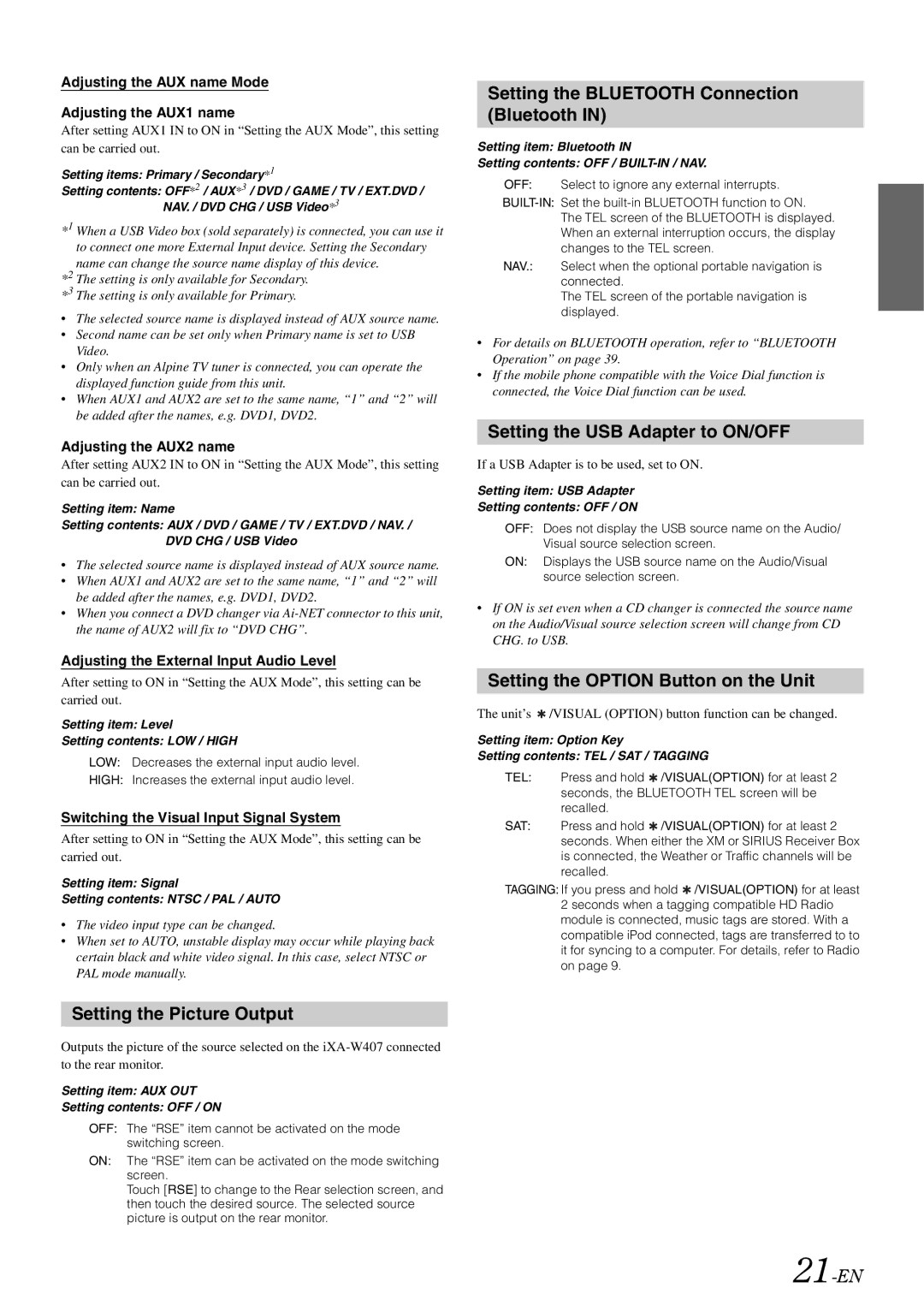Adjusting the AUX name Mode
Adjusting the AUX1 name
After setting AUX1 IN to ON in “Setting the AUX Mode”, this setting can be carried out.
Setting items: Primary / Secondary*1
Setting contents: OFF*2 / AUX*3 / DVD / GAME / TV / EXT.DVD / NAV. / DVD CHG / USB Video*3
*1 When a USB Video box (sold separately) is connected, you can use it to connect one more External Input device. Setting the Secondary name can change the source name display of this device.
*2 The setting is only available for Secondary. *3 The setting is only available for Primary.
•The selected source name is displayed instead of AUX source name.
•Second name can be set only when Primary name is set to USB Video.
•Only when an Alpine TV tuner is connected, you can operate the displayed function guide from this unit.
•When AUX1 and AUX2 are set to the same name, “1” and “2” will be added after the names, e.g. DVD1, DVD2.
Adjusting the AUX2 name
After setting AUX2 IN to ON in “Setting the AUX Mode”, this setting can be carried out.
Setting item: Name
Setting contents: AUX / DVD / GAME / TV / EXT.DVD / NAV. / DVD CHG / USB Video
•The selected source name is displayed instead of AUX source name.
•When AUX1 and AUX2 are set to the same name, “1” and “2” will be added after the names, e.g. DVD1, DVD2.
•When you connect a DVD changer via
Adjusting the External Input Audio Level
After setting to ON in “Setting the AUX Mode”, this setting can be carried out.
Setting item: Level
Setting contents: LOW / HIGH
LOW: Decreases the external input audio level.
HIGH: Increases the external input audio level.
Switching the Visual Input Signal System
After setting to ON in “Setting the AUX Mode”, this setting can be carried out.
Setting item: Signal
Setting contents: NTSC / PAL / AUTO
•The video input type can be changed.
•When set to AUTO, unstable display may occur while playing back certain black and white video signal. In this case, select NTSC or PAL mode manually.
Setting the BLUETOOTH Connection (Bluetooth IN)
Setting item: Bluetooth IN
Setting contents: OFF /
OFF: Select to ignore any external interrupts.
The TEL screen of the BLUETOOTH is displayed. When an external interruption occurs, the display changes to the TEL screen.
NAV.: Select when the optional portable navigation is connected.
The TEL screen of the portable navigation is displayed.
•For details on BLUETOOTH operation, refer to “BLUETOOTH Operation” on page 39.
•If the mobile phone compatible with the Voice Dial function is connected, the Voice Dial function can be used.
Setting the USB Adapter to ON/OFF
If a USB Adapter is to be used, set to ON.
Setting item: USB Adapter
Setting contents: OFF / ON
OFF: Does not display the USB source name on the Audio/ Visual source selection screen.
ON: Displays the USB source name on the Audio/Visual source selection screen.
•If ON is set even when a CD changer is connected the source name on the Audio/Visual source selection screen will change from CD CHG. to USB.
Setting the OPTION Button on the Unit
The unit’s  /VISUAL (OPTION) button function can be changed.
/VISUAL (OPTION) button function can be changed.
Setting item: Option Key
Setting contents: TEL / SAT / TAGGING
TEL: Press and hold ![]() /VISUAL(OPTION) for at least 2 seconds, the BLUETOOTH TEL screen will be recalled.
/VISUAL(OPTION) for at least 2 seconds, the BLUETOOTH TEL screen will be recalled.
SAT: Press and hold ![]() /VISUAL(OPTION) for at least 2 seconds. When either the XM or SIRIUS Receiver Box is connected, the Weather or Traffic channels will be recalled.
/VISUAL(OPTION) for at least 2 seconds. When either the XM or SIRIUS Receiver Box is connected, the Weather or Traffic channels will be recalled.
TAGGING: If you press and hold ![]() /VISUAL(OPTION) for at least 2 seconds when a tagging compatible HD Radio module is connected, music tags are stored. With a compatible iPod connected, tags are transferred to to it for syncing to a computer. For details, refer to Radio on page 9.
/VISUAL(OPTION) for at least 2 seconds when a tagging compatible HD Radio module is connected, music tags are stored. With a compatible iPod connected, tags are transferred to to it for syncing to a computer. For details, refer to Radio on page 9.
Setting the Picture Output
Outputs the picture of the source selected on the
Setting item: AUX OUT
Setting contents: OFF / ON
OFF: The “RSE” item cannot be activated on the mode switching screen.
ON: The “RSE” item can be activated on the mode switching screen.
Touch [RSE] to change to the Rear selection screen, and then touch the desired source. The selected source picture is output on the rear monitor.