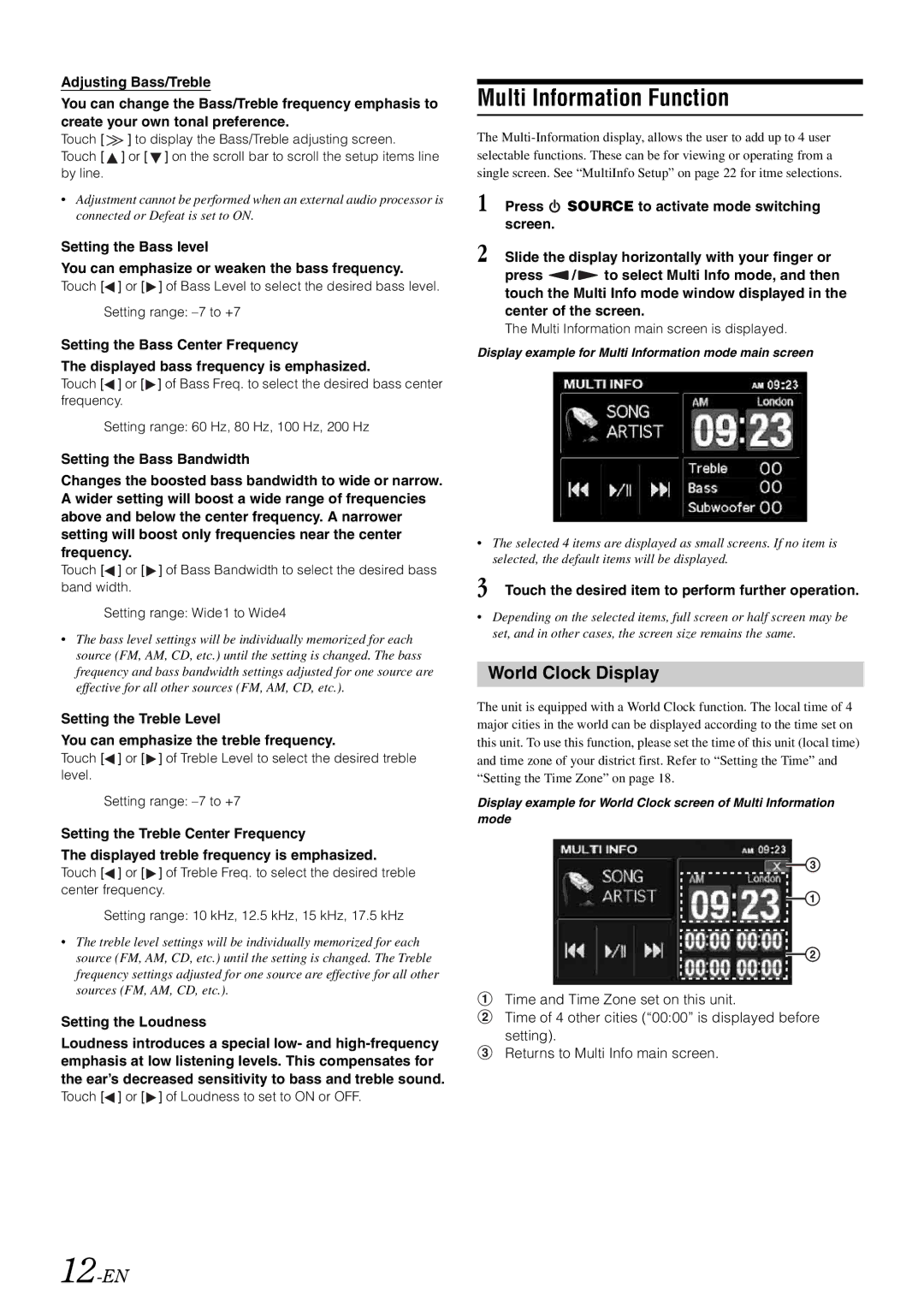Adjusting Bass/Treble
You can change the Bass/Treble frequency emphasis to create your own tonal preference.
Touch [ ![]() ] to display the Bass/Treble adjusting screen. Touch [
] to display the Bass/Treble adjusting screen. Touch [ ![]() ] or [
] or [ ![]() ] on the scroll bar to scroll the setup items line by line.
] on the scroll bar to scroll the setup items line by line.
•Adjustment cannot be performed when an external audio processor is connected or Defeat is set to ON.
Setting the Bass level
You can emphasize or weaken the bass frequency.
Touch [![]() ] or [
] or [ ![]() ] of Bass Level to select the desired bass level.
] of Bass Level to select the desired bass level.
Setting range:
Setting the Bass Center Frequency
The displayed bass frequency is emphasized.
Touch [![]() ] or [
] or [ ![]() ] of Bass Freq. to select the desired bass center frequency.
] of Bass Freq. to select the desired bass center frequency.
Setting range: 60 Hz, 80 Hz, 100 Hz, 200 Hz
Setting the Bass Bandwidth
Changes the boosted bass bandwidth to wide or narrow. A wider setting will boost a wide range of frequencies above and below the center frequency. A narrower setting will boost only frequencies near the center frequency.
Touch [![]() ] or [
] or [ ![]() ] of Bass Bandwidth to select the desired bass band width.
] of Bass Bandwidth to select the desired bass band width.
Setting range: Wide1 to Wide4
•The bass level settings will be individually memorized for each source (FM, AM, CD, etc.) until the setting is changed. The bass frequency and bass bandwidth settings adjusted for one source are effective for all other sources (FM, AM, CD, etc.).
Setting the Treble Level
You can emphasize the treble frequency.
Touch [![]() ] or [
] or [ ![]() ] of Treble Level to select the desired treble level.
] of Treble Level to select the desired treble level.
Setting range:
Setting the Treble Center Frequency
The displayed treble frequency is emphasized.
Touch [![]() ] or [
] or [ ![]() ] of Treble Freq. to select the desired treble center frequency.
] of Treble Freq. to select the desired treble center frequency.
Setting range: 10 kHz, 12.5 kHz, 15 kHz, 17.5 kHz
•The treble level settings will be individually memorized for each source (FM, AM, CD, etc.) until the setting is changed. The Treble frequency settings adjusted for one source are effective for all other sources (FM, AM, CD, etc.).
Setting the Loudness
Loudness introduces a special low- and
Touch [![]() ] or [
] or [ ![]() ] of Loudness to set to ON or OFF.
] of Loudness to set to ON or OFF.
Multi Information Function
The
1 Press ![]() SOURCE to activate mode switching screen.
SOURCE to activate mode switching screen.
2 Slide the display horizontally with your finger or
press ![]() /
/ ![]() to select Multi Info mode, and then touch the Multi Info mode window displayed in the center of the screen.
to select Multi Info mode, and then touch the Multi Info mode window displayed in the center of the screen.
The Multi Information main screen is displayed.
Display example for Multi Information mode main screen
•The selected 4 items are displayed as small screens. If no item is selected, the default items will be displayed.
3 Touch the desired item to perform further operation.
•Depending on the selected items, full screen or half screen may be set, and in other cases, the screen size remains the same.
World Clock Display
The unit is equipped with a World Clock function. The local time of 4 major cities in the world can be displayed according to the time set on this unit. To use this function, please set the time of this unit (local time) and time zone of your district first. Refer to “Setting the Time” and “Setting the Time Zone” on page 18.
Display example for World Clock screen of Multi Information mode
Time and Time Zone set on this unit.
Time of 4 other cities (“00:00” is displayed before setting).
Returns to Multi Info main screen.