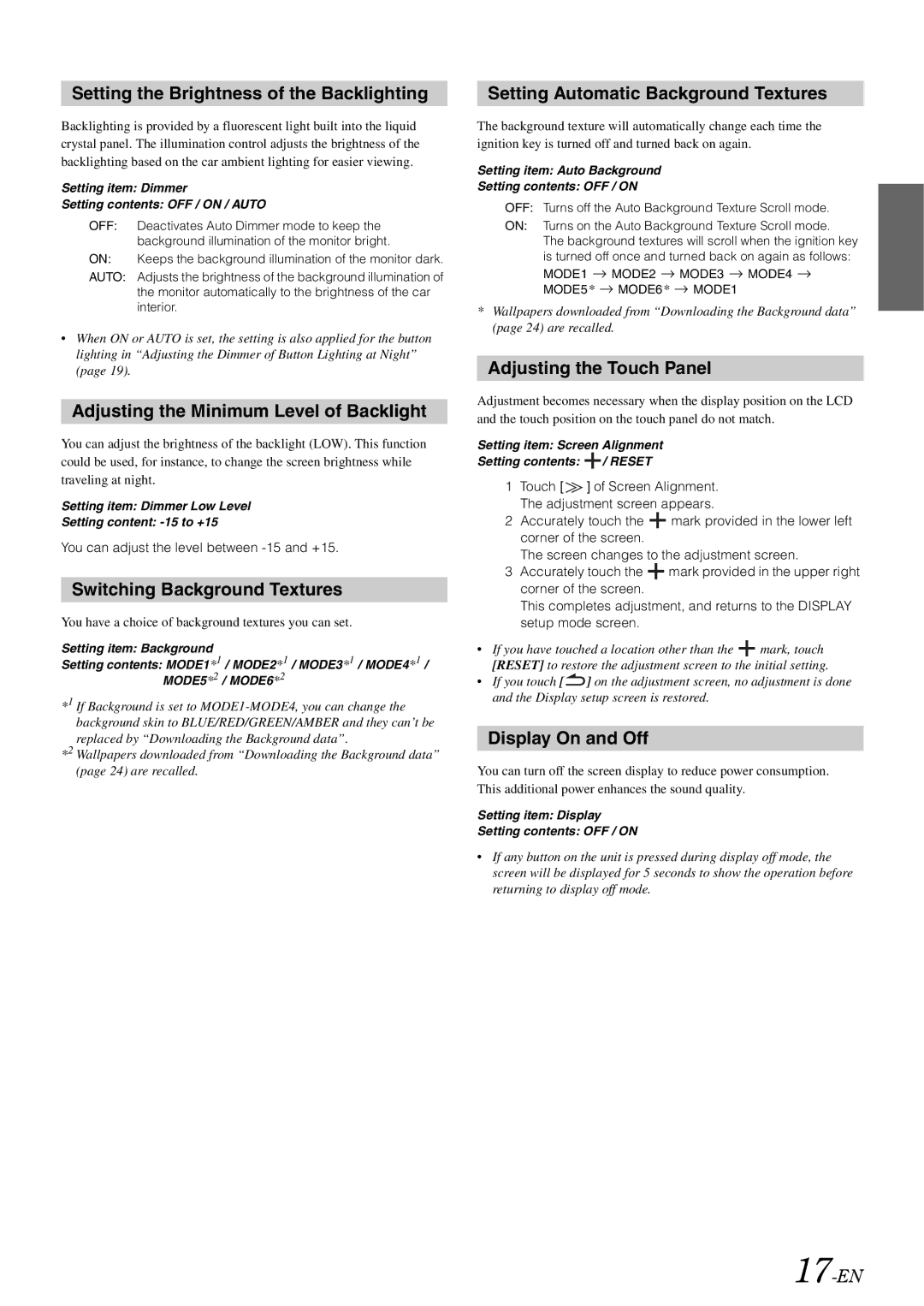Setting the Brightness of the Backlighting
Backlighting is provided by a fluorescent light built into the liquid crystal panel. The illumination control adjusts the brightness of the backlighting based on the car ambient lighting for easier viewing.
Setting item: Dimmer
Setting contents: OFF / ON / AUTO
OFF: Deactivates Auto Dimmer mode to keep the background illumination of the monitor bright.
ON: Keeps the background illumination of the monitor dark.
AUTO: Adjusts the brightness of the background illumination of the monitor automatically to the brightness of the car interior.
•When ON or AUTO is set, the setting is also applied for the button lighting in “Adjusting the Dimmer of Button Lighting at Night” (page 19).
Adjusting the Minimum Level of Backlight
You can adjust the brightness of the backlight (LOW). This function could be used, for instance, to change the screen brightness while traveling at night.
Setting item: Dimmer Low Level
Setting content:
You can adjust the level between
Switching Background Textures
You have a choice of background textures you can set.
Setting item: Background
Setting contents: MODE1*1 / MODE2*1 / MODE3*1 / MODE4*1 / MODE5*2 / MODE6*2
*1 If Background is set to
*2 Wallpapers downloaded from “Downloading the Background data” (page 24) are recalled.
Setting Automatic Background Textures
The background texture will automatically change each time the ignition key is turned off and turned back on again.
Setting item: Auto Background
Setting contents: OFF / ON
OFF: Turns off the Auto Background Texture Scroll mode.
ON: Turns on the Auto Background Texture Scroll mode.
The background textures will scroll when the ignition key is turned off once and turned back on again as follows:
MODE1 ![]() MODE2
MODE2 ![]() MODE3
MODE3 ![]() MODE4
MODE4 ![]()
MODE5* ![]() MODE6*
MODE6* ![]() MODE1
MODE1
*Wallpapers downloaded from “Downloading the Background data” (page 24) are recalled.
Adjusting the Touch Panel
Adjustment becomes necessary when the display position on the LCD and the touch position on the touch panel do not match.
Setting item: Screen Alignment
Setting contents: ![]() / RESET
/ RESET
1Touch [ ![]() ] of Screen Alignment. The adjustment screen appears.
] of Screen Alignment. The adjustment screen appears.
2Accurately touch the ![]() mark provided in the lower left corner of the screen.
mark provided in the lower left corner of the screen.
The screen changes to the adjustment screen.
3Accurately touch the ![]() mark provided in the upper right corner of the screen.
mark provided in the upper right corner of the screen.
This completes adjustment, and returns to the DISPLAY setup mode screen.
•If you have touched a location other than the ![]() mark, touch [RESET] to restore the adjustment screen to the initial setting.
mark, touch [RESET] to restore the adjustment screen to the initial setting.
•If you touch [ ![]() ] on the adjustment screen, no adjustment is done and the Display setup screen is restored.
] on the adjustment screen, no adjustment is done and the Display setup screen is restored.
Display On and Off
You can turn off the screen display to reduce power consumption. This additional power enhances the sound quality.
Setting item: Display
Setting contents: OFF / ON
•If any button on the unit is pressed during display off mode, the screen will be displayed for 5 seconds to show the operation before returning to display off mode.