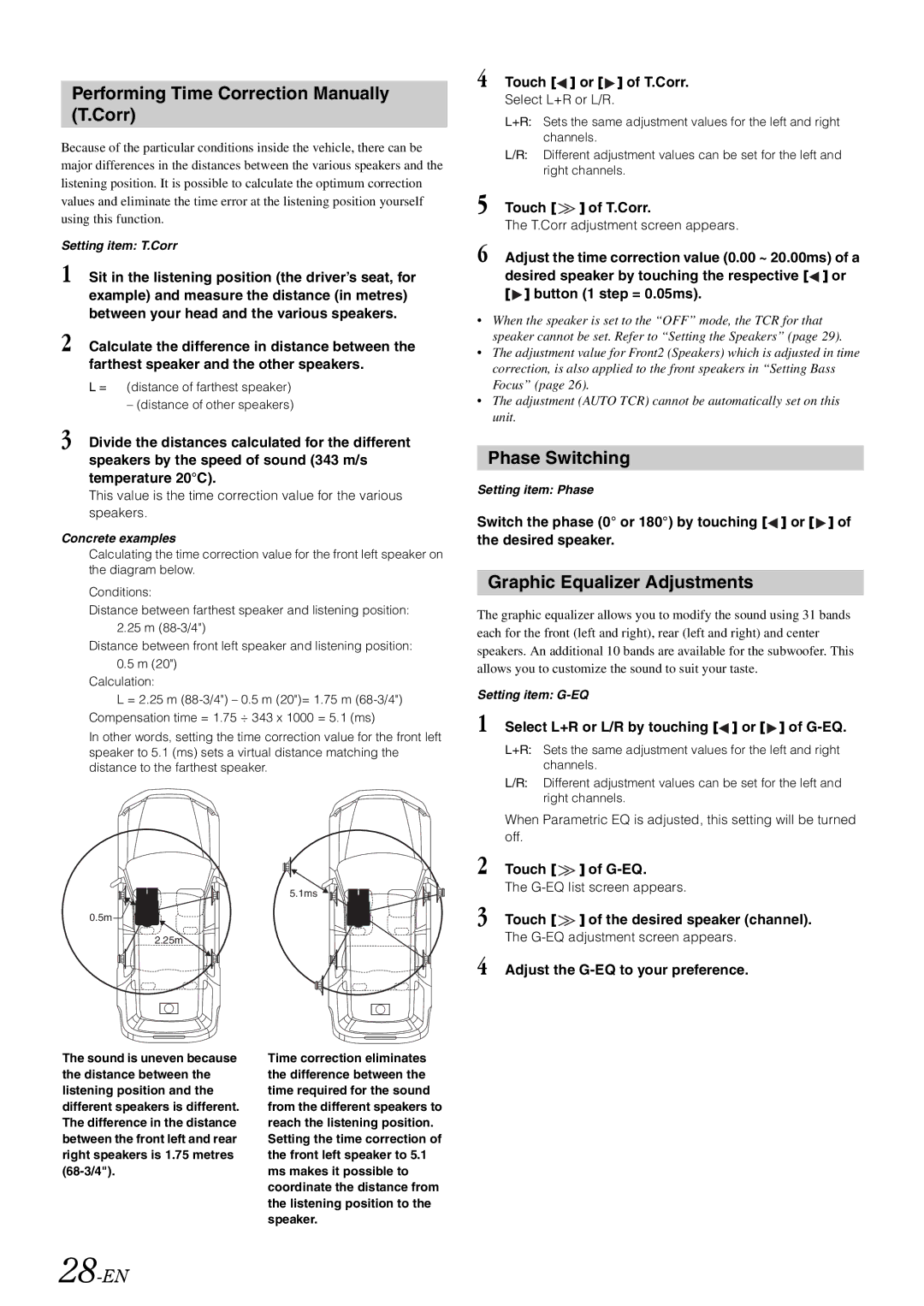Performing Time Correction Manually (T.Corr)
Because of the particular conditions inside the vehicle, there can be major differences in the distances between the various speakers and the listening position. It is possible to calculate the optimum correction values and eliminate the time error at the listening position yourself using this function.
Setting item: T.Corr
1 Sit in the listening position (the driver’s seat, for example) and measure the distance (in metres) between your head and the various speakers.
2 Calculate the difference in distance between the farthest speaker and the other speakers.
L = (distance of farthest speaker)
– (distance of other speakers)
3 Divide the distances calculated for the different speakers by the speed of sound (343 m/s temperature 20°C).
This value is the time correction value for the various speakers.
Concrete examples
Calculating the time correction value for the front left speaker on the diagram below.
Conditions:
Distance between farthest speaker and listening position: 2.25 m
Distance between front left speaker and listening position:
0.5m (20")
Calculation:
L = 2.25 m
In other words, setting the time correction value for the front left speaker to 5.1 (ms) sets a virtual distance matching the distance to the farthest speaker.
![]()
![]()
![]()
![]()
![]()
![]()
![]() 5.1ms
5.1ms ![]()
![]()
![]() 0.5m
0.5m![]()
![]()
2.25m
4 Touch [ ] or [
] or [ ] of T.Corr.
] of T.Corr.
Select L+R or L/R.
L+R: Sets the same adjustment values for the left and right channels.
L/R: Different adjustment values can be set for the left and right channels.
5 Touch [![]() ] of T.Corr.
] of T.Corr.
The T.Corr adjustment screen appears.
6 Adjust the time correction value (0.00 ~ 20.00ms) of a desired speaker by touching the respective [![]() ] or [
] or [![]() ] button (1 step = 0.05ms).
] button (1 step = 0.05ms).
•When the speaker is set to the “OFF” mode, the TCR for that speaker cannot be set. Refer to “Setting the Speakers” (page 29).
•The adjustment value for Front2 (Speakers) which is adjusted in time correction, is also applied to the front speakers in “Setting Bass Focus” (page 26).
•The adjustment (AUTO TCR) cannot be automatically set on this unit.
Phase Switching
Setting item: Phase
Switch the phase (0° or 180°) by touching [![]() ] or [
] or [![]() ] of the desired speaker.
] of the desired speaker.
Graphic Equalizer Adjustments
The graphic equalizer allows you to modify the sound using 31 bands each for the front (left and right), rear (left and right) and center speakers. An additional 10 bands are available for the subwoofer. This allows you to customize the sound to suit your taste.
Setting item:
1 | Select L+R or L/R by touching [ ] or [ ] of | |
| L+R: Sets the same adjustment values for the left and right | |
| channels. | |
| L/R: Different adjustment values can be set for the left and | |
| right channels. | |
| When Parametric EQ is adjusted, this setting will be turned | |
| off. |
|
2 | Touch [ | ] of |
| The | |
3 | Touch [ | ] of the desired speaker (channel). |
| The | |
4 | Adjust the | |
The sound is uneven because the distance between the listening position and the different speakers is different. The difference in the distance between the front left and rear right speakers is 1.75 metres
Time correction eliminates the difference between the time required for the sound from the different speakers to reach the listening position. Setting the time correction of the front left speaker to 5.1 ms makes it possible to coordinate the distance from the listening position to the speaker.