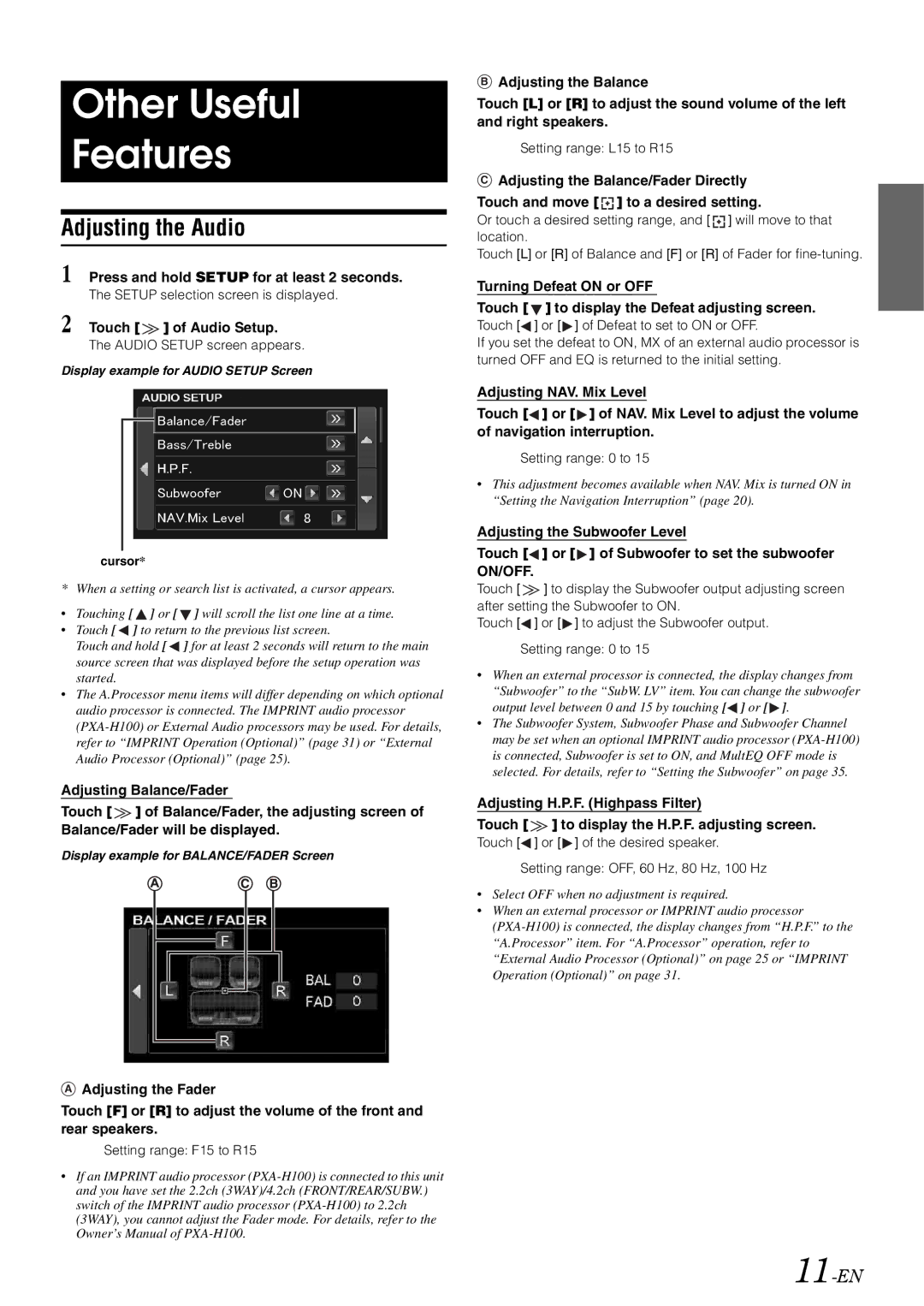Other Useful
Features
Adjusting the Audio
1 Press and hold SETUP for at least 2 seconds.
The SETUP selection screen is displayed.
2 Touch [  ] of Audio Setup.
] of Audio Setup.
The AUDIO SETUP screen appears.
Display example for AUDIO SETUP Screen
cursor*
* When a setting or search list is activated, a cursor appears.
• Touching [![]() ] or [
] or [![]() ] will scroll the list one line at a time.
] will scroll the list one line at a time.
•Touch [![]() ] to return to the previous list screen.
] to return to the previous list screen.
Touch and hold [![]() ] for at least 2 seconds will return to the main source screen that was displayed before the setup operation was started.
] for at least 2 seconds will return to the main source screen that was displayed before the setup operation was started.
•The A.Processor menu items will differ depending on which optional audio processor is connected. The IMPRINT audio processor
Adjusting Balance/Fader
Touch [![]() ] of Balance/Fader, the adjusting screen of Balance/Fader will be displayed.
] of Balance/Fader, the adjusting screen of Balance/Fader will be displayed.
Display example for BALANCE/FADER Screen
AAdjusting the Fader
Touch [F] or [R] to adjust the volume of the front and rear speakers.
Setting range: F15 to R15
•If an IMPRINT audio processor
BAdjusting the Balance
Touch [L] or [R] to adjust the sound volume of the left and right speakers.
Setting range: L15 to R15
CB Adjusting the Balance/Fader Directly
Touch and move [![]() ] to a desired setting.
] to a desired setting.
Or touch a desired setting range, and [![]() ] will move to that location.
] will move to that location.
Touch [L] or [R] of Balance and [F] or [R] of Fader for
Turning Defeat ON or OFF
Touch [![]() ] to display the Defeat adjusting screen.
] to display the Defeat adjusting screen.
Touch [![]() ] or [
] or [![]() ] of Defeat to set to ON or OFF.
] of Defeat to set to ON or OFF.
If you set the defeat to ON, MX of an external audio processor is turned OFF and EQ is returned to the initial setting.
Adjusting NAV. Mix Level
Touch [![]() ] or [
] or [![]() ] of NAV. Mix Level to adjust the volume of navigation interruption.
] of NAV. Mix Level to adjust the volume of navigation interruption.
Setting range: 0 to 15
•This adjustment becomes available when NAV. Mix is turned ON in “Setting the Navigation Interruption” (page 20).
Adjusting the Subwoofer Level
Touch [![]() ] or [
] or [![]() ] of Subwoofer to set the subwoofer ON/OFF.
] of Subwoofer to set the subwoofer ON/OFF.
Touch [![]() ] to display the Subwoofer output adjusting screen after setting the Subwoofer to ON.
] to display the Subwoofer output adjusting screen after setting the Subwoofer to ON.
Touch [![]() ] or [
] or [![]() ] to adjust the Subwoofer output.
] to adjust the Subwoofer output.
Setting range: 0 to 15
•When an external processor is connected, the display changes from “Subwoofer” to the “SubW. LV” item. You can change the subwoofer output level between 0 and 15 by touching [![]() ] or [
] or [![]() ].
].
•The Subwoofer System, Subwoofer Phase and Subwoofer Channel may be set when an optional IMPRINT audio processor
Adjusting H.P.F. (Highpass Filter)
Touch [![]() ] to display the H.P.F. adjusting screen.
] to display the H.P.F. adjusting screen.
Touch [![]() ] or [
] or [![]() ] of the desired speaker.
] of the desired speaker.
Setting range: OFF, 60 Hz, 80 Hz, 100 Hz
•Select OFF when no adjustment is required.
•When an external processor or IMPRINT audio processor