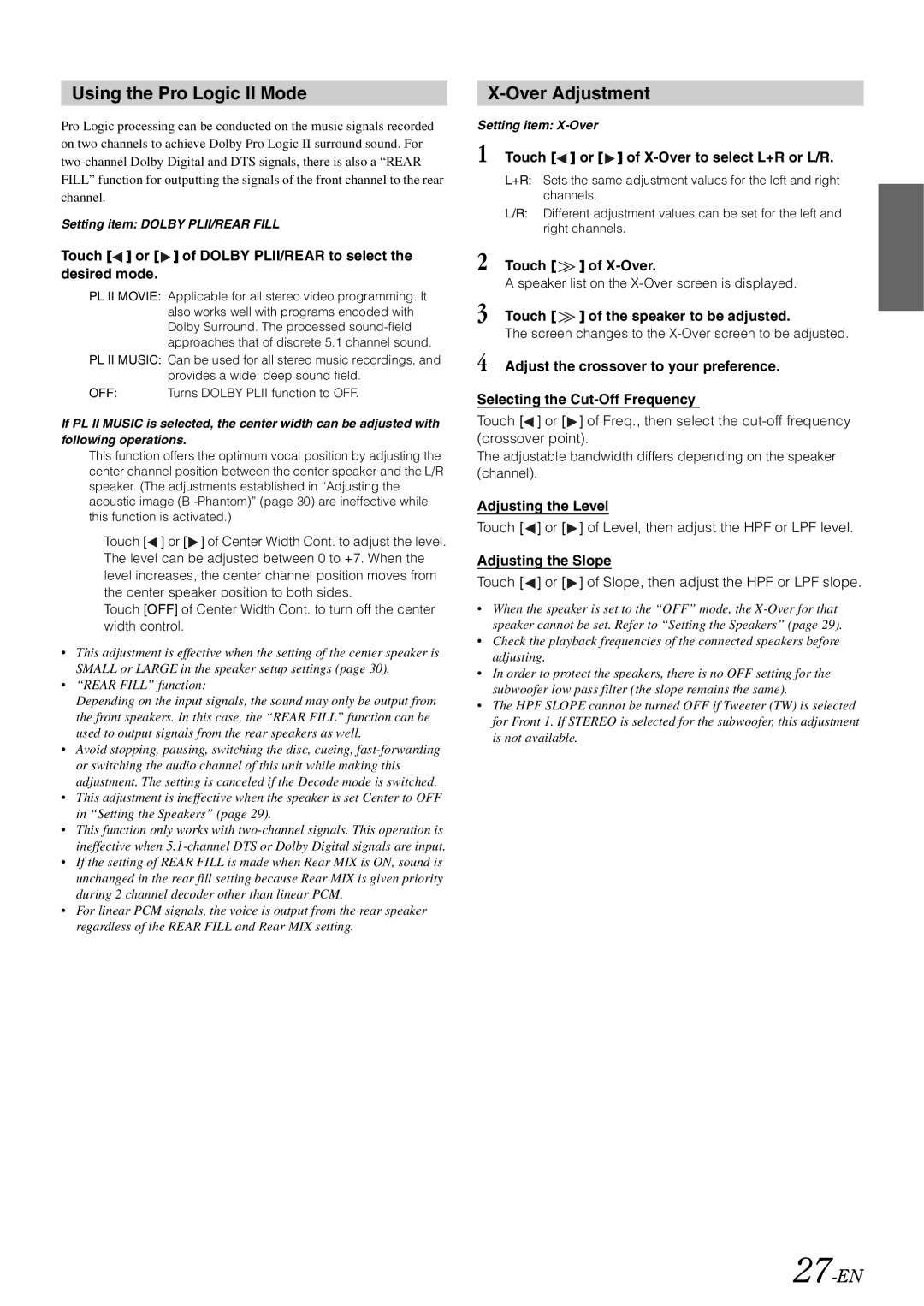Using the Pro Logic II Mode
Pro Logic processing can be conducted on the music signals recorded on two channels to achieve Dolby Pro Logic II surround sound. For
Setting item: DOLBY PLII/REAR FILL
Touch [ ] or [
] or [ ] of DOLBY PLII/REAR to select the desired mode.
] of DOLBY PLII/REAR to select the desired mode.
PL II MOVIE: Applicable for all stereo video programming. It also works well with programs encoded with Dolby Surround. The processed
PL II MUSIC: Can be used for all stereo music recordings, and
provides a wide, deep sound field.
OFF: Turns DOLBY PLII function to OFF.
If PL II MUSIC is selected, the center width can be adjusted with following operations.
This function offers the optimum vocal position by adjusting the center channel position between the center speaker and the L/R speaker. (The adjustments established in “Adjusting the acoustic image
Touch [![]() ] or [
] or [ ![]() ] of Center Width Cont. to adjust the level. The level can be adjusted between 0 to +7. When the level increases, the center channel position moves from the center speaker position to both sides.
] of Center Width Cont. to adjust the level. The level can be adjusted between 0 to +7. When the level increases, the center channel position moves from the center speaker position to both sides.
Touch [OFF] of Center Width Cont. to turn off the center width control.
•This adjustment is effective when the setting of the center speaker is SMALL or LARGE in the speaker setup settings (page 30).
•“REAR FILL” function:
Depending on the input signals, the sound may only be output from the front speakers. In this case, the “REAR FILL” function can be used to output signals from the rear speakers as well.
•Avoid stopping, pausing, switching the disc, cueing,
•This adjustment is ineffective when the speaker is set Center to OFF in “Setting the Speakers” (page 29).
•This function only works with
•If the setting of REAR FILL is made when Rear MIX is ON, sound is unchanged in the rear fill setting because Rear MIX is given priority during 2 channel decoder other than linear PCM.
•For linear PCM signals, the voice is output from the rear speaker regardless of the REAR FILL and Rear MIX setting.
X-Over Adjustment
Setting item:
1 Touch [ ] or [
] or [ ] of
] of X-Over to select L+R or L/R.
L+R: Sets the same adjustment values for the left and right channels.
L/R: Different adjustment values can be set for the left and right channels.
2 | Touch [ | ] of |
| A speaker list on the | |
3 | Touch [ | ] of the speaker to be adjusted. |
| The screen changes to the | |
4 | Adjust the crossover to your preference. | |
Selecting the Cut-Off Frequency
Touch [![]() ] or [
] or [ ![]() ] of Freq., then select the
] of Freq., then select the
The adjustable bandwidth differs depending on the speaker (channel).
Adjusting the Level
Touch [![]() ] or [
] or [ ![]() ] of Level, then adjust the HPF or LPF level.
] of Level, then adjust the HPF or LPF level.
Adjusting the Slope
Touch [ ] or [
] or [  ] of Slope, then adjust the HPF or LPF slope.
] of Slope, then adjust the HPF or LPF slope.
•When the speaker is set to the “OFF” mode, the
•Check the playback frequencies of the connected speakers before adjusting.
•In order to protect the speakers, there is no OFF setting for the subwoofer low pass filter (the slope remains the same).
•The HPF SLOPE cannot be turned OFF if Tweeter (TW) is selected for Front 1. If STEREO is selected for the subwoofer, this adjustment is not available.