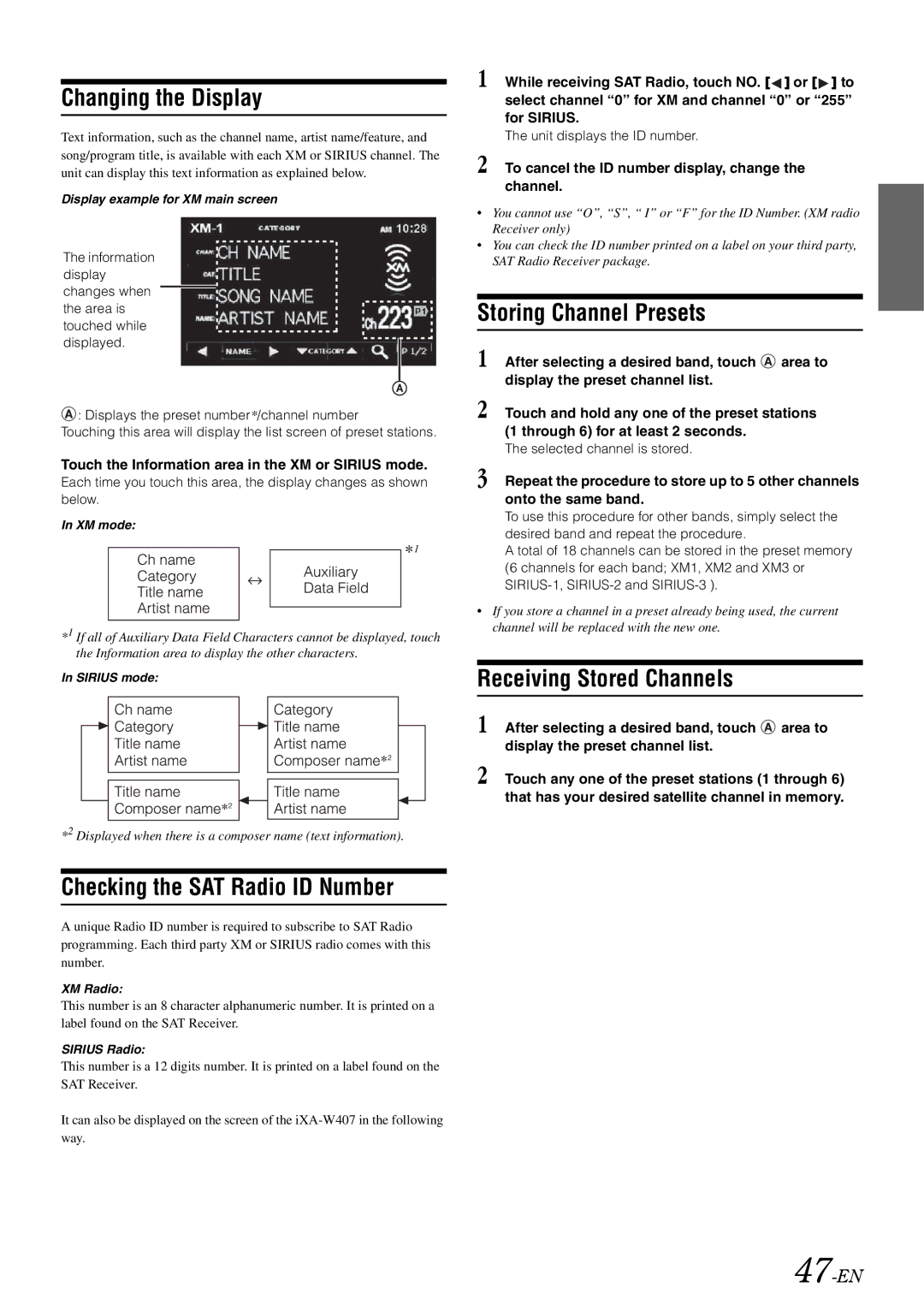Changing the Display
Text information, such as the channel name, artist name/feature, and song/program title, is available with each XM or SIRIUS channel. The unit can display this text information as explained below.
Display example for XM main screen
The information display
changes when the area is
touched while displayed.
![]() : Displays the preset number*/channel number
: Displays the preset number*/channel number
Touching this area will display the list screen of preset stations.
Touch the Information area in the XM or SIRIUS mode.
Each time you touch this area, the display changes as shown below.
In XM mode:
*1 If all of Auxiliary Data Field Characters cannot be displayed, touch the Information area to display the other characters.
In SIRIUS mode:
*2 Displayed when there is a composer name (text information).
Checking the SAT Radio ID Number
A unique Radio ID number is required to subscribe to SAT Radio programming. Each third party XM or SIRIUS radio comes with this number.
XM Radio:
This number is an 8 character alphanumeric number. It is printed on a label found on the SAT Receiver.
SIRIUS Radio:
This number is a 12 digits number. It is printed on a label found on the SAT Receiver.
It can also be displayed on the screen of the
1 While receiving SAT Radio, touch NO. [![]() ] or [
] or [![]() ] to select channel “0” for XM and channel “0” or “255” for SIRIUS.
] to select channel “0” for XM and channel “0” or “255” for SIRIUS.
The unit displays the ID number.
2 To cancel the ID number display, change the channel.
•You cannot use “O”, “S”, “ I” or “F” for the ID Number. (XM radio Receiver only)
•You can check the ID number printed on a label on your third party, SAT Radio Receiver package.
Storing Channel Presets
1 After selecting a desired band, touch ![]() area to display the preset channel list.
area to display the preset channel list.
2 Touch and hold any one of the preset stations (1 through 6) for at least 2 seconds.
The selected channel is stored.
3 Repeat the procedure to store up to 5 other channels onto the same band.
To use this procedure for other bands, simply select the desired band and repeat the procedure.
A total of 18 channels can be stored in the preset memory (6 channels for each band; XM1, XM2 and XM3 or
•If you store a channel in a preset already being used, the current channel will be replaced with the new one.
Receiving Stored Channels
1 After selecting a desired band, touch ![]() area to display the preset channel list.
area to display the preset channel list.
2 Touch any one of the preset stations (1 through 6) that has your desired satellite channel in memory.