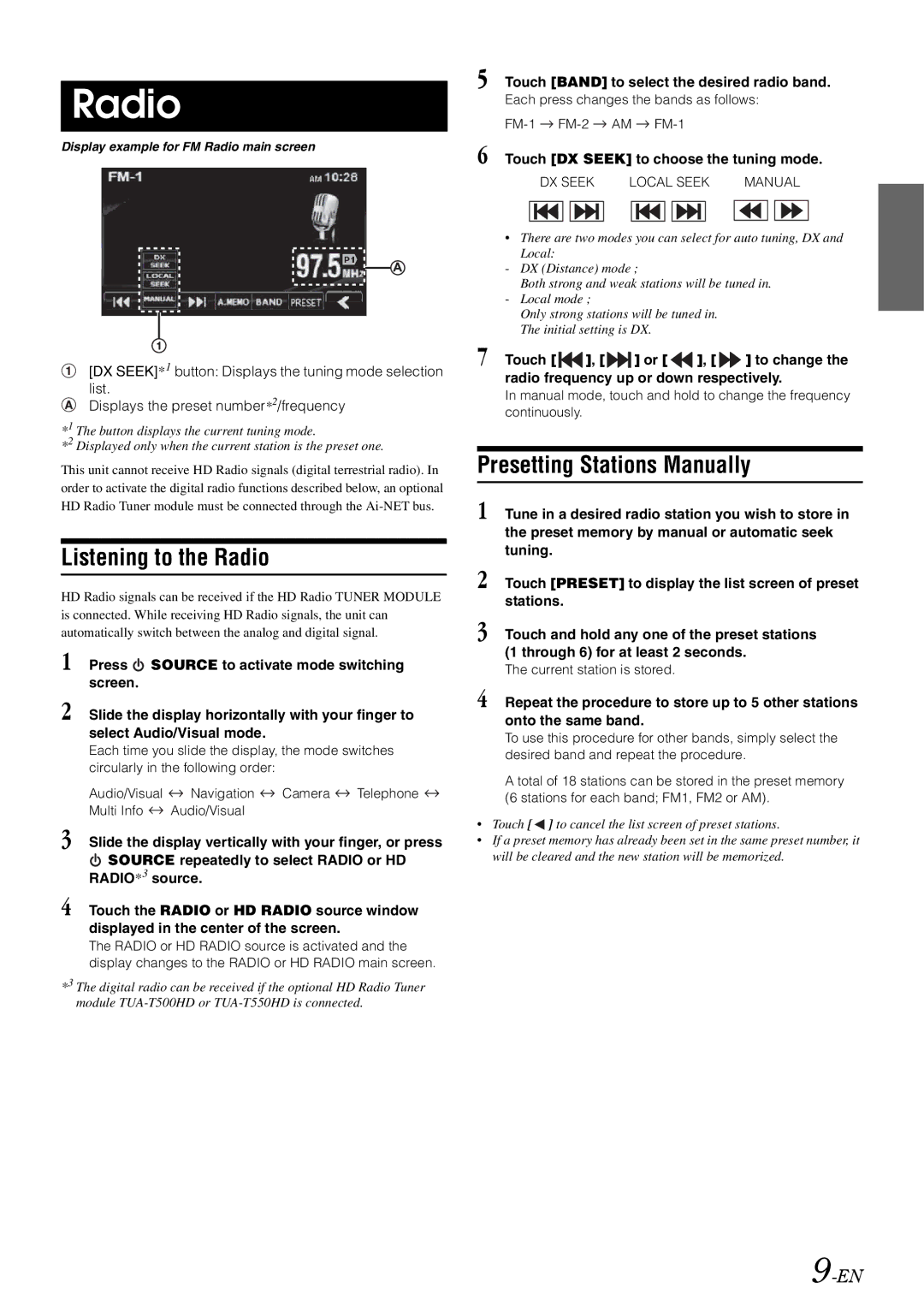Radio
Display example for FM Radio main screen
[DX SEEK]*1 button: Displays the tuning mode selection list.
Displays the preset number*2/frequency
*1 The button displays the current tuning mode.
*2 Displayed only when the current station is the preset one.
This unit cannot receive HD Radio signals (digital terrestrial radio). In order to activate the digital radio functions described below, an optional HD Radio Tuner module must be connected through the
Listening to the Radio
HD Radio signals can be received if the HD Radio TUNER MODULE is connected. While receiving HD Radio signals, the unit can automatically switch between the analog and digital signal.
1 Press ![]() SOURCE to activate mode switching screen.
SOURCE to activate mode switching screen.
2 Slide the display horizontally with your finger to select Audio/Visual mode.
Each time you slide the display, the mode switches circularly in the following order:
Audio/Visual ![]() Navigation
Navigation ![]() Camera
Camera ![]() Telephone
Telephone ![]() Multi Info
Multi Info ![]() Audio/Visual
Audio/Visual
3 Slide the display vertically with your finger, or press
![]() SOURCE repeatedly to select RADIO or HD RADIO*3 source.
SOURCE repeatedly to select RADIO or HD RADIO*3 source.
4 Touch the RADIO or HD RADIO source window displayed in the center of the screen.
The RADIO or HD RADIO source is activated and the display changes to the RADIO or HD RADIO main screen.
*3 The digital radio can be received if the optional HD Radio Tuner module
5 Touch [BAND] to select the desired radio band.
Each press changes the bands as follows:
![]()
![]() AM
AM ![]()
6 Touch [DX SEEK] to choose the tuning mode.
| DX SEEK | LOCAL SEEK | MANUAL | |||||||||||
|
|
|
|
|
|
|
|
|
|
|
|
|
|
|
|
|
|
|
|
|
|
|
|
|
|
|
|
|
|
•There are two modes you can select for auto tuning, DX and
Local:
-DX (Distance) mode ;
Both strong and weak stations will be tuned in.
-Local mode ;
Only strong stations will be tuned in. The initial setting is DX.
7 Touch [ ![]()
![]() ], [
], [![]()
![]() ] or [
] or [ ![]() ], [
], [ ![]() ] to change the radio frequency up or down respectively.
] to change the radio frequency up or down respectively.
In manual mode, touch and hold to change the frequency continuously.
Presetting Stations Manually
1 Tune in a desired radio station you wish to store in the preset memory by manual or automatic seek tuning.
2 Touch [PRESET] to display the list screen of preset stations.
3 Touch and hold any one of the preset stations (1 through 6) for at least 2 seconds.
The current station is stored.
4 Repeat the procedure to store up to 5 other stations onto the same band.
To use this procedure for other bands, simply select the desired band and repeat the procedure.
A total of 18 stations can be stored in the preset memory (6 stations for each band; FM1, FM2 or AM).
•Touch [ ![]() ] to cancel the list screen of preset stations.
] to cancel the list screen of preset stations.
•If a preset memory has already been set in the same preset number, it will be cleared and the new station will be memorized.