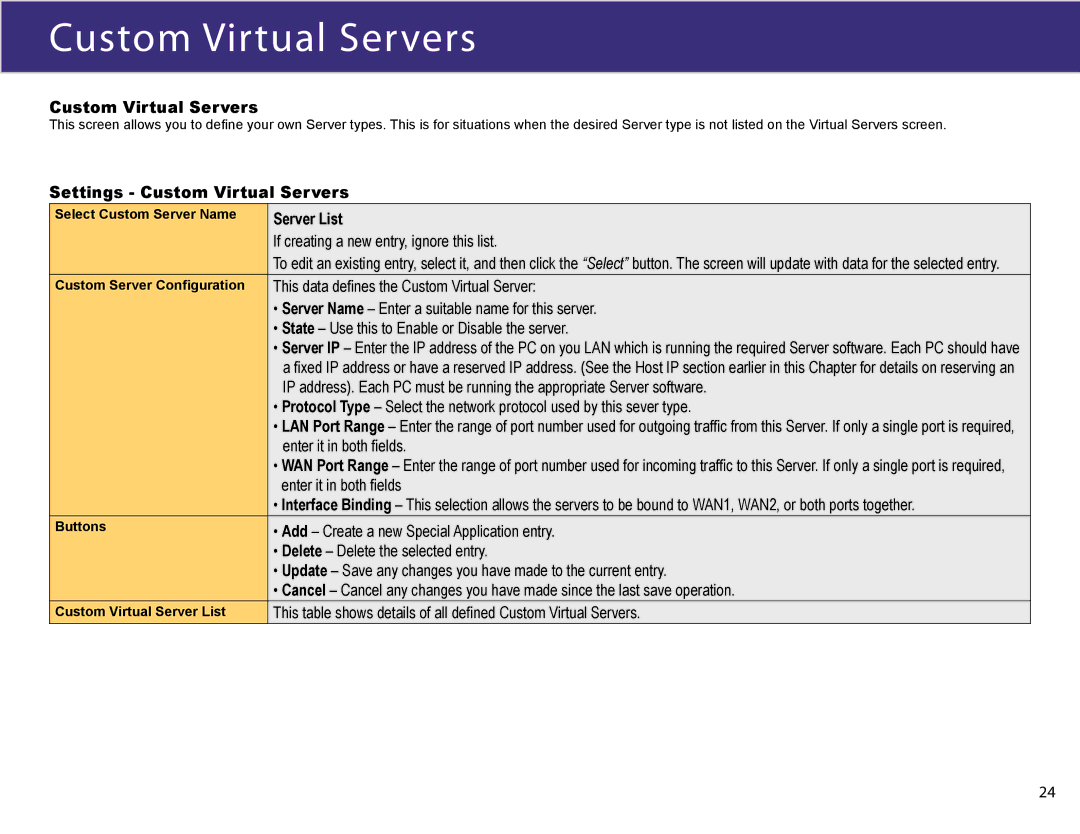Custom Virtual Servers
Custom Virtual Servers
This screen allows you to define your own Server types. This is for situations when the desired Server type is not listed on the Virtual Servers screen.
Settings - Custom Virtual Servers
Select Custom Server Name | Server List |
| If creating a new entry, ignore this list. |
| To edit an existing entry, select it, and then click the “Select” button. The screen will update with data for the selected entry. |
Custom Server Configuration | This data defines the Custom Virtual Server: |
| • Server Name – Enter a suitable name for this server. |
| • State – Use this to Enable or Disable the server. |
| • Server IP – Enter the IP address of the PC on you LAN which is running the required Server software. Each PC should have |
| a fixed IP address or have a reserved IP address. (See the Host IP section earlier in this Chapter for details on reserving an |
| IP address). Each PC must be running the appropriate Server software. |
| • Protocol Type – Select the network protocol used by this sever type. |
| • LAN Port Range – Enter the range of port number used for outgoing traffic from this Server. If only a single port is required, |
| enter it in both fields. |
| • WAN Port Range – Enter the range of port number used for incoming traffic to this Server. If only a single port is required, |
| enter it in both fields |
| • Interface Binding – This selection allows the servers to be bound to WAN1, WAN2, or both ports together. |
Buttons | • Add – Create a new Special Application entry. |
| • Delete – Delete the selected entry. |
| • Update – Save any changes you have made to the current entry. |
| • Cancel – Cancel any changes you have made since the last save operation. |
Custom Virtual Server List | This table shows details of all defined Custom Virtual Servers. |
24