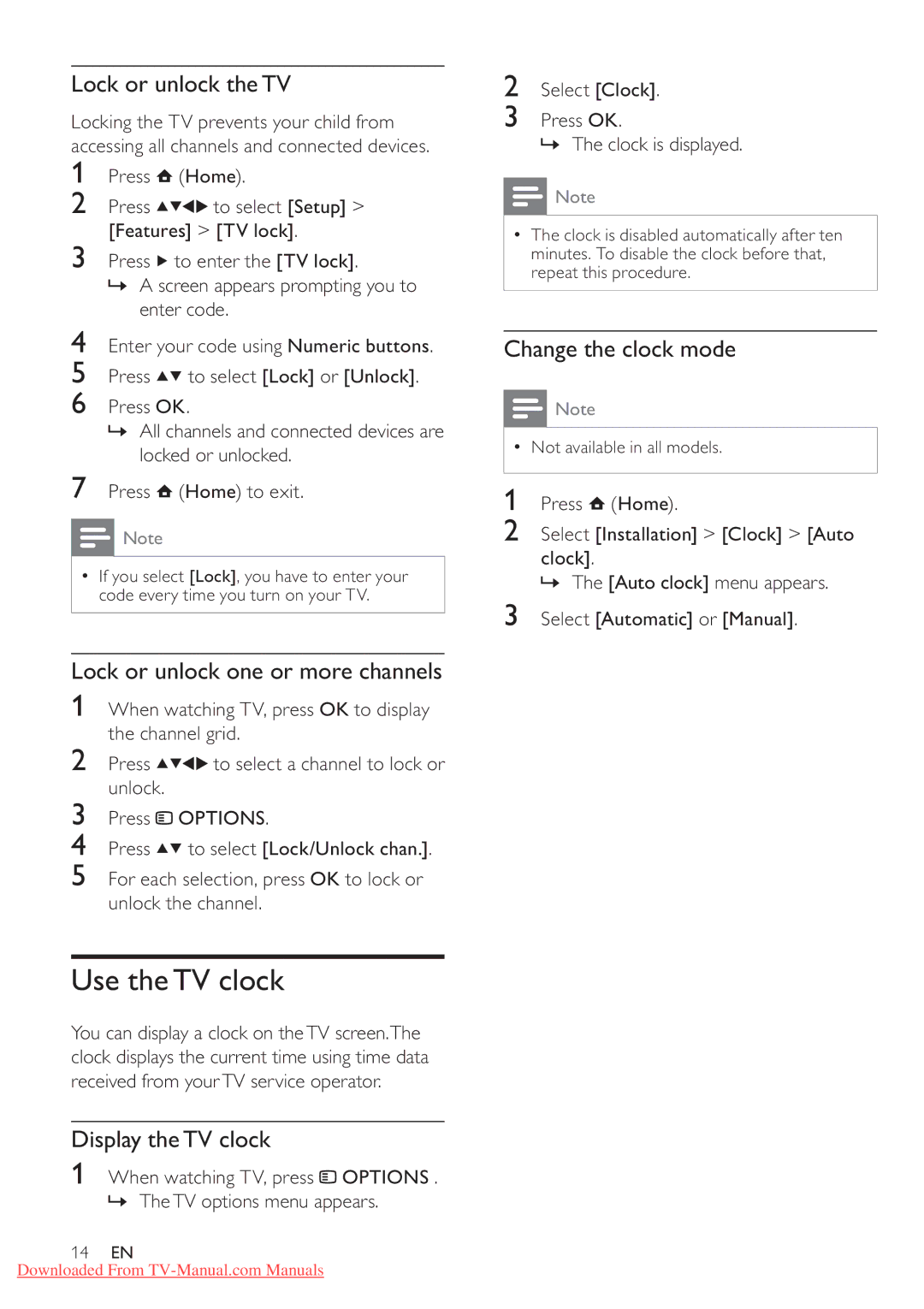Lock or unlock theTV
Locking the TV prevents your child from accessing all channels and connected devices.
1Press ![]() (Home).
(Home).
2Press ![]()
![]()
![]()
![]() to select [Setup] > [Features] > [TV lock].
to select [Setup] > [Features] > [TV lock].
3Press ![]() to enter the [TV lock].
to enter the [TV lock].
»A screen appears prompting you to enter code.
4Enter your code using Numeric buttons.
5Press ![]()
![]() to select [Lock] or [Unlock].
to select [Lock] or [Unlock].
6Press OK.
»All channels and connected devices are locked or unlocked.
7Press ![]() (Home) to exit.
(Home) to exit.
![]() Note
Note
•If you select [Lock], you have to enter your code every time you turn on your TV.
Lock or unlock one or more channels
1When watching TV, press OK to display the channel grid.
2Press ![]()
![]()
![]()
![]() to select a channel to lock or unlock.
to select a channel to lock or unlock.
3Press ![]() OPTIONS.
OPTIONS.
4Press ![]()
![]() to select [Lock/Unlock chan.].
to select [Lock/Unlock chan.].
5For each selection, press OK to lock or unlock the channel.
Use theTV clock
You can display a clock on theTV screen.The clock displays the current time using time data received from yourTV service operator.
Display theTV clock
1When watching TV, press ![]() OPTIONS . » TheTV options menu appears.
OPTIONS . » TheTV options menu appears.
14EN
Downloaded From
2Select [Clock].
3Press OK.
» The clock is displayed.
![]() Note
Note
•The clock is disabled automatically after ten minutes. To disable the clock before that, repeat this procedure.
Change the clock mode
![]() Note
Note
•Not available in all models.
1Press ![]() (Home).
(Home).
2Select [Installation] > [Clock] > [Auto
clock].
» The [Auto clock] menu appears.
3Select [Automatic] or [Manual].