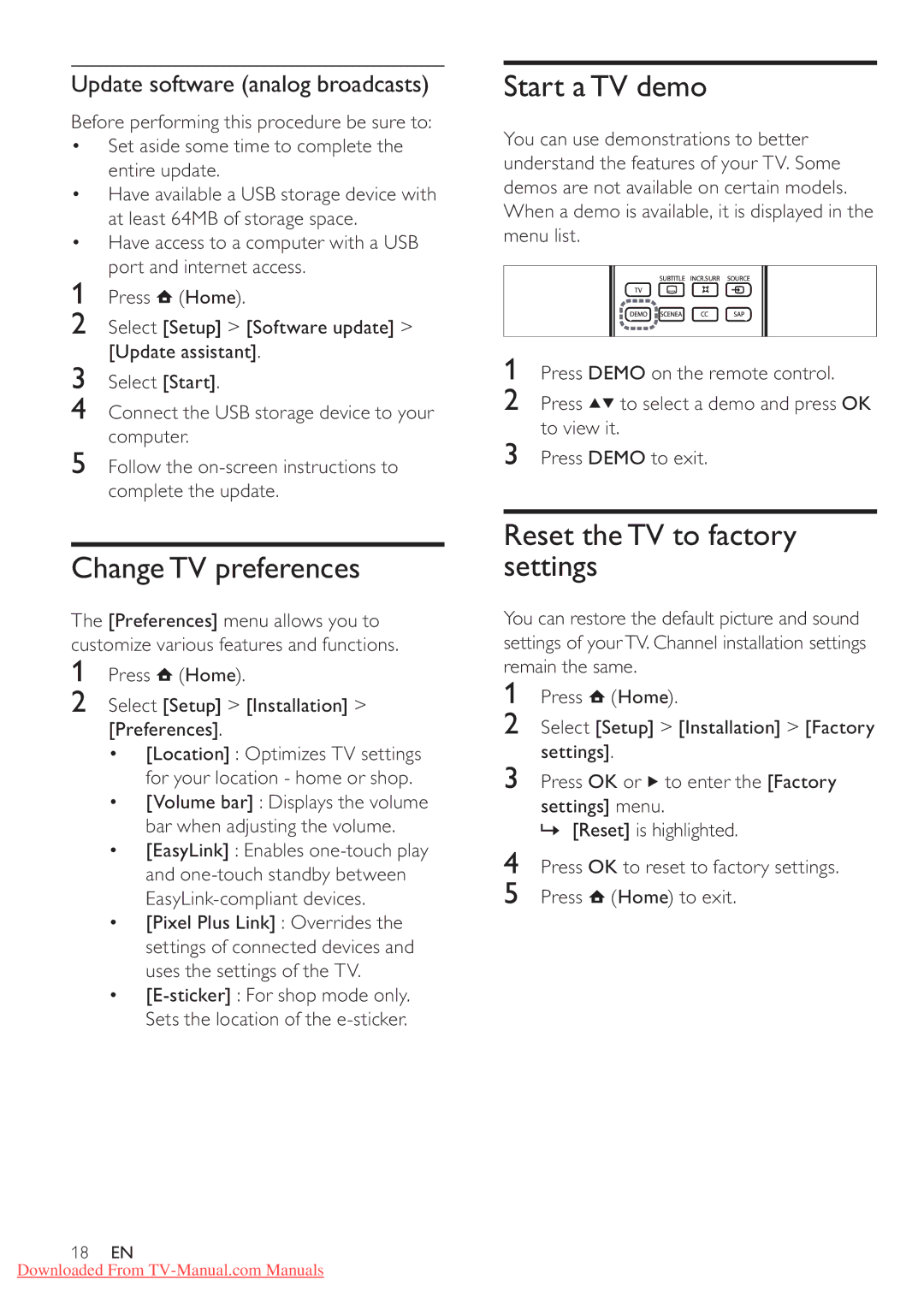Update software (analog broadcasts)
Before performing this procedure be sure to:
•Set aside some time to complete the entire update.
•Have available a USB storage device with at least 64MB of storage space.
•Have access to a computer with a USB port and internet access.
1Press ![]() (Home).
(Home).
2Select [Setup] > [Software update] > [Update assistant].
3Select [Start].
4Connect the USB storage device to your computer.
5Follow the
ChangeTV preferences
The [Preferences] menu allows you to customize various features and functions.
1Press  (Home).
(Home).
2Select [Setup] > [Installation] > [Preferences].
•[Location] : Optimizes TV settings for your location - home or shop.
•[Volume bar] : Displays the volume bar when adjusting the volume.
•[EasyLink] : Enables
•[Pixel Plus Link] : Overrides the settings of connected devices and uses the settings of the TV.
•
18EN
Downloaded From
Start aTV demo
You can use demonstrations to better understand the features of your TV. Some demos are not available on certain models. When a demo is available, it is displayed in the menu list.
SUBTITLE INCR.SURR SOURCE
TV
DEMO SCENEA | CC | SAP |
1Press DEMO on the remote control.
2Press![]() to select a demo and press OK to view it.
to select a demo and press OK to view it.
3Press DEMO to exit.
Reset theTV to factory settings
You can restore the default picture and sound settings of yourTV. Channel installation settings remain the same.
1Press ![]() (Home).
(Home).
2Select [Setup] > [Installation] > [Factory settings].
3Press OK or ![]() to enter the [Factory
to enter the [Factory
settings] menu.
» [Reset] is highlighted.
4Press OK to reset to factory settings.
5Press ![]() (Home) to exit.
(Home) to exit.