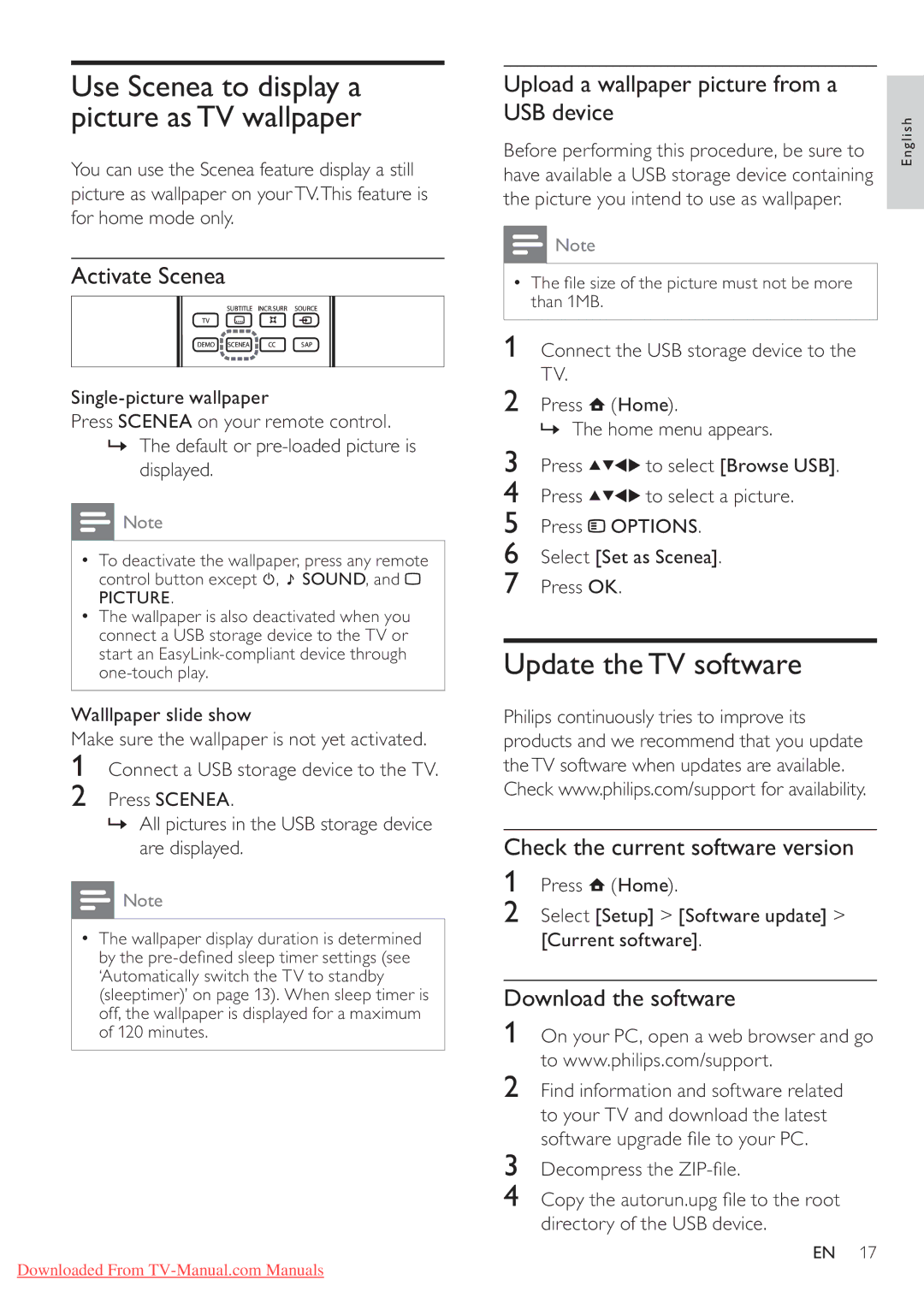Use Scenea to display a picture asTV wallpaper
You can use the Scenea feature display a still picture as wallpaper on yourTV.This feature is for home mode only.
Activate Scenea
SUBTITLE INCR.SURR SOURCE
TV
DEMO SCENEA | CC | SAP |
Press SCENEA on your remote control.
»The default or
![]() Note
Note
•To deactivate the wallpaper, press any remote control button except ![]() ,
, ![]() SOUND, and
SOUND, and ![]()
PICTURE.
•The wallpaper is also deactivated when you connect a USB storage device to the TV or start an
Walllpaper slide show
Make sure the wallpaper is not yet activated.
1Connect a USB storage device to the TV.
2Press SCENEA.
»All pictures in the USB storage device are displayed.
![]() Note
Note
•The wallpaper display duration is determined
by the
Downloaded From
Upload a wallpaper picture from a |
| |
USB device | English | |
Before performing this procedure, be sure to | ||
| ||
have available a USB storage device containing |
| |
the picture you intend to use as wallpaper. |
|
![]() Note
Note
•The le size of the picture must not be more than 1MB.
1 Connect the USB storage device to the TV.
2Press ![]() (Home).
(Home).
» The home menu appears.
3 Press ![]()
![]()
![]()
![]() to select [Browse USB].
to select [Browse USB].
4 Press ![]()
![]()
![]()
![]() to select a picture.
to select a picture.
5Press ![]() OPTIONS.
OPTIONS.
6Select [Set as Scenea].
7Press OK.
Update theTV software
Philips continuously tries to improve its products and we recommend that you update theTV software when updates are available. Check www.philips.com/support for availability.
Check the current software version
1Press ![]() (Home).
(Home).
2Select [Setup] > [Software update] > [Current software].
Download the software
1On your PC, open a web browser and go to www.philips.com/support.
2Find information and software related to your TV and download the latest software upgrade le to your PC.
3Decompress the ZIP- le.
4Copy the autorun.upg le to the root directory of the USB device.
EN 17