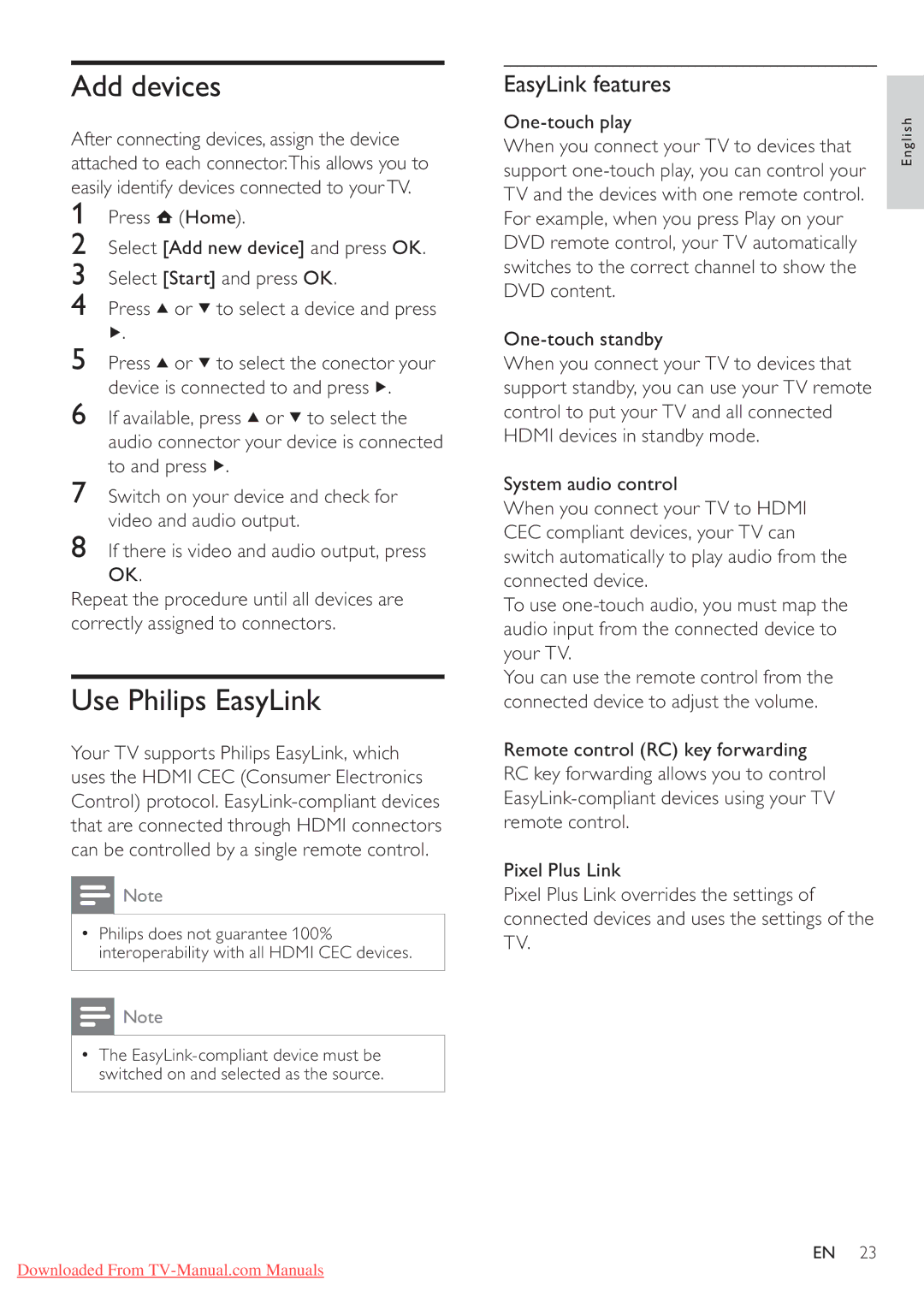Add devices
After connecting devices, assign the device attached to each connector.This allows you to easily identify devices connected to yourTV.
1Press ![]() (Home).
(Home).
2Select [Add new device] and press OK.
3Select [Start] and press OK.
4Press ![]() or
or ![]() to select a device and press
to select a device and press
![]() .
.
5Press ![]() or
or ![]() to select the conector your device is connected to and press
to select the conector your device is connected to and press ![]() .
.
6If available, press ![]() or
or ![]() to select the audio connector your device is connected to and press
to select the audio connector your device is connected to and press ![]() .
.
7Switch on your device and check for video and audio output.
8If there is video and audio output, press OK.
Repeat the procedure until all devices are correctly assigned to connectors.
Use Philips EasyLink
Your TV supports Philips EasyLink, which uses the HDMI CEC (Consumer Electronics Control) protocol.
![]() Note
Note
•Philips does not guarantee 100% interoperability with all HDMI CEC devices.
![]() Note
Note
•The
Downloaded From
EasyLink features
| English | |
When you connect your TV to devices that | ||
| ||
support |
| |
TV and the devices with one remote control. |
| |
For example, when you press Play on your |
| |
DVD remote control, your TV automatically |
| |
switches to the correct channel to show the |
| |
DVD content. |
| |
| ||
When you connect your TV to devices that |
| |
support standby, you can use your TV remote |
| |
control to put your TV and all connected |
| |
HDMI devices in standby mode. |
| |
System audio control |
| |
When you connect your TV to HDMI |
| |
CEC compliant devices, your TV can |
| |
switch automatically to play audio from the |
| |
connected device. |
| |
To use |
| |
audio input from the connected device to |
| |
your TV. |
| |
You can use the remote control from the |
| |
connected device to adjust the volume. |
| |
Remote control (RC) key forwarding |
| |
RC key forwarding allows you to control |
| |
| ||
remote control. |
| |
Pixel Plus Link |
| |
Pixel Plus Link overrides the settings of |
| |
connected devices and uses the settings of the |
| |
TV. |
|
EN 23