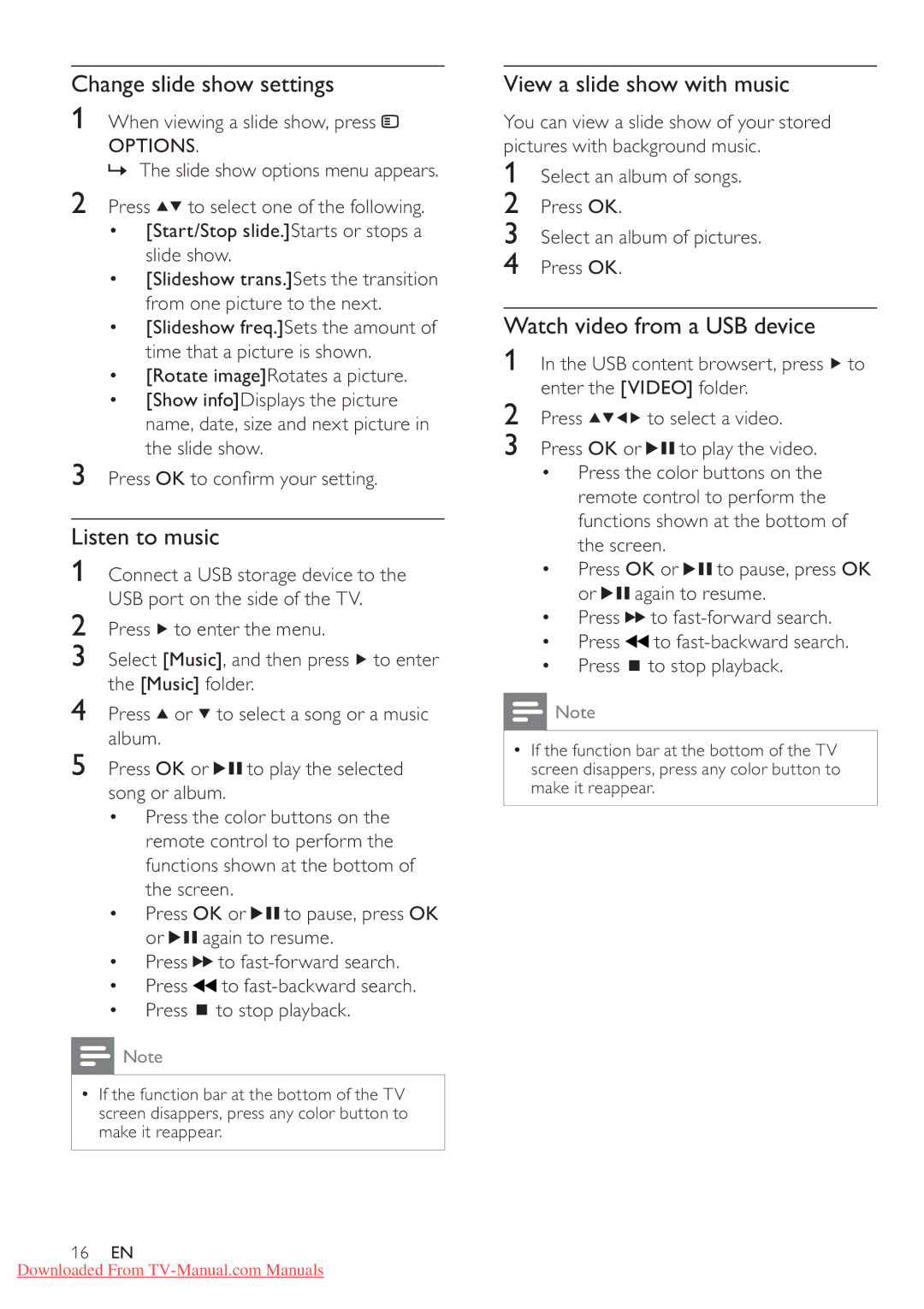Change slide show settings
1When viewing a slide show, press 
OPTIONS.
» The slide show options menu appears.
2Press ![]()
![]() to select one of the following.
to select one of the following.
•[Start/Stop slide.]Starts or stops a slide show.
•[Slideshow trans.]Sets the transition from one picture to the next.
•[Slideshow freq.]Sets the amount of time that a picture is shown.
•[Rotate image]Rotates a picture.
•[Show info]Displays the picture name, date, size and next picture in the slide show.
3Press OK to con rm your setting.
Listen to music
1Connect a USB storage device to the USB port on the side of the TV.
2Press ![]() to enter the menu.
to enter the menu.
3Select [Music], and then press ![]() to enter the [Music] folder.
to enter the [Music] folder.
4Press ![]() or
or ![]() to select a song or a music album.
to select a song or a music album.
5Press OK or ![]()
![]() to play the selected song or album.
to play the selected song or album.
•Press the color buttons on the remote control to perform the functions shown at the bottom of the screen.
•Press OK or ![]()
![]() to pause, press OK or
to pause, press OK or ![]()
![]() again to resume.
again to resume.
•Press ![]()
![]() to
to
•Press ![]() to
to
•Press ![]() to stop playback.
to stop playback.
![]() Note
Note
•If the function bar at the bottom of the TV screen disappers, press any color button to make it reappear.
16EN
Downloaded From
View a slide show with music
You can view a slide show of your stored pictures with background music.
1Select an album of songs.
2Press OK.
3Select an album of pictures.
4Press OK.
Watch video from a USB device
1In the USB content browsert, press ![]() to enter the [VIDEO] folder.
to enter the [VIDEO] folder.
2Press ![]()
![]()
![]()
![]() to select a video.
to select a video.
3Press OK or ![]()
![]() to play the video.
to play the video.
•Press the color buttons on the remote control to perform the functions shown at the bottom of the screen.
•Press OK or ![]()
![]() to pause, press OK or
to pause, press OK or ![]()
![]() again to resume.
again to resume.
•Press ![]()
![]() to
to
•Press ![]() to
to
•Press ![]() to stop playback.
to stop playback.
![]() Note
Note
•If the function bar at the bottom of the TV screen disappers, press any color button to make it reappear.