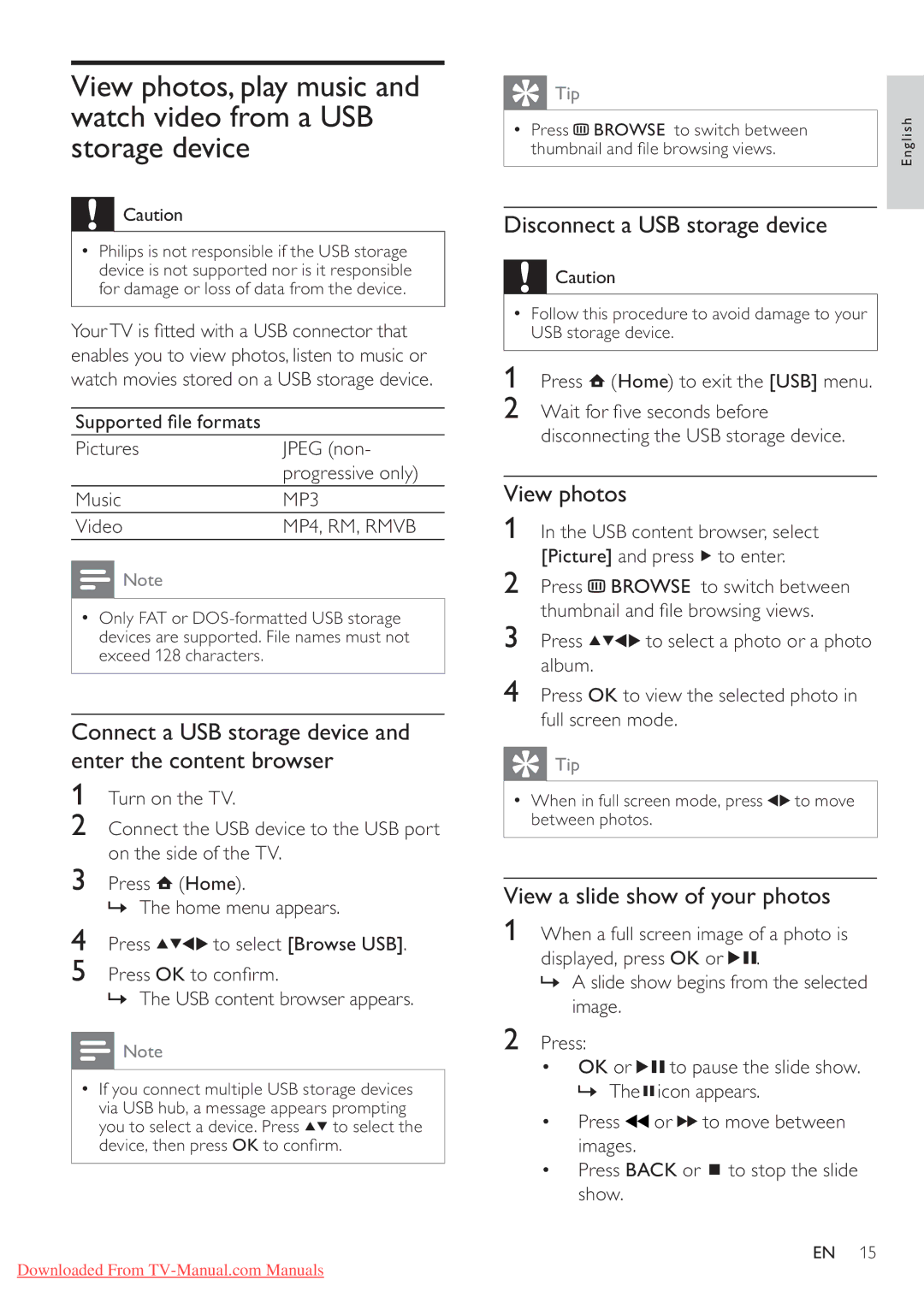View photos, play music and watch video from a USB storage device
![]() Caution
Caution
•Philips is not responsible if the USB storage device is not supported nor is it responsible for damage or loss of data from the device.
YourTV is tted with a USB connector that enables you to view photos, listen to music or watch movies stored on a USB storage device.
Supported le formats
Pictures | JPEG (non- |
| progressive only) |
Music | MP3 |
Video | MP4, RM, RMVB |
![]() Note
Note
•Only FAT or
Connect a USB storage device and enter the content browser
1Turn on the TV.
2Connect the USB device to the USB port on the side of the TV.
3Press ![]() (Home).
(Home).
» The home menu appears.
4Press ![]()
![]()
![]()
![]() to select [Browse USB].
to select [Browse USB].
5Press OK to con rm.
» The USB content browser appears.
![]() Note
Note
•If you connect multiple USB storage devices via USB hub, a message appears prompting you to select a device. Press ![]()
![]() to select the device, then press OK to con rm.
to select the device, then press OK to con rm.
Downloaded From
 Tip
Tip
• | Press |
|
|
|
|
| BROWSE to switch between | English |
|
|
|
|
|
| |||
|
|
|
| |||||
| thumbnail and le browsing views. |
| ||||||
Disconnect a USB storage device
![]() Caution
Caution
•Follow this procedure to avoid damage to your USB storage device.
1 Press ![]() (Home) to exit the [USB] menu.
(Home) to exit the [USB] menu.
2Wait for ve seconds before disconnecting the USB storage device.
View photos
1In the USB content browser, select
[Picture] and press ![]() to enter.
to enter.
2Press ![]() BROWSE to switch between thumbnail and le browsing views.
BROWSE to switch between thumbnail and le browsing views.
3 Press ![]()
![]()
![]()
![]() to select a photo or a photo album.
to select a photo or a photo album.
4Press OK to view the selected photo in full screen mode.
 Tip
Tip
• When in full screen mode, press ![]()
![]() to move between photos.
to move between photos.
View a slide show of your photos
1When a full screen image of a photo is
displayed, press OK or ![]()
![]() .
.
»A slide show begins from the selected image.
2Press:
• OK or ![]()
![]() to pause the slide show.
to pause the slide show.
»The ![]() icon appears.
icon appears.
• Press ![]() or
or ![]()
![]() to move between images.
to move between images.
• Press BACK or ![]() to stop the slide show.
to stop the slide show.
EN 15