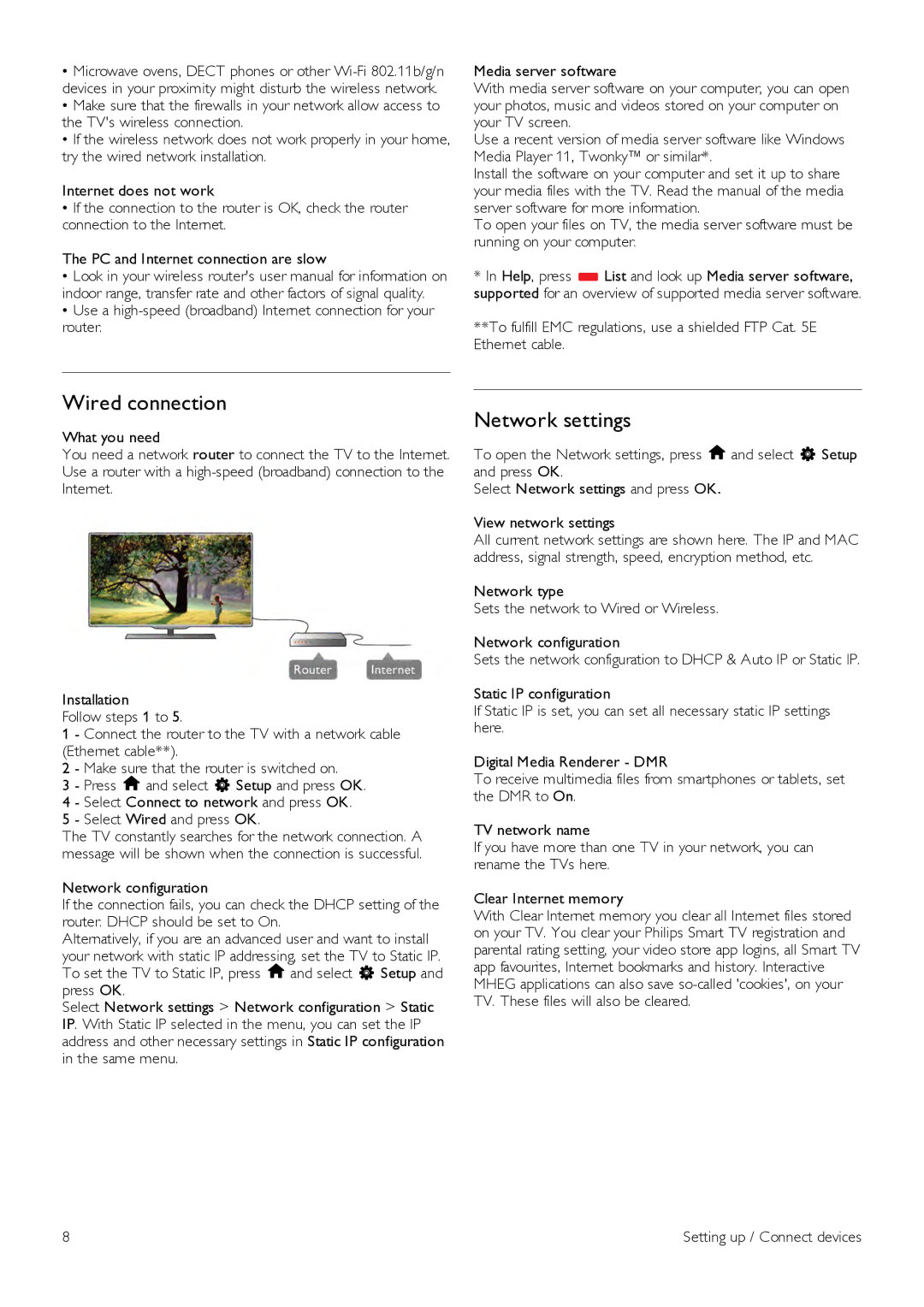•Microwave ovens, DECT phones or other
•Make sure that the firewalls in your network allow access to the TV's wireless connection.
•If the wireless network does not work properly in your home, try the wired network installation.
Internet does not work
•If the connection to the router is OK, check the router connection to the Internet.
The PC and Internet connection are slow
•Look in your wireless router's user manual for information on indoor range, transfer rate and other factors of signal quality.
•Use a
Media server software
With media server software on your computer, you can open your photos, music and videos stored on your computer on your TV screen.
Use a recent version of media server software like Windows Media Player 11, Twonky™ or similar*.
Install the software on your computer and set it up to share your media files with the TV. Read the manual of the media server software for more information.
To open your files on TV, the media server software must be running on your computer.
*In Help, press *List and look up Media server software, supported for an overview of supported media server software.
**To fulfill EMC regulations, use a shielded FTP Cat. 5E Ethernet cable.
Wired connection
What you need
You need a network router to connect the TV to the Internet. Use a router with a
Installation
Follow steps 1 to 5.
1 - Connect the router to the TV with a network cable (Ethernet cable**).
2 - Make sure that the router is switched on.
3 - Press hand select S Setup and press OK.
4 - Select Connect to network and press OK.
5 - Select Wired and press OK.
The TV constantly searches for the network connection. A message will be shown when the connection is successful.
Network configuration
If the connection fails, you can check the DHCP setting of the router. DHCP should be set to On.
Alternatively, if you are an advanced user and want to install your network with static IP addressing, set the TV to Static IP. To set the TV to Static IP, press hand select S Setup and press OK.
Select Network settings > Network configuration > Static IP. With Static IP selected in the menu, you can set the IP address and other necessary settings in Static IP configuration in the same menu.
Network settings
To open the Network settings, press hand select S Setup and press OK.
Select Network settings and press OK.
View network settings
All current network settings are shown here. The IP and MAC address, signal strength, speed, encryption method, etc.
Network type
Sets the network to Wired or Wireless.
Network configuration
Sets the network configuration to DHCP & Auto IP or Static IP.
Static IP configuration
If Static IP is set, you can set all necessary static IP settings here.
Digital Media Renderer - DMR
To receive multimedia files from smartphones or tablets, set the DMR to On.
TV network name
If you have more than one TV in your network, you can rename the TVs here.
Clear Internet memory
With Clear Internet memory you clear all Internet files stored on your TV. You clear your Philips Smart TV registration and parental rating setting, your video store app logins, all Smart TV app favourites, Internet bookmarks and history. Interactive MHEG applications can also save
8 | Setting up / Connect devices |