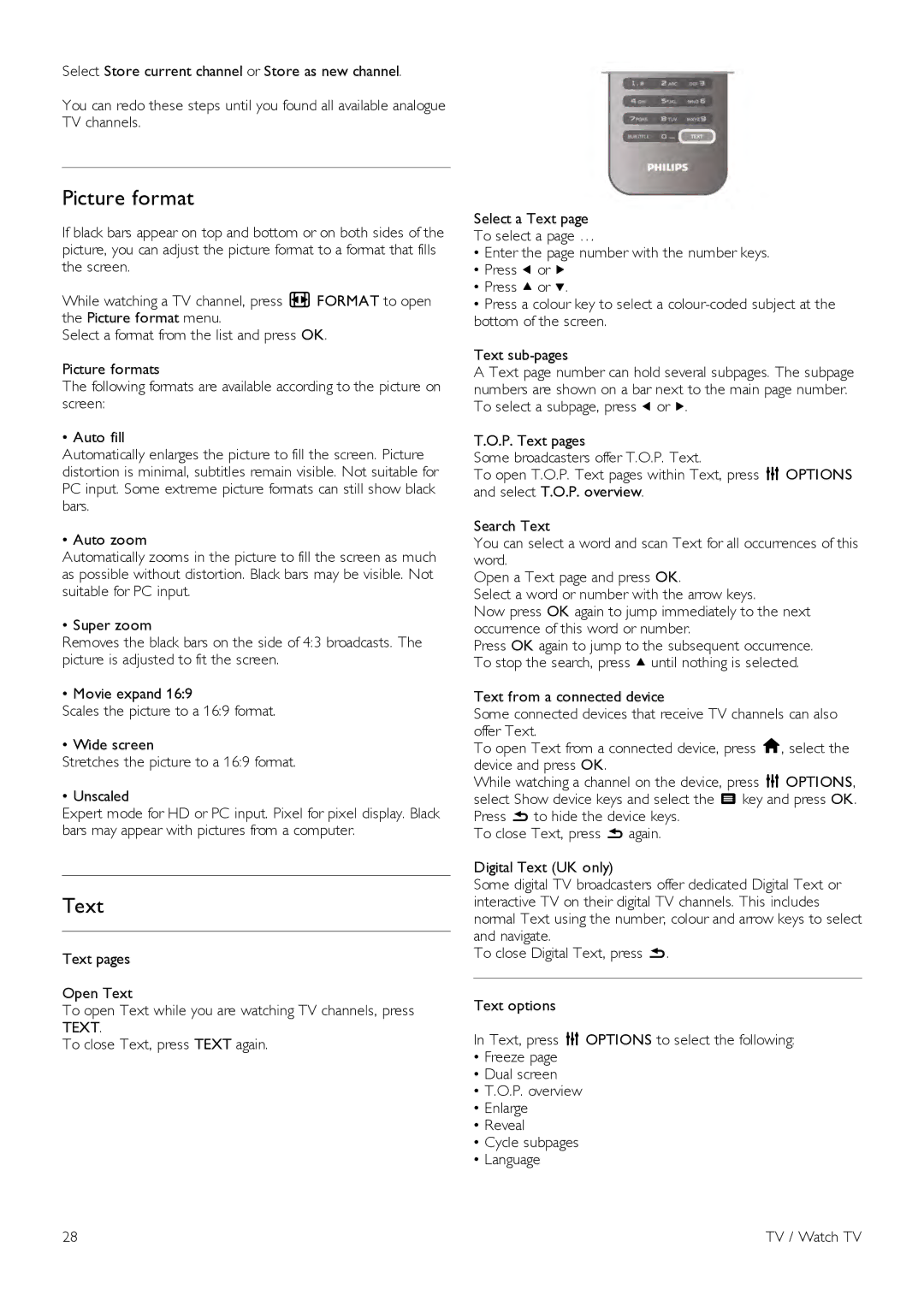Select Store current channel or Store as new channel.
You can redo these steps until you found all available analogue TV channels.
Picture format
If black bars appear on top and bottom or on both sides of the picture, you can adjust the picture format to a format that fills the screen.
While watching a TV channel, press f FORMAT to open the Picture format menu.
Select a format from the list and press OK.
Picture formats
The following formats are available according to the picture on screen:
• Auto fill
Automatically enlarges the picture to fill the screen. Picture distortion is minimal, subtitles remain visible. Not suitable for PC input. Some extreme picture formats can still show black bars.
• Auto zoom
Automatically zooms in the picture to fill the screen as much as possible without distortion. Black bars may be visible. Not suitable for PC input.
• Super zoom
Removes the black bars on the side of 4:3 broadcasts. The picture is adjusted to fit the screen.
• Movie expand 16:9
Scales the picture to a 16:9 format.
• Wide screen
Stretches the picture to a 16:9 format.
• Unscaled
Expert mode for HD or PC input. Pixel for pixel display. Black bars may appear with pictures from a computer.
Text
Text pages
Open Text
To open Text while you are watching TV channels, press TEXT.
To close Text, press TEXT again.
Select a Text page
To select a page …
•Enter the page number with the number keys.
•Press w or x
•Press u or v.
•Press a colour key to select a
Text
A Text page number can hold several subpages. The subpage numbers are shown on a bar next to the main page number. To select a subpage, press w or x.
T.O.P. Text pages
Some broadcasters offer T.O.P. Text.
To open T.O.P. Text pages within Text, press o OPTIONS and select T.O.P. overview.
Search Text
You can select a word and scan Text for all occurrences of this word.
Open a Text page and press OK.
Select a word or number with the arrow keys.
Now press OK again to jump immediately to the next occurrence of this word or number.
Press OK again to jump to the subsequent occurrence. To stop the search, press u until nothing is selected.
Text from a connected device
Some connected devices that receive TV channels can also offer Text.
To open Text from a connected device, press h, select the device and press OK.
While watching a channel on the device, press o OPTIONS, select Show device keys and select the T key and press OK. Press b to hide the device keys.
To close Text, press b again.
Digital Text (UK only)
Some digital TV broadcasters offer dedicated Digital Text or interactive TV on their digital TV channels. This includes normal Text using the number, colour and arrow keys to select and navigate.
To close Digital Text, press b.
Text options
In Text, press o OPTIONS to select the following:
•Freeze page
•Dual screen
•T.O.P. overview
•Enlarge
•Reveal
•Cycle subpages
•Language
28 | TV / Watch TV |