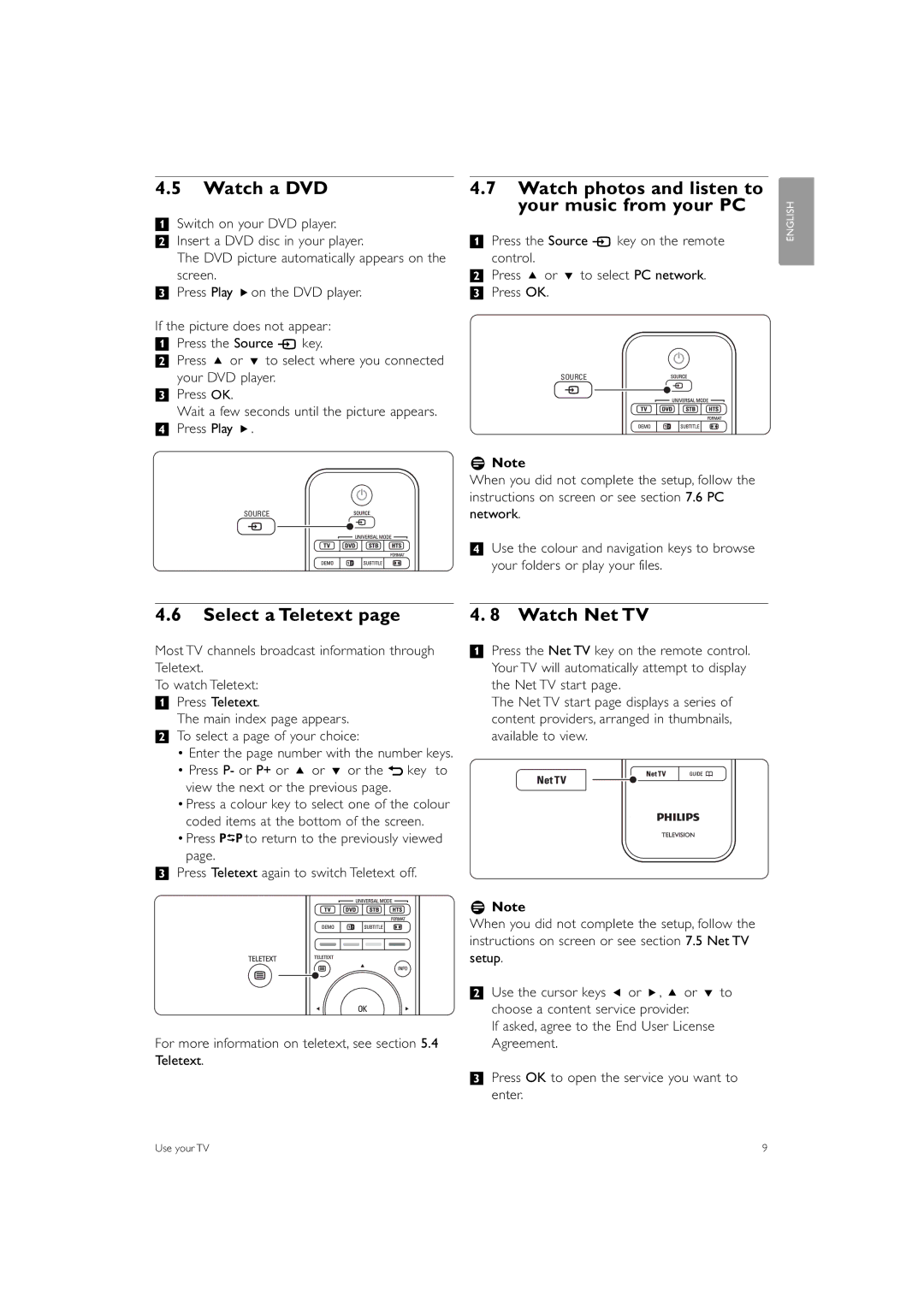4.5Watch a DVD
‡Switch on your DVD player.
®Insert a DVD disc in your player.
The DVD picture automatically appears on the screen.
ÒPress Play πon the DVD player.
If the picture does not appear:
‡Press the Source v key.
®Press o or œ to select where you connected your DVD player.
ÒPress OK.
Wait a few seconds until the picture appears.
†Press Play π.
SOURCE
4.7Watch photos and listen to your music from your PC
‡Press the Source v key on the remote control.
®Press o or œ to select PC network. ÒPress OK.
SOURCE
rNote
When you did not complete the setup, follow the instructions on screen or see section 7.6 PC network.
†Use the colour and navigation keys to browse your folders or play your files.
ENGLISH
4.6Select a Teletext page
Most TV channels broadcast information through Teletext.
To watch Teletext:
‡Press Teletext.
The main index page appears.
®To select a page of your choice:
•Enter the page number with the number keys.
•Press P- or P+ or o or œ or the g key to view the next or the previous page.
•Press a colour key to select one of the colour coded items at the bottom of the screen.
•Press Rto return to the previously viewed page.
ÒPress Teletext again to switch Teletext off.
For more information on teletext, see section 5.4 Teletext.
4. 8 Watch Net TV
‡Press the Net TV key on the remote control. Your TV will automatically attempt to display the Net TV start page.
The Net TV start page displays a series of content providers, arranged in thumbnails, available to view.
rNote
When you did not complete the setup, follow the instructions on screen or see section 7.5 Net TV setup.
®Use the cursor keys p or π, o or œ to choose a content service provider.
If asked, agree to the End User License Agreement.
ÒPress OK to open the service you want to enter.
Use your TV | 9 |