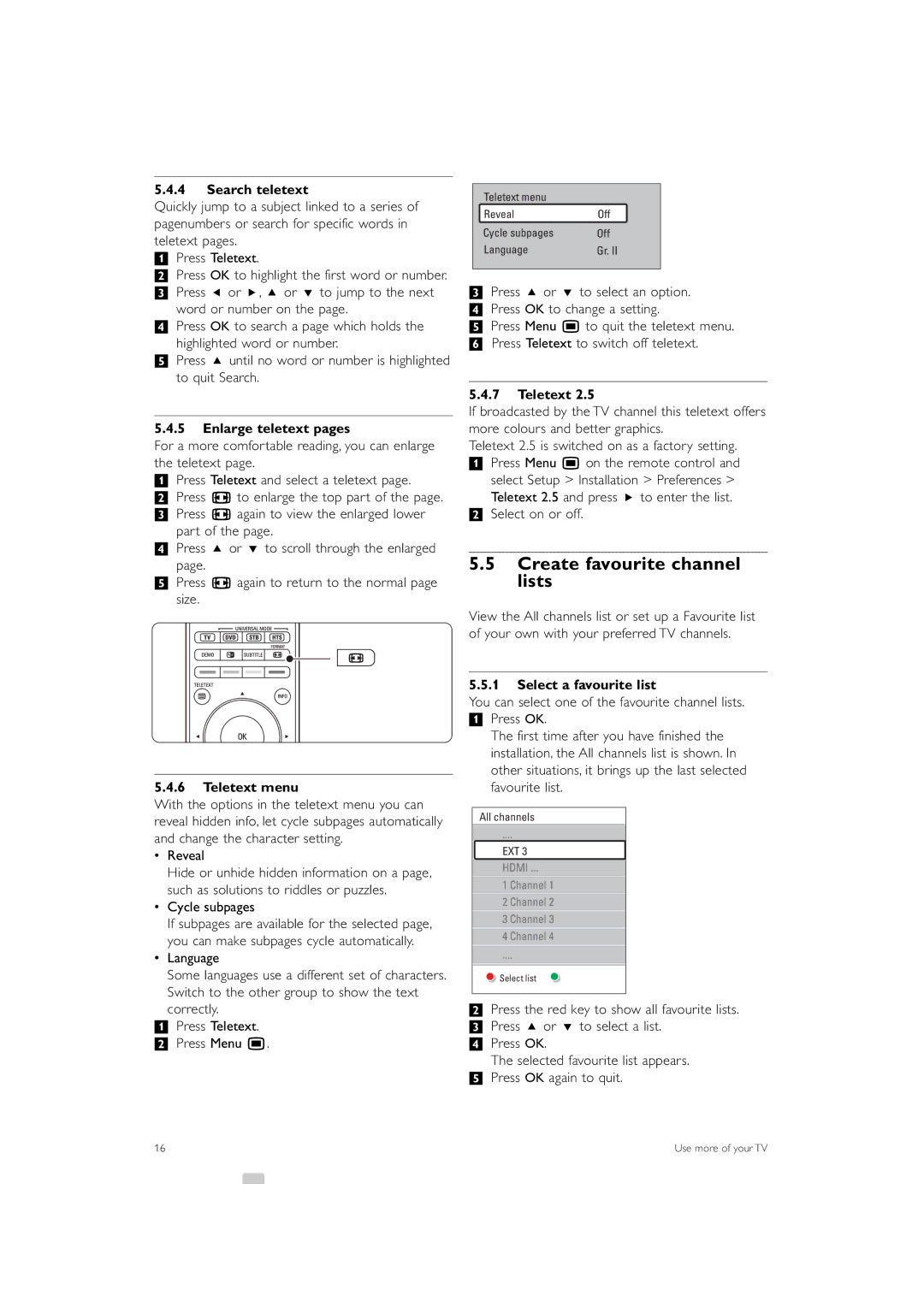5.4.4Search teletext
Quickly jump to a subject linked to a series of pagenumbers or search for specific words in teletext pages.
‡Press Teletext.
®Press OK to highlight the first word or number. ÒPress p or π, o or œ to jump to the next
word or number on the page.
† Press OK to search a page which holds the highlighted word or number.
º Press o until no word or number is highlighted to quit Search.
5.4.5Enlarge teletext pages
For a more comfortable reading, you can enlarge the teletext page.
‡Press Teletext and select a teletext page.
®Press q to enlarge the top part of the page. ÒPress q again to view the enlarged lower
part of the page.
† Press o or œ to scroll through the enlarged page.
º Press q again to return to the normal page size.
5.4.6Teletext menu
With the options in the teletext menu you can reveal hidden info, let cycle subpages automatically and change the character setting.
•Reveal
Hide or unhide hidden information on a page, such as solutions to riddles or puzzles.
•Cycle subpages
If subpages are available for the selected page, you can make subpages cycle automatically.
•Language
Some languages use a different set of characters. Switch to the other group to show the text
correctly.
‡Press Teletext.
® Press Menu Ï.
Teletext menu |
|
Reveal | Off |
Cycle subpages | Off |
Language | Gr. II |
ÒPress o or œ to select an option.
† Press OK to change a setting.
º Press Menu Ï to quit the teletext menu. ◊Press Teletext to switch off teletext.
5.4.7Teletext 2.5
If broadcasted by the TV channel this teletext offers more colours and better graphics.
Teletext 2.5 is switched on as a factory setting.
‡Press Menu Ï on the remote control and select Setup > Installation > Preferences >
Teletext 2.5 and press π to enter the list.
®Select on or off.
5.5Create favourite channel lists
View the All channels list or set up a Favourite list of your own with your preferred TV channels.
5.5.1Select a favourite list
You can select one of the favourite channel lists.
‡Press OK.
The first time after you have finished the installation, the All channels list is shown. In other situations, it brings up the last selected favourite list.
All channels
EXT 3
HDMI ...
1 Channel 1
2 Channel 2
3 Channel 3
4 Channel 4
![]() Select list
Select list
®Press the red key to show all favourite lists. ÒPress o or œ to select a list.
† Press OK.
The selected favourite list appears. º Press OK again to quit.
16 | Use more of your TV |