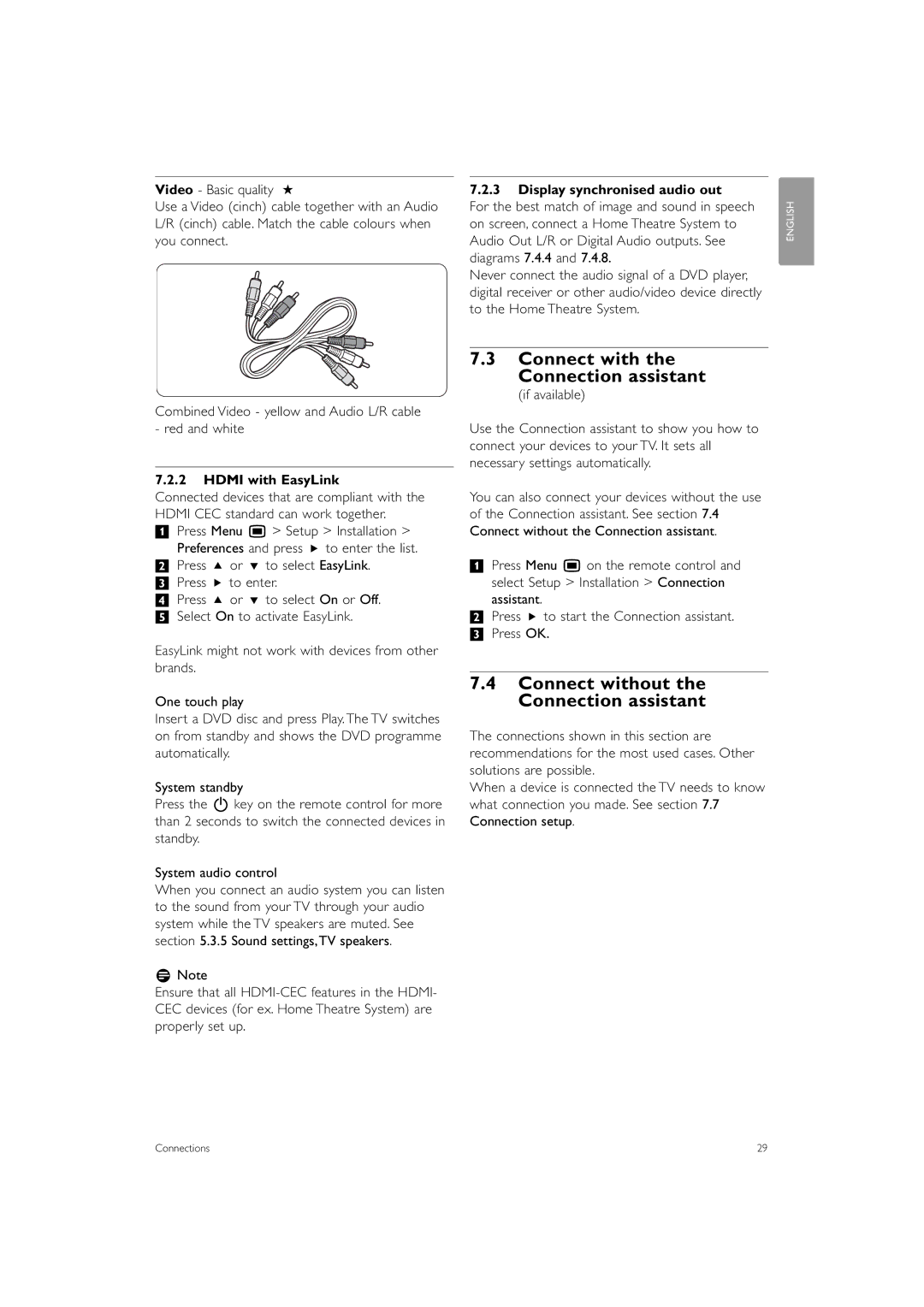Video - Basic quality ★
Use a Video (cinch) cable together with an Audio L/R (cinch) cable. Match the cable colours when you connect.
Combined Video - yellow and Audio L/R cable - red and white
7.2.2HDMI with EasyLink
Connected devices that are compliant with the HDMI CEC standard can work together.
‡Press Menu Ï > Setup > Installation >
Preferences and press π to enter the list.
®Press o or œ to select EasyLink. ÒPress π to enter.
† Press o or œ to select On or Off. º Select On to activate EasyLink.
EasyLink might not work with devices from other brands.
One touch play
Insert a DVD disc and press Play. The TV switches on from standby and shows the DVD programme automatically.
System standby
Press the B key on the remote control for more than 2 seconds to switch the connected devices in standby.
System audio control
When you connect an audio system you can listen to the sound from your TV through your audio system while the TV speakers are muted. See section 5.3.5 Sound settings,TV speakers.
rNote
Ensure that all
7.2.3Display synchronised audio out
For the best match of image and sound in speech on screen, connect a Home Theatre System to Audio Out L/R or Digital Audio outputs. See diagrams 7.4.4 and 7.4.8.
Never connect the audio signal of a DVD player, digital receiver or other audio/video device directly to the Home Theatre System.
7.3Connect with the
Connection assistant
(if available)
Use the Connection assistant to show you how to connect your devices to your TV. It sets all necessary settings automatically.
You can also connect your devices without the use of the Connection assistant. See section 7.4 Connect without the Connection assistant.
‡Press Menu Ï on the remote control and select Setup > Installation > Connection assistant.
®Press π to start the Connection assistant. ÒPress OK.
7.4Connect without the Connection assistant
The connections shown in this section are recommendations for the most used cases. Other solutions are possible.
When a device is connected the TV needs to know what connection you made. See section 7.7 Connection setup.
ENGLISH
Connections | 29 |