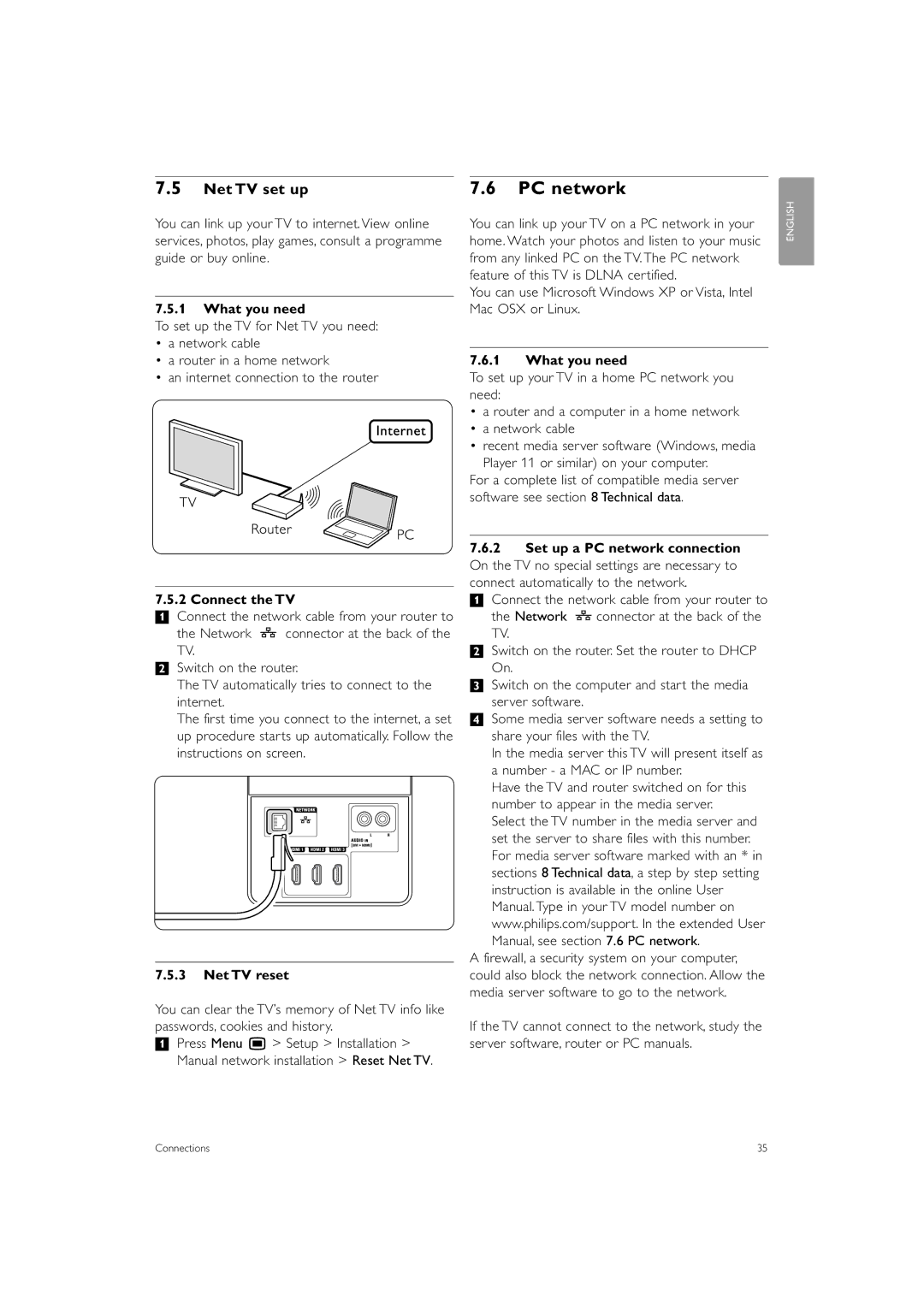7.5Net TV set up
You can link up your TV to internet. View online services, photos, play games, consult a programme guide or buy online.
7.5.1What you need
To set up the TV for Net TV you need:
•a network cable
•a router in a home network
•an internet connection to the router
7.5.2 Connect the TV
‡Connect the network cable from your router to
the Network ![]() connector at the back of the TV.
connector at the back of the TV.
®Switch on the router.
The TV automatically tries to connect to the internet.
The first time you connect to the internet, a set up procedure starts up automatically. Follow the instructions on screen.
7.5.3Net TV reset
You can clear the TV’s memory of Net TV info like passwords, cookies and history.
‡Press Menu Ï > Setup > Installation > Manual network installation > Reset Net TV.
7.6PC network
You can link up your TV on a PC network in your home. Watch your photos and listen to your music from any linked PC on the TV. The PC network feature of this TV is DLNA certified.
You can use Microsoft Windows XP or Vista, Intel Mac OSX or Linux.
7.6.1What you need
To set up your TV in a home PC network you need:
•a router and a computer in a home network
•a network cable
•recent media server software (Windows, media
Player 11 or similar) on your computer.
For a complete list of compatible media server software see section 8 Technical data.
7.6.2Set up a PC network connection On the TV no special settings are necessary to connect automatically to the network.
‡ Connect the network cable from your router to
the Network ![]() connector at the back of the TV.
connector at the back of the TV.
® Switch on the router. Set the router to DHCP On.
ÒSwitch on the computer and start the media server software.
† Some media server software needs a setting to share your files with the TV.
In the media server this TV will present itself as a number - a MAC or IP number.
Have the TV and router switched on for this number to appear in the media server.
Select the TV number in the media server and set the server to share files with this number. For media server software marked with an * in sections 8 Technical data, a step by step setting instruction is available in the online User Manual. Type in your TV model number on www.philips.com/support. In the extended User Manual, see section 7.6 PC network.
A firewall, a security system on your computer, could also block the network connection. Allow the media server software to go to the network.
If the TV cannot connect to the network, study the server software, router or PC manuals.
ENGLISH
Connections | 35 |