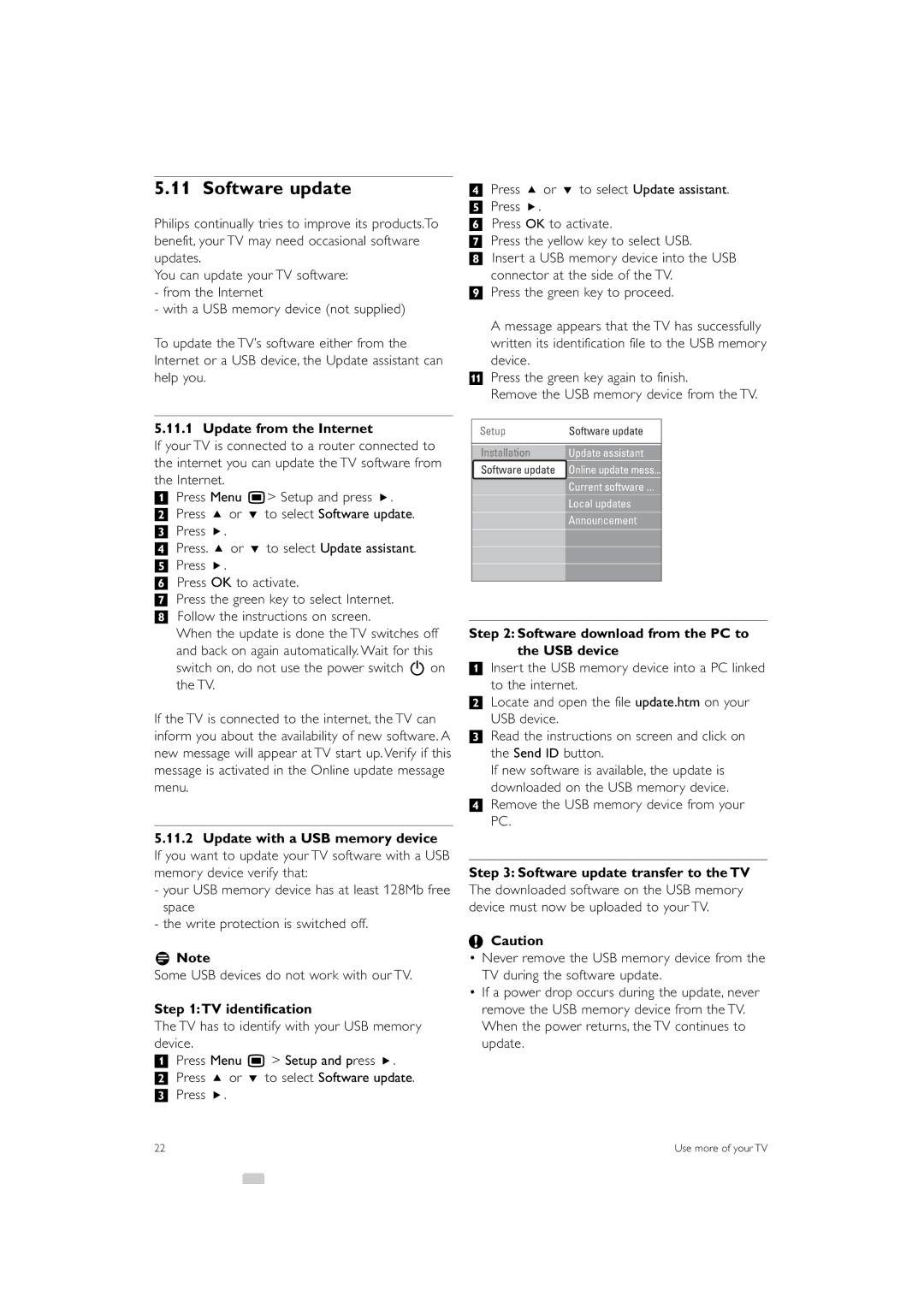5.11 Software update
Philips continually tries to improve its products.To benefit, your TV may need occasional software updates.
You can update your TV software:
-from the Internet
-with a USB memory device (not supplied)
To update the TV’s software either from the Internet or a USB device, the Update assistant can help you.
5.11.1 Update from the Internet
If your TV is connected to a router connected to the internet you can update the TV software from the Internet.
‡Press Menu Ï> Setup and press π.
® Press o or œ to select Software update. ÒPress π.
† Press. o or œ to select Update assistant. º Press π.
◊Press OK to activate.
‹Press the green key to select Internet. ≈Follow the instructions on screen.
When the update is done the TV switches off and back on again automatically. Wait for this switch on, do not use the power switch B on the TV.
If the TV is connected to the internet, the TV can inform you about the availability of new software. A new message will appear at TV start up. Verify if this message is activated in the Online update message menu.
5.11.2 Update with a USB memory device
If you want to update your TV software with a USB memory device verify that:
-your USB memory device has at least 128Mb free space
-the write protection is switched off.
rNote
Some USB devices do not work with our TV.
Step 1:TV identification
The TV has to identify with your USB memory device.
‡Press Menu Ï > Setup and press π.
® Press o or œ to select Software update. ÒPress π.
†Press o or œ to select Update assistant. º Press π.
◊Press OK to activate.
‹Press the yellow key to select USB.
≈Insert a USB memory device into the USB connector at the side of the TV.
ÚPress the green key to proceed.
A message appears that the TV has successfully written its identification file to the USB memory device.
πPress the green key again to finish.
Remove the USB memory device from the TV.
Setup |
| Software update |
| |||||||||
|
|
|
|
|
|
|
|
|
|
|
|
|
|
|
|
|
|
|
|
|
|
|
|
|
|
|
| Installation |
|
|
| Update assistant |
|
|
| |||
|
|
|
|
|
|
|
|
|
|
| ||
Software update |
|
| Online update mess... |
| ||||||||
|
|
|
|
|
|
|
|
|
|
|
| |
|
|
|
| Current software ... |
| |||||||
|
|
|
|
|
|
|
|
|
| |||
|
|
|
| Local updates |
| |||||||
|
|
|
|
|
|
|
| |||||
|
|
|
| Announcement |
| |||||||
Step 2: Software download from the PC to the USB device
‡Insert the USB memory device into a PC linked to the internet.
®Locate and open the file update.htm on your USB device.
ÒRead the instructions on screen and click on the Send ID button.
If new software is available, the update is downloaded on the USB memory device.
†Remove the USB memory device from your PC.
Step 3: Software update transfer to the TV
The downloaded software on the USB memory device must now be uploaded to your TV.
çCaution
•Never remove the USB memory device from the TV during the software update.
•If a power drop occurs during the update, never remove the USB memory device from the TV. When the power returns, the TV continues to update.
22 | Use more of your TV |