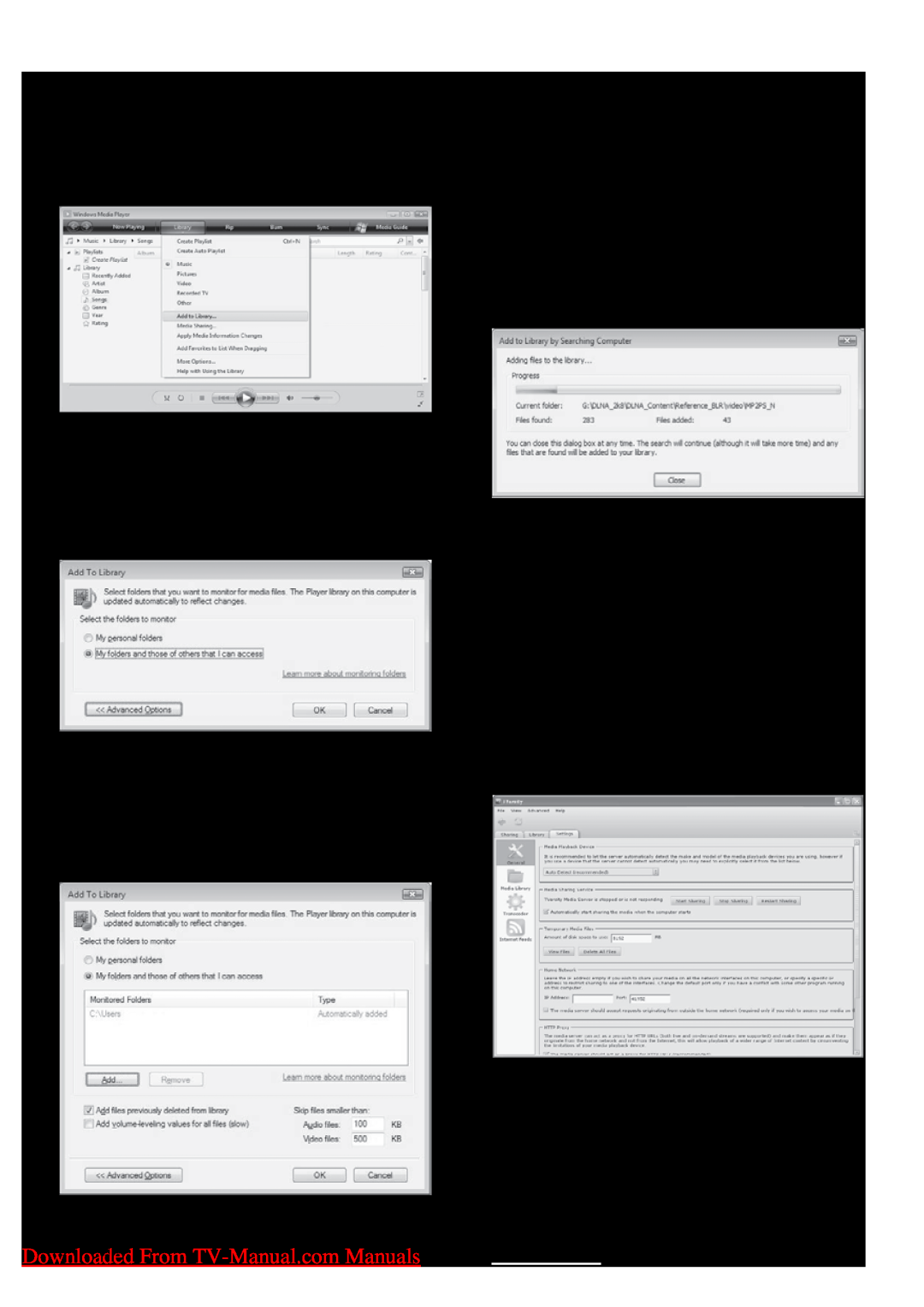Add folders for media sharing
1 In Windows Media Player, click Library
»» The Add To Libary window appears.
4 Click Add.
»» The Add Folder window appears.
5 Select a folder to share and click OK.
6 When all folders are added, click OK in the Add To Library window.
»» Folders are added to the library, and are ready to be accessed from the TV.
2 Click My folders and those of others that I can access.
3 Click Advanced Options.
»» Advanced options appear in the Add To Library window.
InTVersity v0.9.10.3 (MicrosoftWindows)
Enable media sharing
1 In Microsoft Windows, start TVersity. »» TVersity appears.
2 Click the Settings tab.
»» The TVersity settings appear.
3 In the Media Sharing Service box, click Start Sharing.
»» A window appears, informing you that Media Sharing Service started.
4 Click OK.
34 EN
Downloaded From