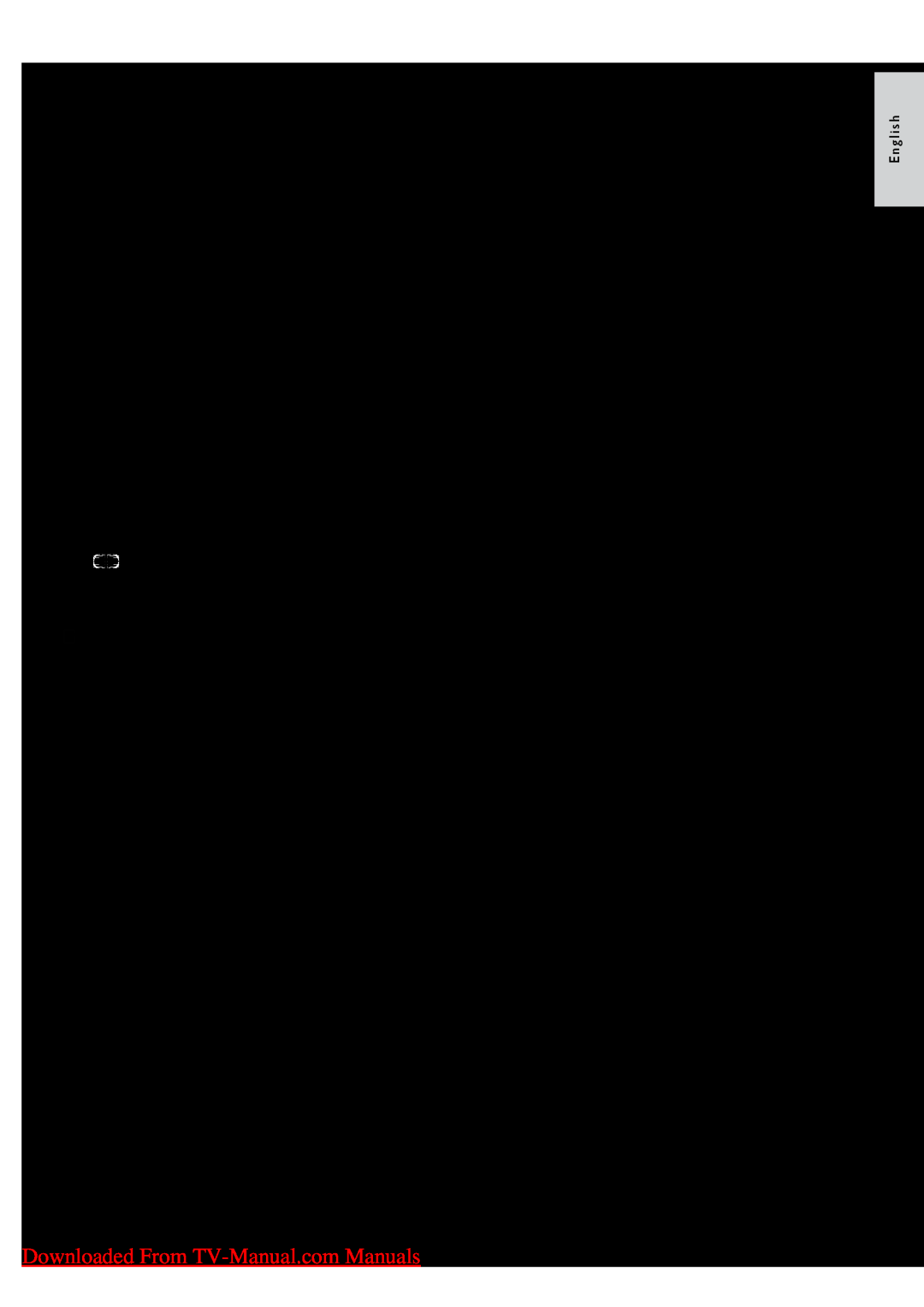EasyLink buttons
You can control
Button | EasyLink function |
OK | Starts, pauses or resumes |
| playback on your EasyLink |
| device. |
| Activates a selection or |
| accesses the menu of your |
| EasyLink device. |
(Previous) | Searches backward on your |
| EasyLink device. |
(Next) | Searches forward on your |
| EasyLink device. |
When EasyLink is enabled, | |
(Numeric | selects a title, chapter or track. |
buttons) |
|
(Navigation | Navigates through the menus |
of your EasyLink devices. | |
buttons) |
|
(Options) | Displays the menus of your |
| EasyLink device. Note that |
| when (Home) is pressed, |
| the TV menu is displayed. |
(Standby- | When EasyLink is enabled, |
On) | switches the TV and all |
| EasyLink devices to standby. |
| Press and hold |
| for at least 3 seconds. |
Adjust EasyLink settings
1 | When watching TV, press (Home). |
| »» The home menu appears. |
2 Press the Navigation buttons to select | |
3 | [Setup], then press OK. |
Select [Advanced TV settings], then | |
4 | press OK. |
Select [EasyLink], then select a setting to | |
| adjust: |
| • [EasyLink]: Enables |
| and |
| |
| • [EasyLink Remote Control]: When |
| EasyLink is enabled, allows remote |
| control key forwarding. |
| • [TV speakers]: Turns TV speakers |
| on or off. Setting TV speakers |
| to automatic mode turns off the |
| speakers when content from an |
| |
| system is detected. |
| • [Pixel Plus link]: When EasyLink is |
| enabled, automatically applies the |
| best Pixel Plus setting if there is |
| more than one (for example, if both |
| your TV and DVD player support |
| Pixel Plus). |
| • [Auto subtitle shift]: Enables or |
| disables display of subtitles from |
| Philips EasyLink compliant Home |
| Theatre Systems over the video |
| image on your TV. The video image |
| is stretched across the whole of TV |
| display, without the need to create a |
| separate subtitle bar at the bottom |
| of the screen |
| • [HDMI 1 - ARC]: Enable or disable |
| HDMI ARC (only if a HDMI ARC |
| compliant device is connected to the |
5 | HDMI ARC connector on the TV). |
Press OK to confirm your choice. | |
»» The EasyLink setting is applied.
E n g l i s h
Downloaded From | EN 37 |