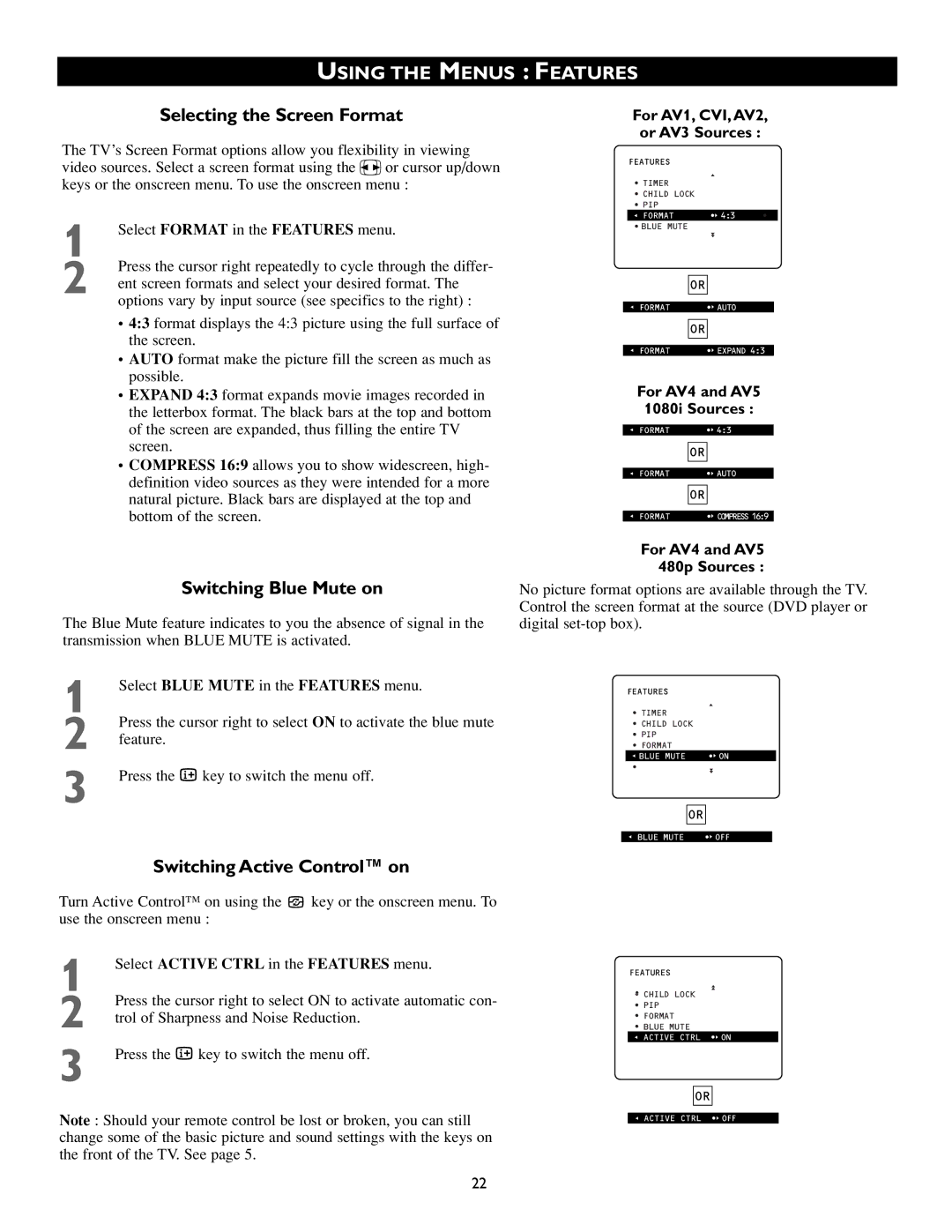USING THE MENUS : FEATURES
Selecting the Screen Format
The TV’s Screen Format options allow you flexibility in viewing video sources. Select a screen format using the v or cursor up/down keys or the onscreen menu. To use the onscreen menu :
1 | Select FORMAT in the FEATURES menu. |
2 | Press the cursor right repeatedly to cycle through the differ- |
ent screen formats and select your desired format. The |
options vary by input source (see specifics to the right) :
For AV1, CVI,AV2,
or AV3 Sources :
FEATURES
•TIMER
•CHILD LOCK
•PIP
G FORMAT | •‰ 4:3 | • |
•BLUE MUTE
OR
G FORMAT | •‰ AUTO |
•4:3 format displays the 4:3 picture using the full surface of the screen.
•AUTO format make the picture fill the screen as much as possible.
•EXPAND 4:3 format expands movie images recorded in the letterbox format. The black bars at the top and bottom of the screen are expanded, thus filling the entire TV screen.
•COMPRESS 16:9 allows you to show widescreen, high- definition video sources as they were intended for a more natural picture. Black bars are displayed at the top and bottom of the screen.
Switching Blue Mute on
The Blue Mute feature indicates to you the absence of signal in the transmission when BLUE MUTE is activated.
1 | Select BLUE MUTE in the FEATURES menu. |
2 | Press the cursor right to select ON to activate the blue mute |
feature. | |
3 | Press the m key to switch the menu off. |
| OR |
G FORMAT | •‰ EXPAND 4:3 |
For AV4 and AV5
1080i Sources :
G | FORMAT | •‰ 4:3 | |
|
|
|
|
|
| OR |
|
|
|
|
|
|
|
|
|
G | FORMAT | •‰ AUTO | |
|
|
|
|
|
| OR |
|
|
|
|
|
|
|
|
|
G | FORMAT | •‰ COMPRESS 16:9 | |
For AV4 and AV5
480p Sources :
No picture format options are available through the TV. Control the screen format at the source (DVD player or digital
FEATURES |
|
• TIMER |
|
• CHILD LOCK |
|
• PIP |
|
G• FORMAT |
|
G BLUE MUTE | •‰ ON |
• |
|
OR
G BLUE MUTE •‰ OFF
Switching Active Control™ on
Turn Active Control™ on using the ![]() key or the onscreen menu. To use the onscreen menu :
key or the onscreen menu. To use the onscreen menu :
1 | Select ACTIVE CTRL in the FEATURES menu. |
2 | Press the cursor right to select ON to activate automatic con- |
trol of Sharpness and Noise Reduction. | |
3 | Press the m key to switch the menu off. |
Note : Should your remote control be lost or broken, you can still change some of the basic picture and sound settings with the keys on the front of the TV. See page 5.
FEATURES
• CHILD LOCK
• PIP
• FORMAT
G• BLUE MUTE
G ACTIVE CTRL •‰ ON EDIT
OR
G ACTIVE CTRL •‰ OFF
22