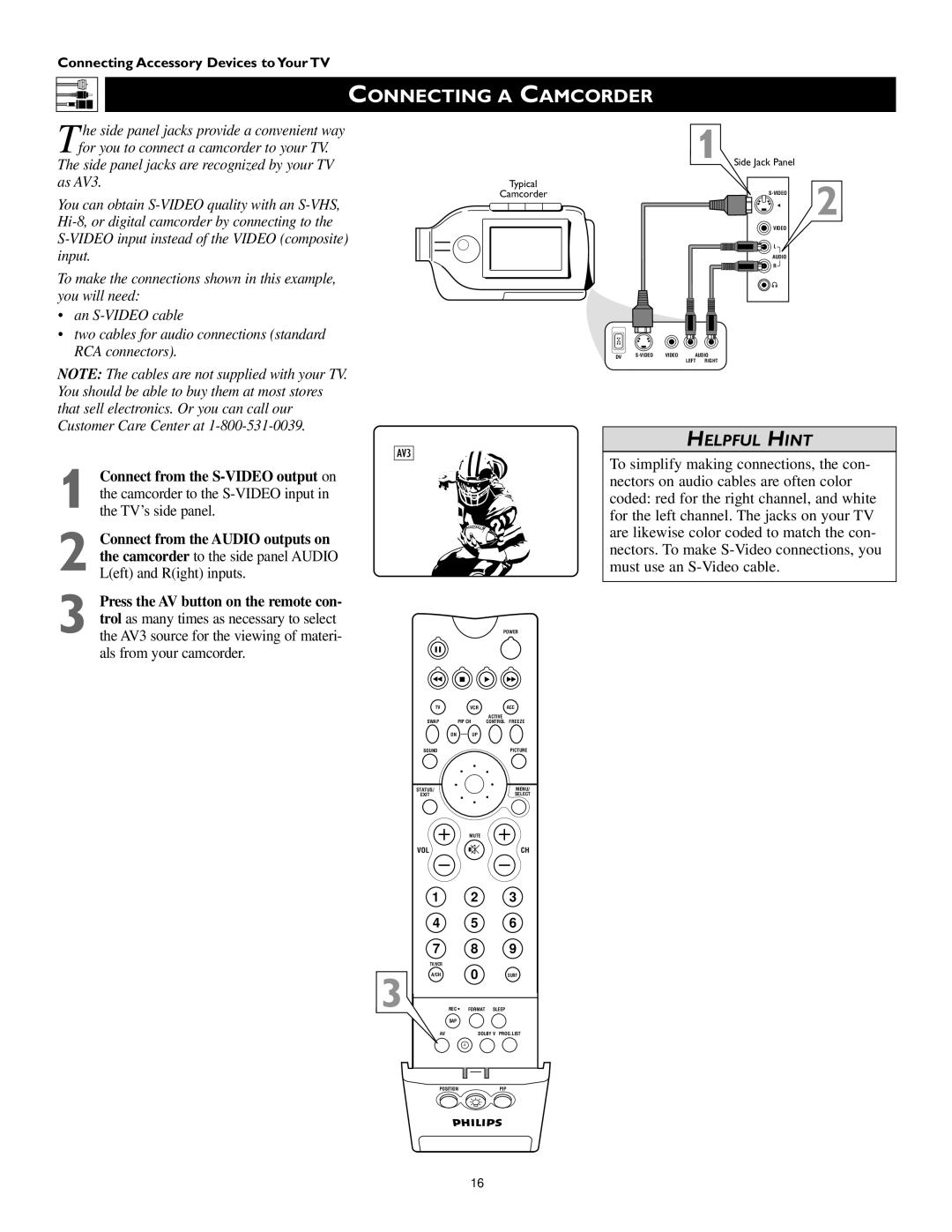Connecting Accessory Devices to Your TV
|
|
|
|
|
|
|
|
| CONNECTING A CAMCORDER |
|
|
|
|
|
|
|
|
| |
|
|
|
|
|
|
|
|
| |
|
|
|
|
|
|
| 1 | ||
|
|
|
|
| he side panel jacks provide a convenient way | ||||
Tfor you to connect a camcorder to your TV. | |||||||||
The side panel jacks are recognized by your TV |
| ||||||||
as AV3. | Typical | ||||||||
|
|
|
|
|
|
|
|
| Camcorder |
You can obtain
To make the connections shown in this example, you will need:
• an
• two cables for audio connections (standard
RCA connectors). | DV |
| LEFT RIGHT |
Side Jack Panel
G | 2 |
| |
VIDEO |
|
L |
|
AUDIO |
|
R |
|
NOTE: The cables are not supplied with your TV. You should be able to buy them at most stores that sell electronics. Or you can call our Customer Care Center at
AV3 |
|
|
|
Connect from the |
|
|
|
the camcorder to the |
|
|
|
1 the TV’s side panel. |
|
|
|
Connect from the AUDIO outputs on |
|
|
|
the camcorder to the side panel AUDIO |
|
|
|
2 L(eft) and R(ight) inputs. |
|
|
|
Press the AV button on the remote con- |
|
|
|
trol as many times as necessary to select |
|
|
|
3 the AV3 source for the viewing of materi- |
|
| POWER |
als from your camcorder. |
|
|
|
TV |
| VCR | ACC |
|
|
| ACTIVE |
SWAP | PIP CH | CONTROL FREEZE | |
| DN | UP |
|
SOUND |
|
| PICTURE |
STATUS/ |
|
| MENU/ |
EXIT |
|
| SELECT |
|
| MUTE |
|
VOL |
|
| CH |
1 |
| 2 | 3 |
4 |
| 5 | 6 |
7 |
| 8 | 9 |
TV/VCR |
| 0 |
|
A/CH |
| SURF | |
3 | SURF |
| PIP ON/OFF |
REC • | FORMAT | SLEEP | |
HELPFUL HINT
To simplify making connections, the con- nectors on audio cables are often color coded: red for the right channel, and white for the left channel. The jacks on your TV are likewise color coded to match the con- nectors. To make
| SAP |
AV | DOLBY V PROG.LIST |
ITR/ | HOME | HOME PERSONAL |
RECORD | VIDEO | MOVIES |
POSITION | PIP | |
16