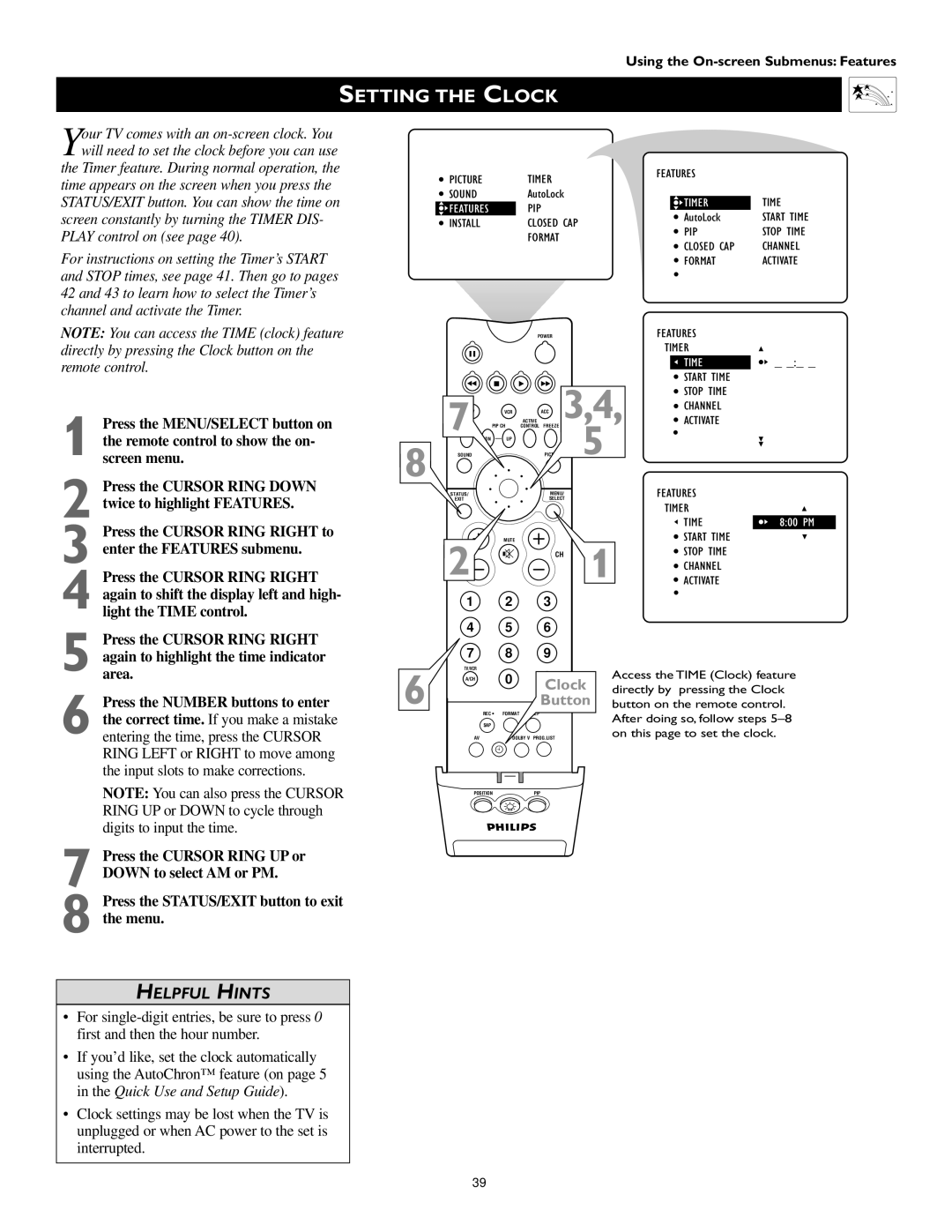60PW9363, 55PW9363, 51PW9363 specifications
The Philips 51PW9363, 55PW9363, and 60PW9363 are part of Philips' high-quality line of rear projection televisions that were notable for their impressive picture quality and innovative features at the time of their release. These models exemplify the advancements in display technology, providing a compelling viewing experience for film and television enthusiasts.One of the primary characteristics of these televisions is their use of advanced DLP (Digital Light Processing) technology. This technology utilizes micro mirrors to project images, which leads to brighter and sharper images with greater color accuracy compared to traditional CRT televisions. DLP also enables superior motion handling, making these models ideal for fast-paced action films and sports.
The screens on the Philips PW9363 series range from 51 to 60 inches, providing ample display size for an immersive viewing experience. The televisions boast a resolution of 1280x720 pixels, which is sufficient for high-definition content and contributes to a clear picture quality. Additionally, they incorporate a wide viewing angle feature, allowing users to enjoy consistent picture quality from various positions in the room.
Another defining feature of the Philips PW9363 series is its Ambilight technology. This unique feature enhances the viewing experience by extending the colors of the on-screen image into the surrounding environment. It creates an atmospheric effect that can make movies and video games more engaging. The Ambilight system is adjustable, allowing users to customize the intensity of the colors based on their preferences.
Connectivity options on these models include multiple HDMI inputs, component video inputs, and a digital audio output. This variety allows users to connect various devices such as Blu-ray players, gaming consoles, and sound systems, ensuring a versatile home theater setup.
In addition to stellar picture quality and connectivity, the Philips PW9363 series is engineered with user-friendly features like an intuitive remote control and built-in preset TV settings that cater to different viewing scenarios. These televisions also include an integrated tuner for digital broadcasts, providing convenience for users to access regular television programming without the need for additional devices.
Overall, the Philips 51PW9363, 55PW9363, and 60PW9363 stand out for their combination of DLP technology, Ambilight features, and user-centric design, making them a solid choice for consumers seeking quality entertainment options in the home theater landscape.