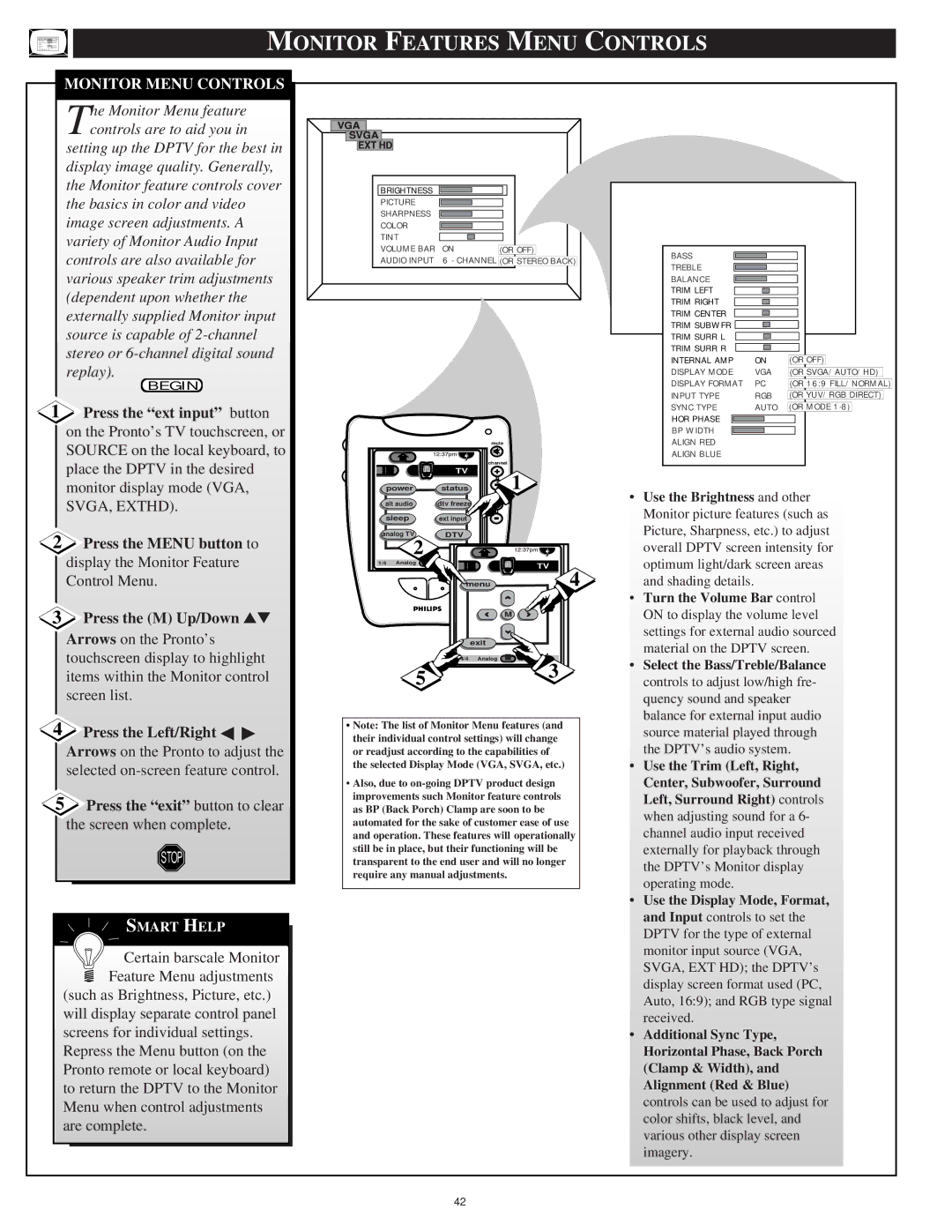MONITOR FEATURES MENU CONTROLS
MONITOR MENU CONTROLS
The Monitor Menu feature controls are to aid you in
setting up the DPTV for the best in
display image quality. Generally, the Monitor feature controls cover the basics in color and video
image screen adjustments. A
variety of Monitor Audio Input controls are also available for various speaker trim adjustments
(dependent upon whether the
externally supplied Monitor input source is capable of
replay).
BEGIN
1Press the “ext input” button on the Pronto’s TV touchscreen, or SOURCE on the local keyboard, to place the DPTV in the desired monitor display mode (VGA, SVGA, EXTHD).
2Press the MENU button to display the Monitor Feature Control Menu.
3Press the (M) Up/Down ▲▼
Arrows on the Pronto’s touchscreen display to highlight items within the Monitor control screen list.
4Press the Left/Right ◀ ▶
Arrows on the Pronto to adjust the selected
5Press the “exit” button to clear the screen when complete.
STOP
SMART HELP
Certain barscale Monitor
Feature Menu adjustments
(such as Brightness, Picture, etc.)
will display separate control panel
screens for individual settings.
Repress the Menu button (on the
Pronto remote or local keyboard)
to return the DPTV to the Monitor
Menu when control adjustments
are complete.
VGA |
|
|
SVGA |
|
|
EXT HD |
|
|
BRIGHTNESS |
|
|
PICTURE |
|
|
SHARPNESS |
|
|
COLOR |
|
|
TINT |
|
|
VOLUME BAR | ON | (OR OFF) |
AUDIO INPUT | 6 - CHANNEL (OR STEREO BACK) | |
|
|
| mute |
|
|
|
| channel |
|
|
| TV | + | 1 |
power | status | volume | ||
|
|
|
| |
alt audio | dtv freeze | + |
| |
sleep | ext input |
|
| |
analog TV | DTV |
|
| |
| 2 |
|
|
|
1/4 | Analog | DTV |
| TV |
|
|
|
| |
|
| menu | 4 | |
|
|
| M | |
|
| exit |
| |
|
| 4/4 | Analog | DTV |
| 5 |
|
| 3 |
|
|
|
| |
•Note: The list of Monitor Menu features (and their individual control settings) will change or readjust according to the capabilities of the selected Display Mode (VGA, SVGA, etc.)
•Also, due to
BASS
TREBLE
BALANCE
TRIM LEFT
TRIM RIGHT
TRIM CENTER
TRIM SUBWFR
TRIM SURR L
TRIM SURR R |
|
|
|
|
|
| ||
|
|
| (OR OFF) | |||||
INTERNAL AMP | ON | |||||||
DISPLAY MODE | VGA | (OR SVGA/AUTO/HD) | ||||||
DISPLAY FORMAT | PC | (OR 16:9 FILL/NORMAL) | ||||||
INPUT TYPE | RGB | (OR YUV/RGB DIRECT) | ||||||
SYNC TYPE | AUTO | (OR MODE | ||||||
HOR PHASE |
|
|
|
|
|
|
|
|
|
|
|
|
|
|
|
| |
|
|
|
|
|
|
|
| |
BP WIDTH |
|
|
|
|
|
|
| |
|
|
|
|
|
|
| ||
|
|
|
|
|
|
| ||
ALIGN RED |
|
|
|
|
| |||
ALIGN BLUE |
|
|
|
|
| |||
•Use the Brightness and other Monitor picture features (such as Picture, Sharpness, etc.) to adjust overall DPTV screen intensity for optimum light/dark screen areas and shading details.
•Turn the Volume Bar control ON to display the volume level settings for external audio sourced material on the DPTV screen.
•Select the Bass/Treble/Balance controls to adjust low/high fre- quency sound and speaker balance for external input audio source material played through the DPTV’s audio system.
•Use the Trim (Left, Right, Center, Subwoofer, Surround Left, Surround Right) controls when adjusting sound for a 6- channel audio input received externally for playback through the DPTV’s Monitor display operating mode.
•Use the Display Mode, Format, and Input controls to set the DPTV for the type of external monitor input source (VGA, SVGA, EXT HD); the DPTV’s display screen format used (PC, Auto, 16:9); and RGB type signal received.
•Additional Sync Type, Horizontal Phase, Back Porch (Clamp & Width), and Alignment (Red & Blue) controls can be used to adjust for color shifts, black level, and various other display screen imagery.
42