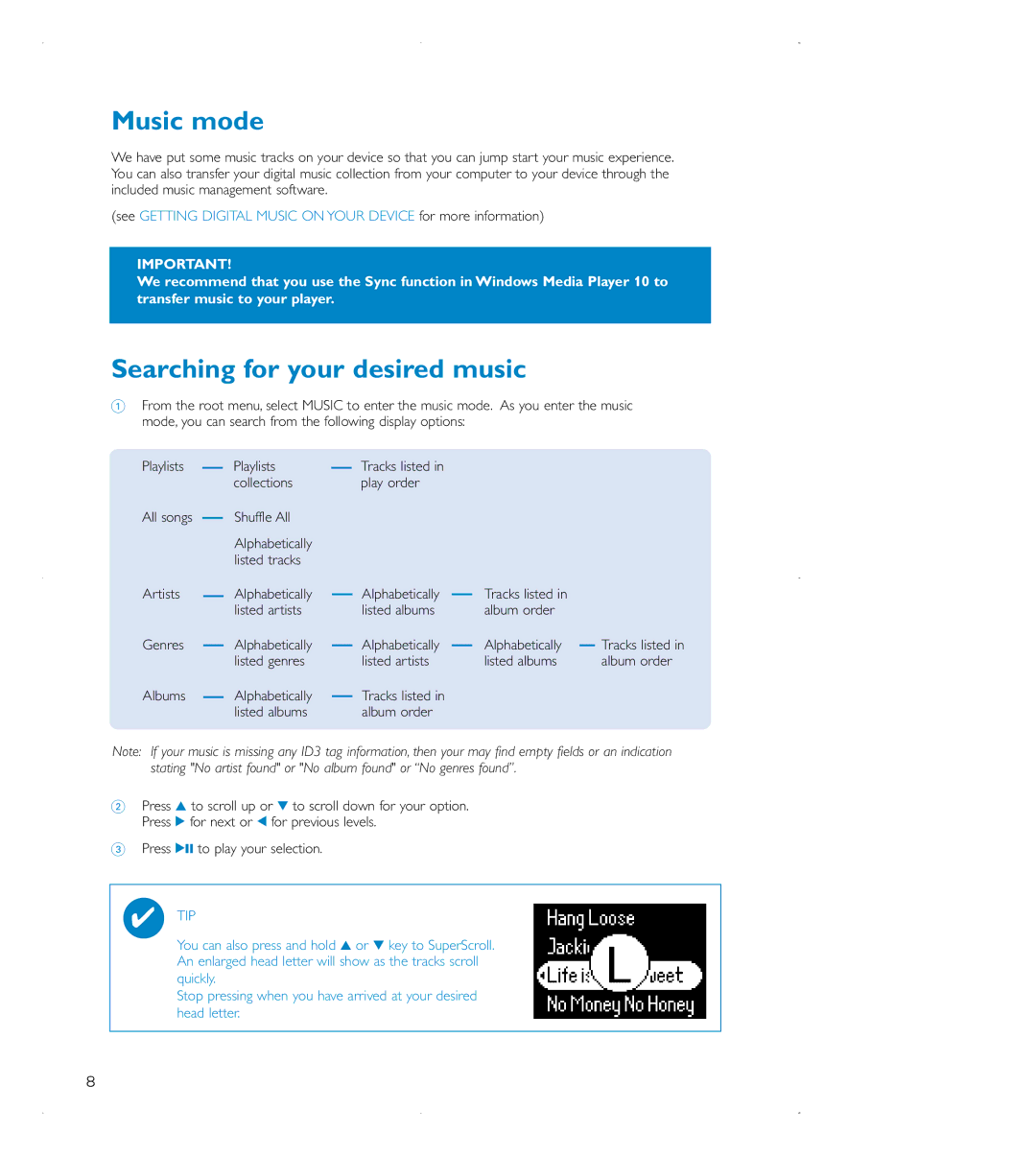Music mode
We have put some music tracks on your device so that you can jump start your music experience. You can also transfer your digital music collection from your computer to your device through the included music management software.
(see GETTING DIGITAL MUSIC ON YOUR DEVICE for more information)
IMPORTANT!
We recommend that you use the Sync function in Windows Media Player 10 to transfer music to your player.
Searching for your desired music
1From the root menu, select MUSIC to enter the music mode. As you enter the music mode, you can search from the following display options:
Playlists |
|
| Playlists |
|
| Tracks listed in |
|
|
|
|
|
|
|
|
|
| |||||
|
|
| collections |
|
| play order |
|
|
|
|
All songs |
|
| Shuffle All |
|
|
|
|
|
|
|
|
|
|
|
|
|
|
| |||
|
|
| Alphabetically |
|
|
|
|
|
|
|
|
|
| listed tracks |
|
|
|
|
|
|
|
Artists |
|
| Alphabetically |
|
| Alphabetically |
| Tracks listed in |
|
|
|
|
|
|
|
|
| ||||
|
|
| listed artists |
|
| listed albums |
| album order |
|
|
Genres |
|
| Alphabetically |
|
| Alphabetically |
| Alphabetically |
| Tracks listed in |
|
|
|
|
|
| |||||
|
|
| listed genres |
|
| listed artists |
| listed albums |
| album order |
Albums |
|
| Alphabetically |
|
| Tracks listed in |
|
|
|
|
|
|
|
|
|
|
|
| |||
|
|
| listed albums |
|
| album order |
|
|
|
|
Note: If your music is missing any ID3 tag information, then your may find empty fields or an indication stating "No artist found" or "No album found" or “No genres found”.
2Press 3 to scroll up or 4 to scroll down for your option. Press 2 for next or 1 for previous levels.
3Press 2; to play your selection.
✔TIP
You can also press and hold 3 or 4 key to SuperScroll. An enlarged head letter will show as the tracks scroll quickly.
Stop pressing when you have arrived at your desired head letter.
8