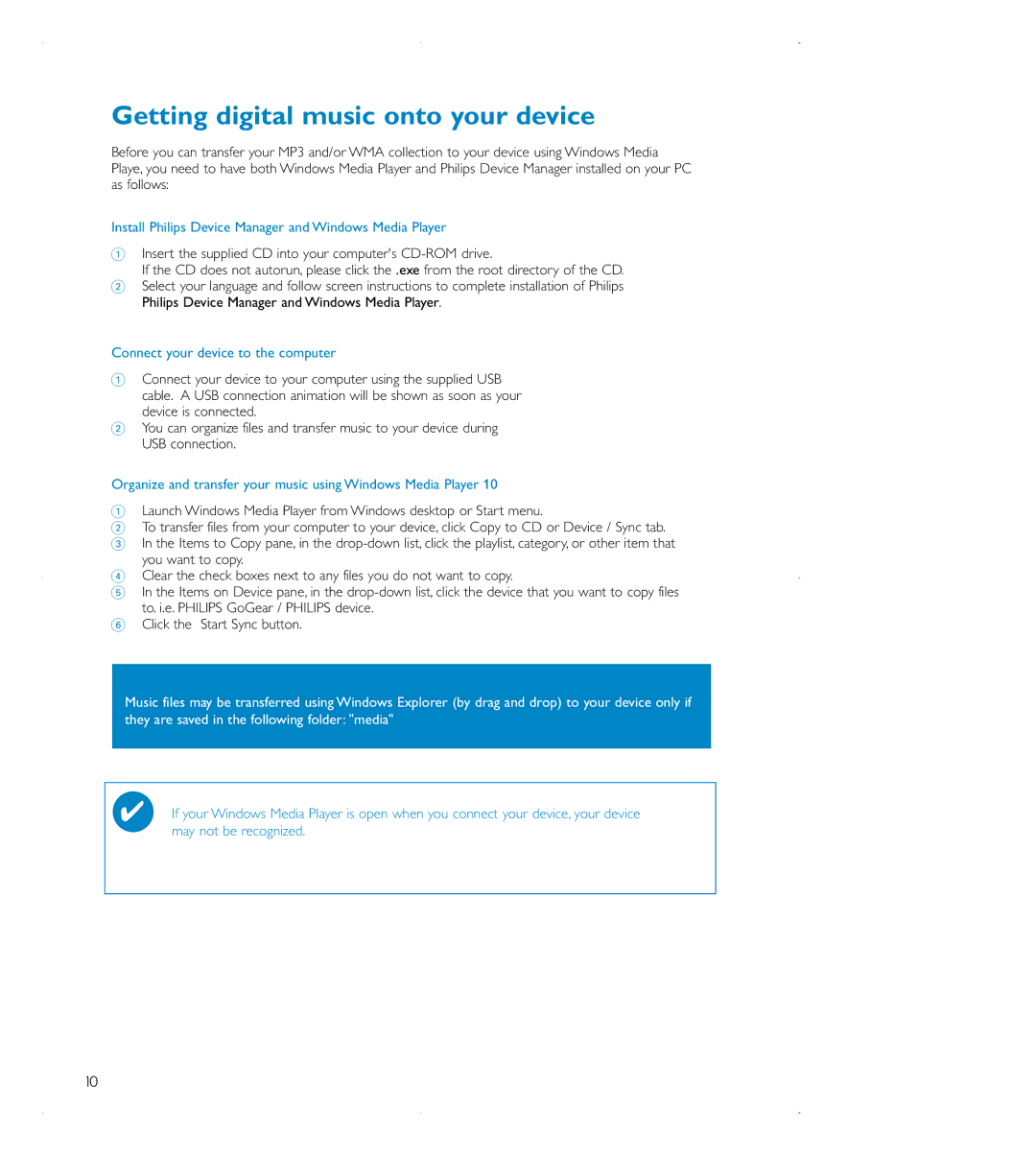Getting digital music onto your device
Before you can transfer your MP3 and/or WMA collection to your device using Windows Media Playe, you need to have both Windows Media Player and Philips Device Manager installed on your PC as follows:
Install Philips Device Manager and Windows Media Player
1Insert the supplied CD into your computer's
If the CD does not autorun, please click the .exe from the root directory of the CD.
2Select your language and follow screen instructions to complete installation of Philips Philips Device Manager and Windows Media Player.
Connect your device to the computer
1Connect your device to your computer using the supplied USB cable. A USB connection animation will be shown as soon as your device is connected.
2You can organize files and transfer music to your device during USB connection.
Organize and transfer your music using Windows Media Player 10
1Launch Windows Media Player from Windows desktop or Start menu.
2To transfer files from your computer to your device, click Copy to CD or Device / Sync tab.
3 In the Items to Copy pane, in the
4 Clear the check boxes next to any files you do not want to copy.
5 In the Items on Device pane, in the
6 Click the Start Sync button.
Music files may be transferred using Windows Explorer (by drag and drop) to your device only if they are saved in the following folder: "media"
✔If your Windows Media Player is open when you connect your device, your device may not be recognized.
10