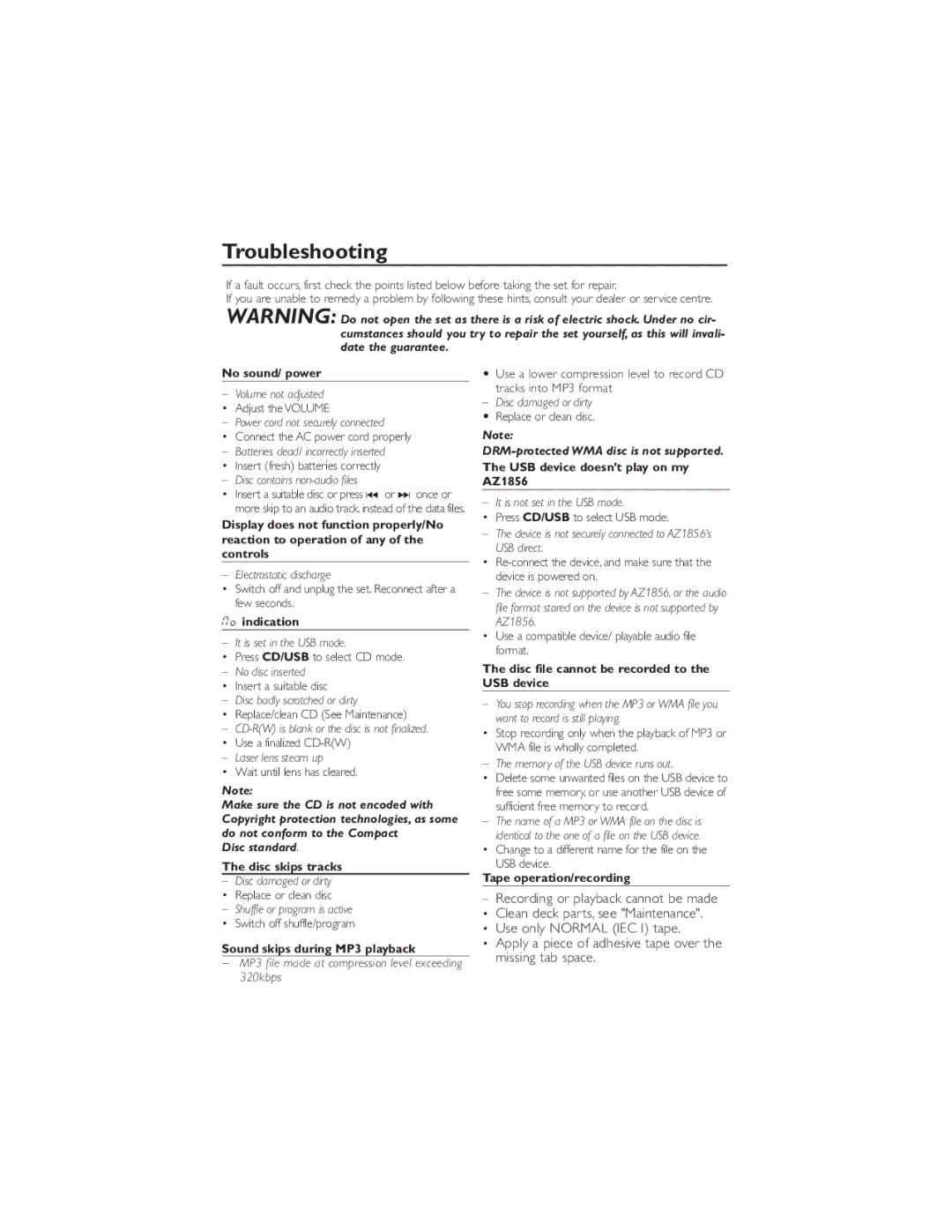Troubleshooting
If a fault occurs, first check the points listed below before taking the set for repair.
If you are unable to remedy a problem by following these hints, consult your dealer or service centre.
WARNING: Do not open the set as there is a risk of electric shock. Under no cir- cumstances should you try to repair the set yourself, as this will invali- date the guarantee.
No sound/ power
–Volume not adjusted
• Adjust the VOLUME
–Power cord not securely connected
•Connect the AC power cord properly
– Batteries dead/ incorrectly inserted
•Insert (fresh) batteries correctly
–Disc contains non-audio files
•Insert a suitable disc or press ∞ or § once or more skip to an audio track, instead of the data files.
Display does not function properly/No reaction to operation of any of the controls
–Electrostatic discharge
•Switch off and unplug the set. Reconnect after a few seconds.
No indication
–It is set in the USB mode.
•Press CD/USB to select CD mode.
– No disc inserted
•Insert a suitable disc
–Disc badly scratched or dirty
• Replace/clean CD (See Maintenance)
–
• Use a finalized
–Laser lens steam up
• Wait until lens has cleared.
Note:
Make sure the CD is not encoded with Copyright protection technologies, as some do not conform to the Compact
Disc standard.
The disc skips tracks
–Disc damaged or dirty
• Replace or clean disc
–Shuffle or program is active
• Switch off shuffle/program
Sound skips during MP3 playback
–MP3 file made at compression level exceeding 320kbps
•Use a lower compression level to record CD
tracks into MP3 format
–Disc damaged or dirty
• Replace or clean disc.
Note:
The USB device doesn’t play on my AZ1856
–It is not set in the USB mode.
• Press CD/USB to select USB mode.
–The device is not securely connected to AZ1856’s USB direct.
•
–The device is not supported by AZ1856, or the audio file format stored on the device is not supported by
AZ1856.
•Use a compatible device/ playable audio file format.
The disc file cannot be recorded to the USB device
–You stop recording when the MP3 or WMA file you want to record is still playing.
•Stop recording only when the playback of MP3 or WMA file is wholly completed.
–The memory of the USB device runs out.
•Delete some unwanted files on the USB device to free some memory, or use another USB device of sufficient free memory to record.
–The name of a MP3 or WMA file on the disc is identical to the one of a file on the USB device.
• Change to a different name for the file on the USB device.
Tape operation/recording
–Recording or playback cannot be made
• Clean deck parts, see "Maintenance".
• Use only NORMAL (IEC I) tape.
• Apply a piece of adhesive tape over the missing tab space.