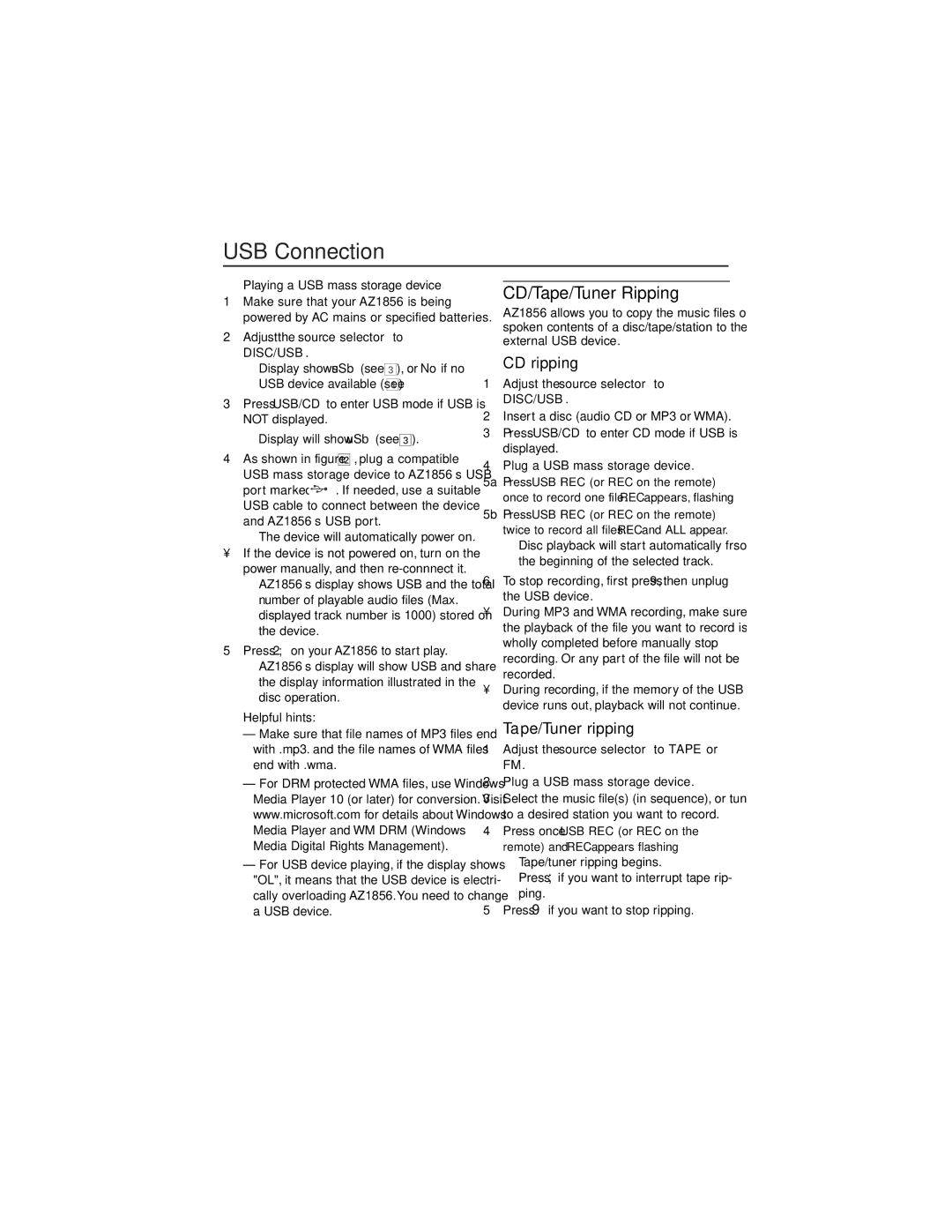USB Connection
Playing a USB mass storage device
1Make sure that your AZ1856 is being powered by AC mains or specified batteries.
2Adjust the source selector to DISC/USB.
➜Display shows uSb (see 3), or No if no USB device available (see 4)
3Press USB/CD to enter USB mode if USB is NOT displayed.
➜Display will show uSb (see 3).
4As shown in figure @ , plug a compatible USB mass storage device to AZ1856’s USB
port marked ![]() . If needed, use a suitable USB cable to connect between the device and AZ1856’s USB port.
. If needed, use a suitable USB cable to connect between the device and AZ1856’s USB port.
➜The device will automatically power on.
• If the device is not powered on, turn on the power manually, and then
➜AZ1856’s display shows USB and the total number of playable audio files (Max. displayed track number is 1000) stored on the device.
5Press 2; on your AZ1856 to start play.
➜AZ1856’s display will show USB and share the display information illustrated in the disc operation.
Helpful hints:
–Make sure that file names of MP3 files end with .mp3. and the file names of WMA files end with .wma.
–For DRM protected WMA files, use Windows Media Player 10 (or later) for conversion. Visit www.microsoft.com for details about Windows Media Player and WM DRM (Windows Media Digital Rights Management).
–For USB device playing, if the display shows "OL", it means that the USB device is electri- cally overloading AZ1856.You need to change a USB device.
CD/Tape/Tuner Ripping
AZ1856 allows you to copy the music files or spoken contents of a disc/tape/station to the external USB device.
CD ripping
1Adjust the source selector to DISC/USB.
2Insert a disc (audio CD or MP3 or WMA).
3Press USB/CD to enter CD mode if USB is displayed.
4Plug a USB mass storage device.
5a Press USB REC (or REC on the remote) once to record one file. REC appears, flashing.
5b Press USB REC (or REC on the remote) twice to record all files. REC and ALL appear.
➜Disc playback will start automatically frsom the beginning of the selected track.
6To stop recording, first press 9, then unplug the USB device.
•During MP3 and WMA recording, make sure the playback of the file you want to record is wholly completed before manually stop recording. Or any part of the file will not be recorded.
•During recording, if the memory of the USB device runs out, playback will not continue.
Tape/Tuner ripping
1Adjust the source selector to TAPE or FM.
2Plug a USB mass storage device.
3Select the music file(s) (in sequence), or tune to a desired station you want to record.
4Press once USB REC (or REC on the remote) and REC appears flashing
➜Tape/tuner ripping begins.
➜Press ; if you want to interrupt tape rip- ping.
5Press 9 if you want to stop ripping.