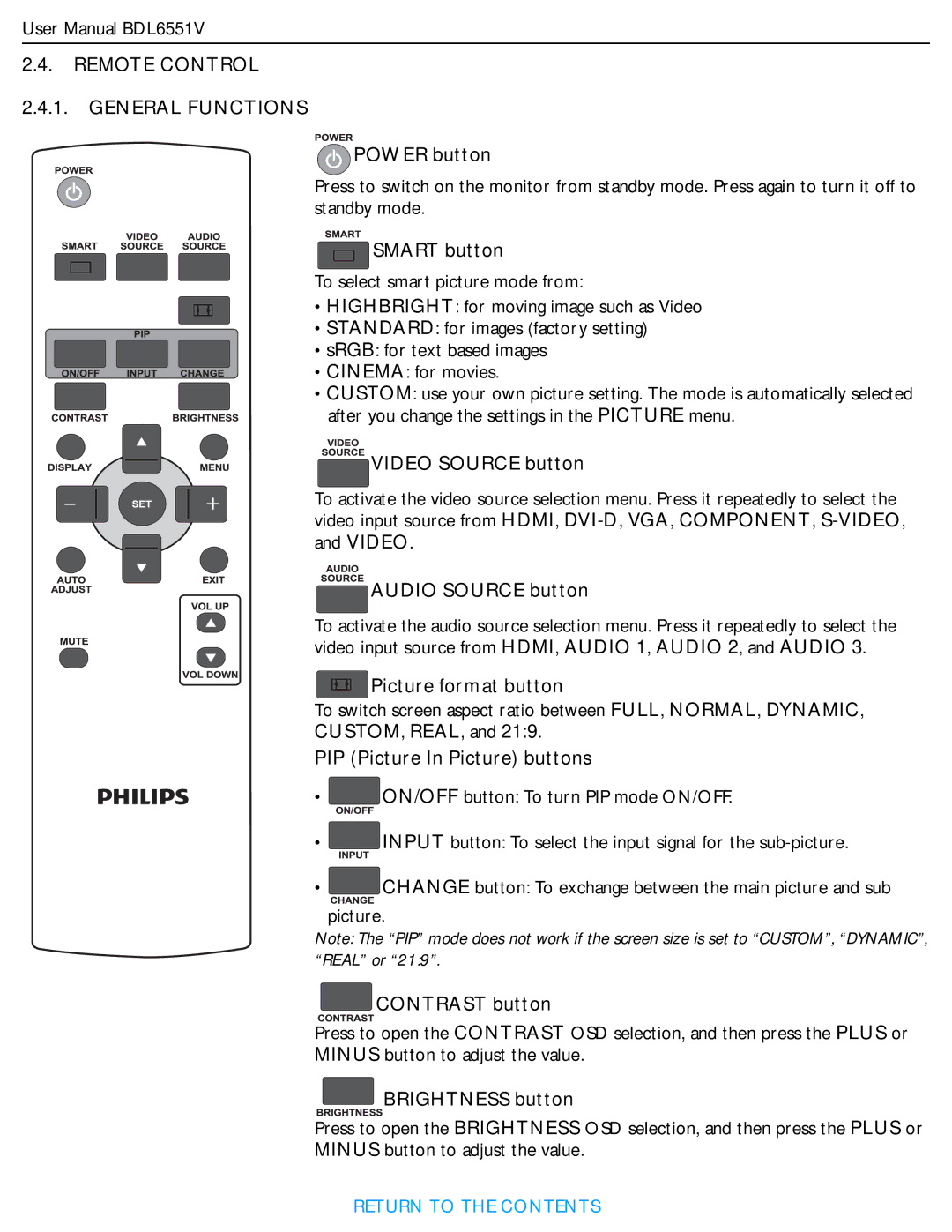User Manual BDL6551V
2.4.REMOTE CONTROL
2.4.1.GENERAL FUNCTIONS
 POWER button
POWER button
Press to switch on the monitor from standby mode. Press again to turn it off to standby mode.
 SMART button
SMART button
To select smart picture mode from:
• HIGHBRIGHT: for moving image such as Video
• STANDARD: for images (factory setting)
• sRGB: for text based images
• CINEMA: for movies.
• CUSTOM: use your own picture setting. The mode is automatically selected after you change the settings in the PICTURE menu.
VIDEO SOURCE button
To activate the video source selection menu. Press it repeatedly to select the video input source from HDMI,
 AUDIO SOURCE button
AUDIO SOURCE button
To activate the audio source selection menu. Press it repeatedly to select the video input source from HDMI, AUDIO 1, AUDIO 2, and AUDIO 3.
Picture format button
To switch screen aspect ratio between FULL, NORMAL, DYNAMIC,
CUSTOM, REAL, and 21:9.
PIP (Picture In Picture) buttons
• ![]() ON/OFF button: To turn PIP mode ON/OFF.
ON/OFF button: To turn PIP mode ON/OFF.
•![]() INPUT button: To select the input signal for the
INPUT button: To select the input signal for the
•![]() CHANGE button: To exchange between the main picture and sub
CHANGE button: To exchange between the main picture and sub
picture.
Note: The “PIP” mode does not work if the screen size is set to “CUSTOM”, “DYNAMIC”, “REAL” or “21:9”.
 CONTRAST button
CONTRAST button
Press to open the CONTRAST OSD selection, and then press the PLUS or
MINUS button to adjust the value.
 BRIGHTNESS button
BRIGHTNESS button
Press to open the BRIGHTNESS OSD selection, and then press the PLUS or
MINUS button to adjust the value.
RETURN TO THE CONTENTS