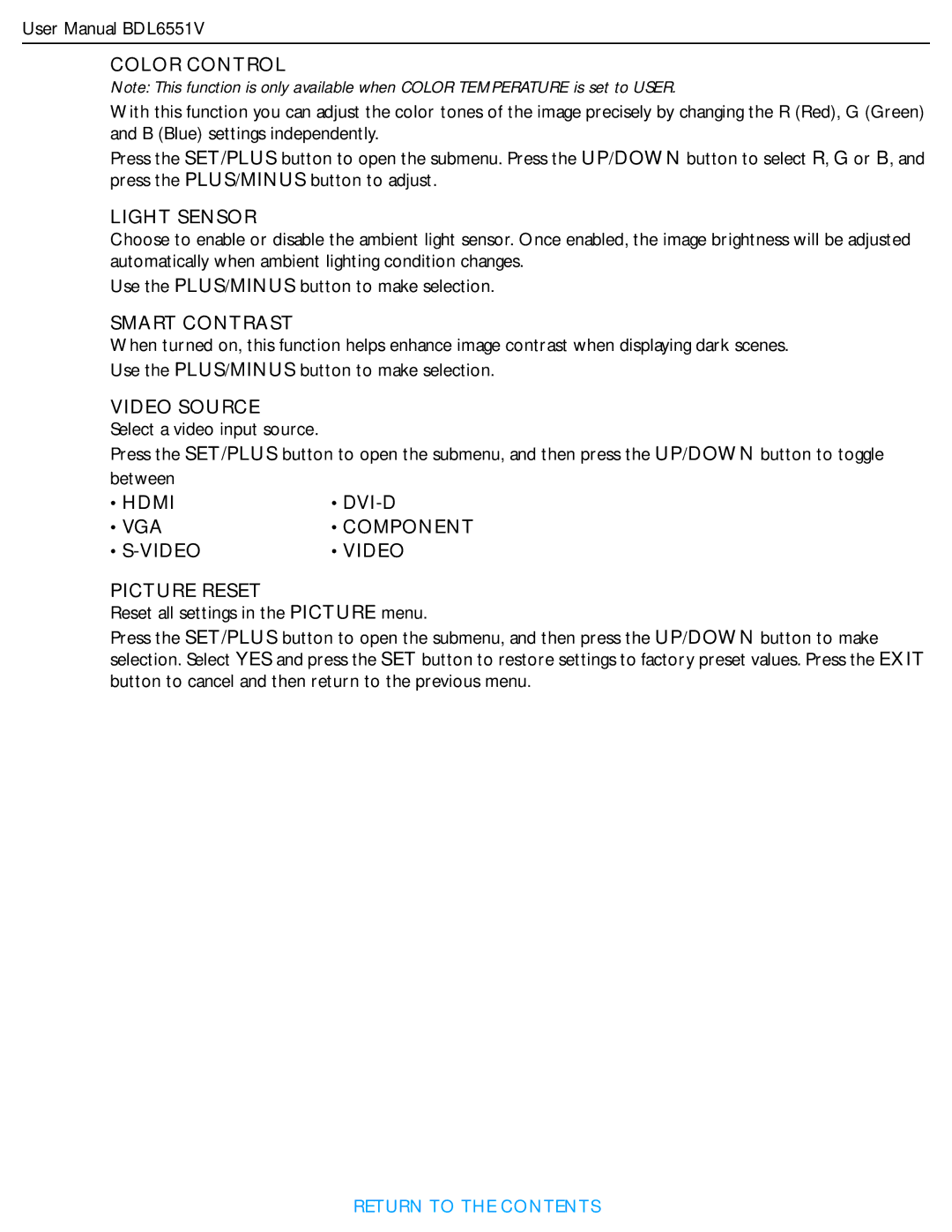User Manual BDL6551V
COLOR CONTROL
Note: This function is only available when COLOR TEMPERATURE is set to USER.
With this function you can adjust the color tones of the image precisely by changing the R (Red), G (Green) and B (Blue) settings independently.
Press the SET/PLUS button to open the submenu. Press the UP/DOWN button to select R, G or B, and press the PLUS/MINUS button to adjust.
LIGHT SENSOR
Choose to enable or disable the ambient light sensor. Once enabled, the image brightness will be adjusted automatically when ambient lighting condition changes.
Use the PLUS/MINUS button to make selection.
SMART CONTRAST
When turned on, this function helps enhance image contrast when displaying dark scenes. Use the PLUS/MINUS button to make selection.
VIDEO SOURCE
Select a video input source.
Press the SET/PLUS button to open the submenu, and then press the UP/DOWN button to toggle
between |
|
• HDMI | • |
• VGA | • COMPONENT |
• | • VIDEO |
PICTURE RESET
Reset all settings in the PICTURE menu.
Press the SET/PLUS button to open the submenu, and then press the UP/DOWN button to make selection. Select YES and press the SET button to restore settings to factory preset values. Press the EXIT button to cancel and then return to the previous menu.
RETURN TO THE CONTENTS