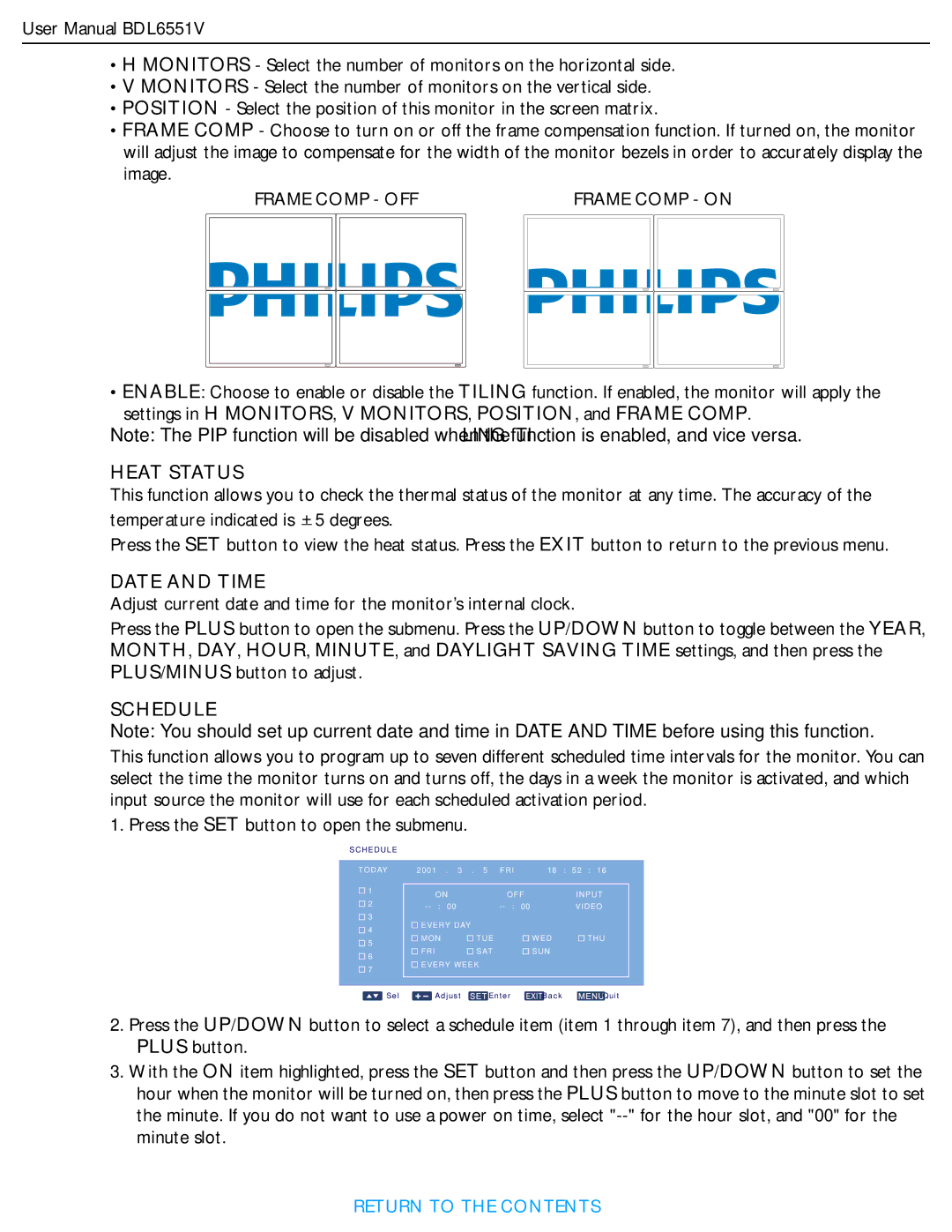User Manual BDL6551V
•H MONITORS - Select the number of monitors on the horizontal side.
•V MONITORS - Select the number of monitors on the vertical side.
•POSITION - Select the position of this monitor in the screen matrix.
•FRAME COMP - Choose to turn on or off the frame compensation function. If turned on, the monitor will adjust the image to compensate for the width of the monitor bezels in order to accurately display the image.
FRAME COMP - OFF |
| FRAME COMP - ON | |||||||||||||||||||
|
|
|
|
|
|
|
|
|
|
|
|
|
|
|
|
|
|
|
|
|
|
|
|
|
|
|
|
|
|
|
|
|
|
|
|
|
|
|
|
|
|
|
|
|
|
|
|
|
|
|
|
|
|
|
|
|
|
|
|
|
|
|
|
|
|
|
|
|
|
|
|
|
|
|
|
|
|
|
|
|
|
|
|
|
|
|
|
|
|
|
|
|
|
|
|
|
|
|
|
|
|
|
|
|
|
|
|
|
|
|
|
|
|
|
|
|
|
|
|
|
|
|
|
|
|
|
|
|
|
|
|
• ENABLE: Choose to enable or disable the TILING function. If enabled, the monitor will apply the settings in H MONITORS, V MONITORS, POSITION, and FRAME COMP.
Note: The PIP function will be disabled when the TILING function is enabled, and vice versa.
HEAT STATUS
This function allows you to check the thermal status of the monitor at any time. The accuracy of the temperature indicated is + 5 degrees.
Press the SET button to view the heat status. Press the EXIT button to return to the previous menu.
DATE AND TIME
Adjust current date and time for the monitor’s internal clock.
Press the PLUS button to open the submenu. Press the UP/DOWN button to toggle between the YEAR, MONTH, DAY, HOUR, MINUTE, and DAYLIGHT SAVING TIME settings, and then press the PLUS/MINUS button to adjust.
SCHEDULE
Note: You should set up current date and time in DATE AND TIME before using this function.
This function allows you to program up to seven different scheduled time intervals for the monitor. You can select the time the monitor turns on and turns off, the days in a week the monitor is activated, and which input source the monitor will use for each scheduled activation period.
1. Press the SET button to open the submenu.
SCHEDULE
TODAY
![]()
![]() 1
1
![]()
![]() 2
2
![]()
![]() 3
3
![]()
![]() 4
4
![]()
![]() 5
5
![]() 6
6 ![]()
![]() 7
7
2001 | . 3 . 5 | FRI | 18 | : 52 : 16 |
ON | OFF | INPUT | ||
00 | 00 | VIDEO | ||
EVERY DAY |
|
|
| |
MON | TUE |
| WED | THU |
FRI | SAT |
| SUN |
|
![]()
![]() EVERY WEEK
EVERY WEEK
Sel |
|
|
|
|
| Adjust | Enter | Back | Quit |
|
|
| |||||||
|
|
|
|
| |||||
|
|
|
|
| |||||
|
|
|
|
|
|
|
|
|
|
2.Press the UP/DOWN button to select a schedule item (item 1 through item 7), and then press the PLUS button.
3.With the ON item highlighted, press the SET button and then press the UP/DOWN button to set the hour when the monitor will be turned on, then press the PLUS button to move to the minute slot to set the minute. If you do not want to use a power on time, select
RETURN TO THE CONTENTS