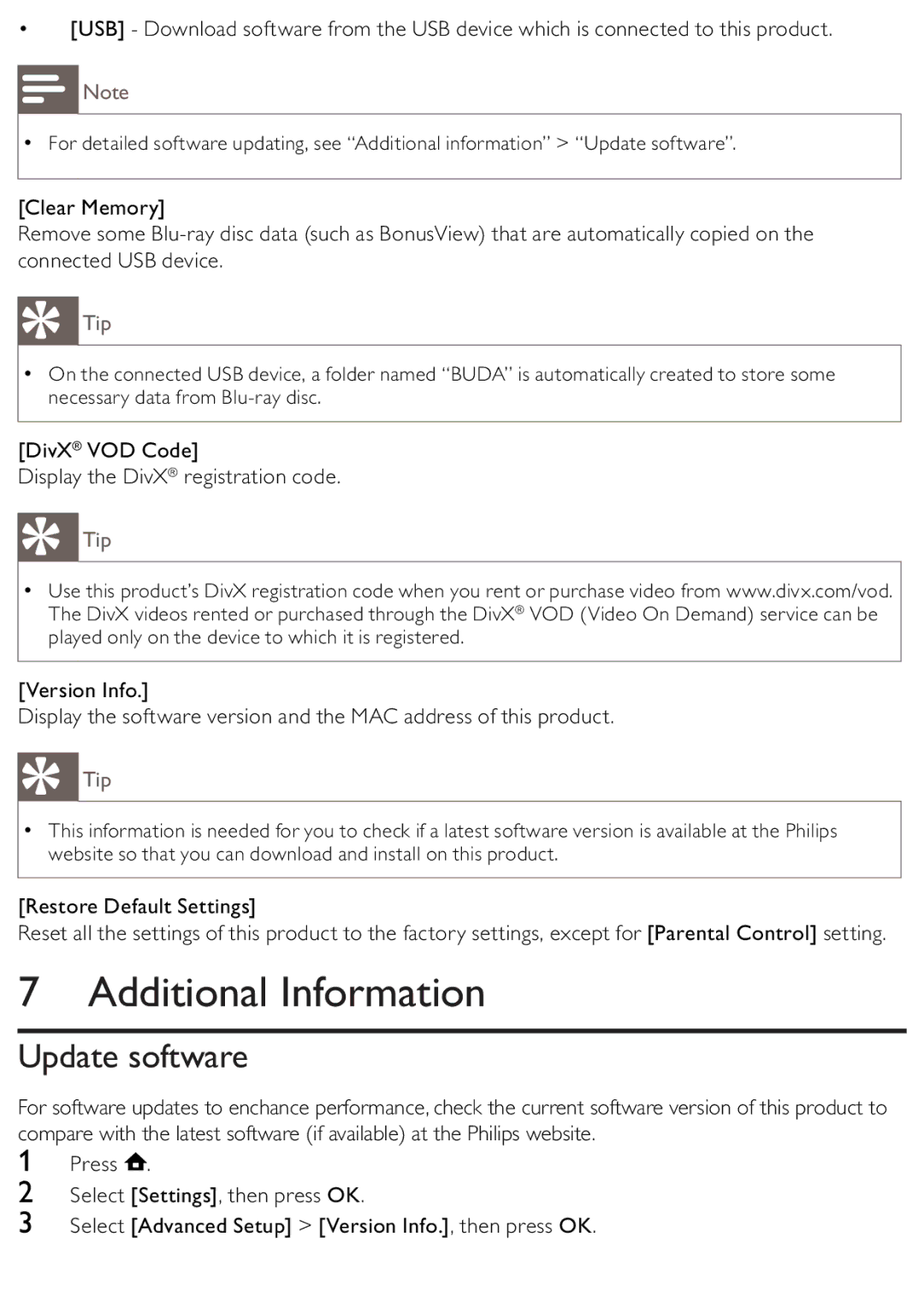BDP2500/12 specifications
The Philips BDP2500/12 is a versatile Blu-ray player that epitomizes advanced home entertainment technology. Designed to enhance the viewing experience, this model combines quality playback with a sleek, modern aesthetic. One of its standout features is the ability to playback Blu-ray Discs, allowing viewers to enjoy high-definition movies with exceptional clarity and vibrant colors. This capability is complemented by support for standard DVDs and CDs, ensuring compatibility with a wide range of media formats.Equipped with the latest advancements in video processing, the BDP2500/12 supports 1080p upscaling. This technology enhances the resolution of standard DVDs, transforming them into near high-definition images. As a result, users can experience their favorite classic films with noticeably improved picture quality, making for a more enjoyable viewing experience.
Audio performance is another critical aspect of the BDP2500/12. It supports various high-definition audio formats, including Dolby TrueHD and DTS-HD Master Audio. These formats provide an immersive sound environment, making every dialogue and sound effect resonate with clarity and depth. The player also includes a digital audio output, enabling users to easily connect to external surround sound systems for an even richer audio experience.
Smart features are integral to the BDP2500/12, with the inclusion of EasyLink technology. This allows for seamless operation of multiple HDMI-connected devices with a single remote control, simplifying the user experience. Additionally, the player supports playback of popular media formats from USB memory devices, further enhancing its versatility.
The design of the Philips BDP2500/12 is both compact and stylish, making it an attractive addition to any home theater setup. Its user-friendly interface ensures that accessing features and settings is intuitive, catering to both tech-savvy individuals and those who prefer a straightforward user experience.
In summary, the Philips BDP2500/12 is a feature-rich Blu-ray player that combines high-quality video and audio playback with user-friendly features. Whether streaming movies or enjoying classic DVDs, this player stands as an excellent choice for anyone looking to elevate their home entertainment experience.