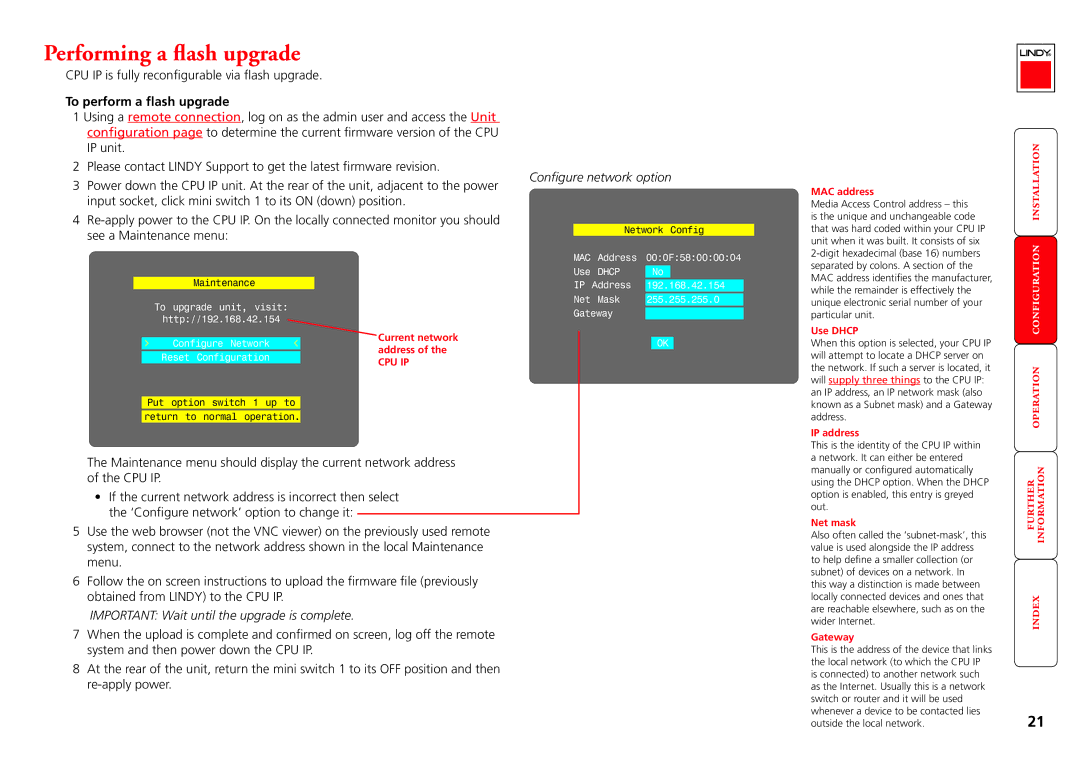Performing a flash upgrade
CPU IP is fully reconfigurable via flash upgrade. |
|
|
|
| ||
To perform a flash upgrade |
|
|
|
| ||
1 Using a remote connection, log on as the admin user and access the Unit |
|
|
| |||
| configuration page to determine the current firmware version of the CPU |
|
|
| ||
| IP unit. |
|
|
|
| |
2 | Please contact LINDY Support to get the latest firmware revision. | Configure network option | ||||
3 | Power down the CPU IP unit. At the rear of the unit, adjacent to the power | |||||
|
|
| ||||
| input socket, click mini switch 1 to its ON (down) position. |
|
|
| ||
4 |
| Network Config | ||||
| see a Maintenance menu: |
|
| |||
|
|
|
|
| ||
|
|
| MAC | Address | 00:0F:58:00:00:04 | |
| Maintenance |
| Use | DHCP | No | |
|
| IP | Address | 192.168.42.154 | ||
| To upgrade unit, visit: |
| Net | Mask | 255.255.255.0 | |
|
| Gateway |
| |||
| http://192.168.42.154 |
|
| |||
|
|
|
|
| ||
| Configure Network | Current network |
|
| OK | |
| address of the |
|
| |||
| Reset Configuration |
|
|
| ||
| CPU IP |
|
|
| ||
|
|
|
|
| ||
| Put option switch 1 up to |
|
|
|
| |
| return to normal operation. |
|
|
|
| |
The Maintenance menu should display the current network address of the CPU IP.
•If the current network address is incorrect then select the ‘Configure network’ option to change it:
5Use the web browser (not the VNC viewer) on the previously used remote system, connect to the network address shown in the local Maintenance menu.
6Follow the on screen instructions to upload the firmware file (previously obtained from LINDY) to the CPU IP.
IMPORTANT: Wait until the upgrade is complete.
7When the upload is complete and confirmed on screen, log off the remote system and then power down the CPU IP.
8At the rear of the unit, return the mini switch 1 to its OFF position and then
MAC address
Media Access Control address – this is the unique and unchangeable code that was hard coded within your CPU IP unit when it was built. It consists of six
Use DHCP
When this option is selected, your CPU IP will attempt to locate a DHCP server on the network. If such a server is located, it will supply three things to the CPU IP: an IP address, an IP network mask (also known as a Subnet mask) and a Gateway address.
IP address
This is the identity of the CPU IP within a network. It can either be entered manually or configured automatically using the DHCP option. When the DHCP option is enabled, this entry is greyed out.
Net mask
Also often called the
Gateway
This is the address of the device that links the local network (to which the CPU IP is connected) to another network such as the Internet. Usually this is a network switch or router and it will be used whenever a device to be contacted lies outside the local network.
21