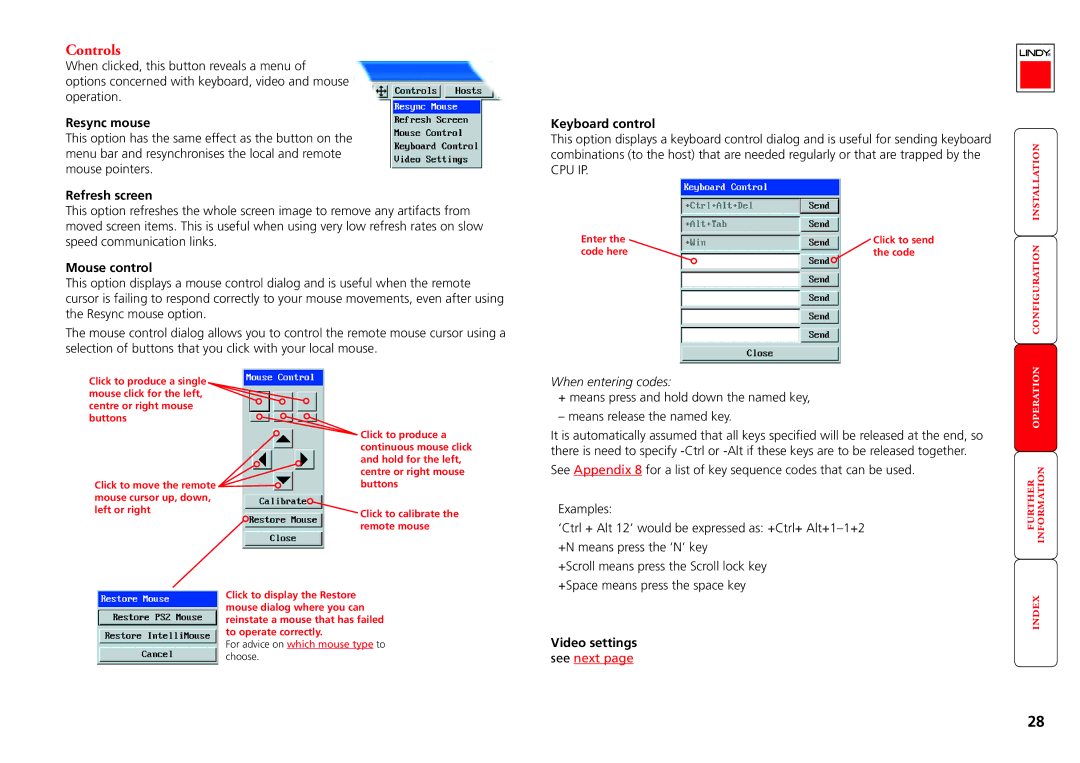Controls
When clicked, this button reveals a menu of options concerned with keyboard, video and mouse operation.
Resync mouse
This option has the same effect as the button on the menu bar and resynchronises the local and remote mouse pointers.
Refresh screen
This option refreshes the whole screen image to remove any artifacts from moved screen items. This is useful when using very low refresh rates on slow speed communication links.
Mouse control
This option displays a mouse control dialog and is useful when the remote cursor is failing to respond correctly to your mouse movements, even after using the Resync mouse option.
The mouse control dialog allows you to control the remote mouse cursor using a selection of buttons that you click with your local mouse.
Keyboard control
This option displays a keyboard control dialog and is useful for sending keyboard combinations (to the host) that are needed regularly or that are trapped by the
CPU IP.
Enter the | Click to send |
code here | the code |
Click to produce a single mouse click for the left, centre or right mouse buttons
Click to move the remote ![]()
![]() mouse cursor up, down,
mouse cursor up, down,
left or right
![]() Click to produce a continuous mouse click and hold for the left, centre or right mouse buttons
Click to produce a continuous mouse click and hold for the left, centre or right mouse buttons
![]() Click to calibrate the remote mouse
Click to calibrate the remote mouse
When entering codes:
+means press and hold down the named key,
– means release the named key.
It is automatically assumed that all keys specified will be released at the end, so there is need to specify
See Appendix 8 for a list of key sequence codes that can be used.
Examples:
‘Ctrl + Alt 12’ would be expressed as: +Ctrl+
+Scroll means press the Scroll lock key
Click to display the Restore mouse dialog where you can reinstate a mouse that has failed to operate correctly.
For advice on which mouse type to choose.
+Space means press the space key
Video settings
see next page
28