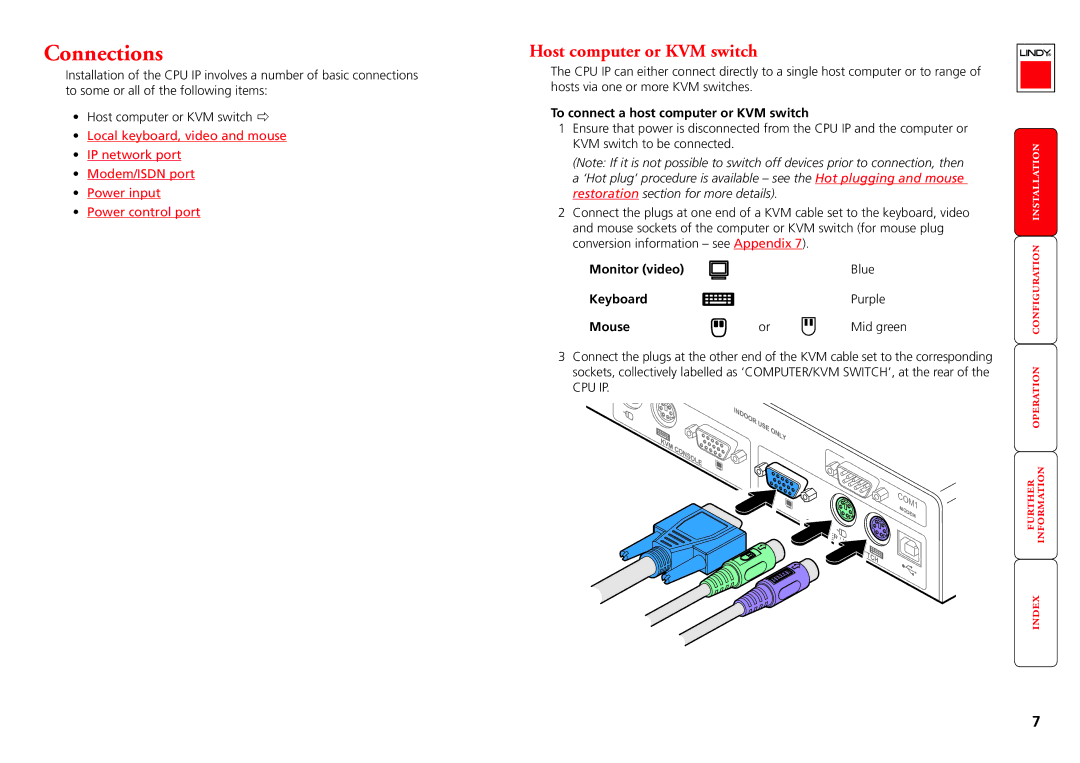Connections
Installation of the CPU IP involves a number of basic connections to some or all of the following items:
•Host computer or KVM switch ð
•Local keyboard, video and mouse
•IP network port
•Modem/ISDN port
•Power input
•Power control port
Host computer or KVM switch
The CPU IP can either connect directly to a single host computer or to range of hosts via one or more KVM switches.
To connect a host computer or KVM switch
1Ensure that power is disconnected from the CPU IP and the computer or KVM switch to be connected.
(Note: If it is not possible to switch off devices prior to connection, then a ‘Hot plug’ procedure is available – see the Hot plugging and mouse restoration section for more details).
2Connect the plugs at one end of a KVM cable set to the keyboard, video and mouse sockets of the computer or KVM switch (for mouse plug conversion information – see Appendix 7).
Monitor (video) |
| Blue |
Keyboard |
| Purple |
Mouse | or | Mid green |
3Connect the plugs at the other end of the KVM cable set to the corresponding sockets, collectively labelled as ‘COMPUTER/KVM SWITCH’, at the rear of the
CPU IP.
| INDOOR | USE | ONLY |
|
| ||
KVM |
|
| |
CONSOLE |
|
| |
|
|
|
![]() COM1
COM1
MODEM
7