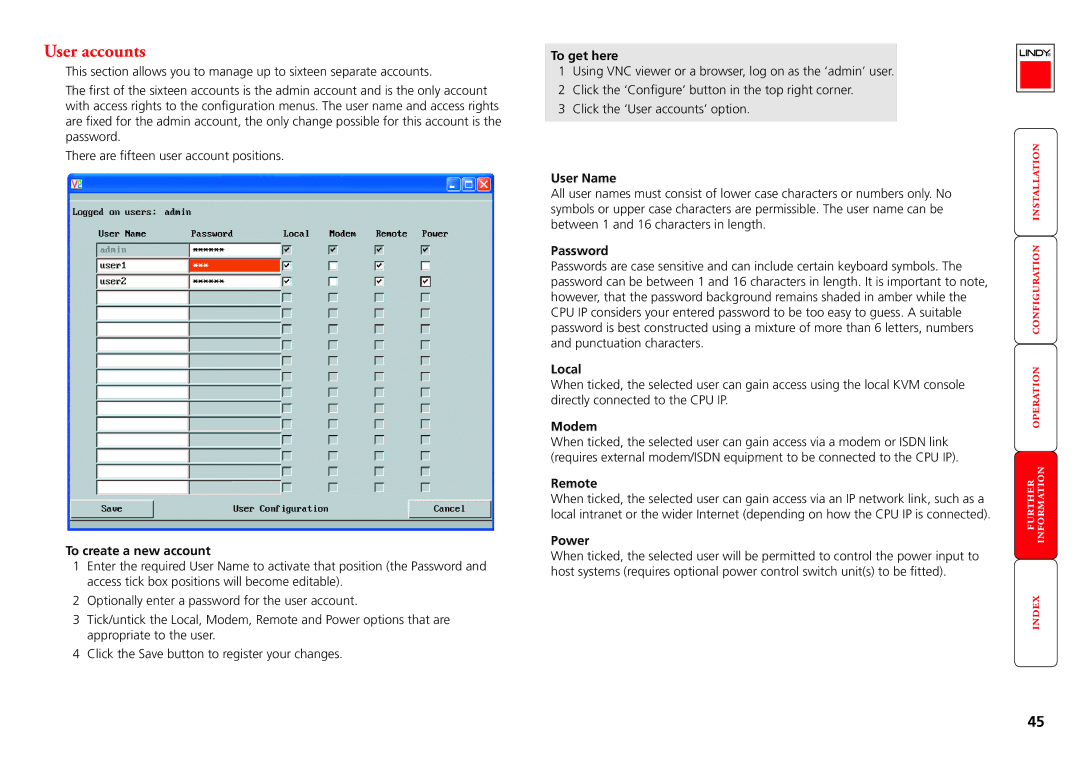User accounts
This section allows you to manage up to sixteen separate accounts.
The first of the sixteen accounts is the admin account and is the only account with access rights to the configuration menus. The user name and access rights are fixed for the admin account, the only change possible for this account is the password.
There are fifteen user account positions.
To create a new account
1Enter the required User Name to activate that position (the Password and access tick box positions will become editable).
2 Optionally enter a password for the user account.
3Tick/untick the Local, Modem, Remote and Power options that are appropriate to the user.
4 Click the Save button to register your changes.
To get here
1Using VNC viewer or a browser, log on as the ‘admin’ user.
2 Click the ‘Configure’ button in the top right corner. 3 Click the ‘User accounts’ option.
User Name
All user names must consist of lower case characters or numbers only. No symbols or upper case characters are permissible. The user name can be between 1 and 16 characters in length.
Password
Passwords are case sensitive and can include certain keyboard symbols. The password can be between 1 and 16 characters in length. It is important to note, however, that the password background remains shaded in amber while the CPU IP considers your entered password to be too easy to guess. A suitable password is best constructed using a mixture of more than 6 letters, numbers and punctuation characters.
Local
When ticked, the selected user can gain access using the local KVM console directly connected to the CPU IP.
Modem
When ticked, the selected user can gain access via a modem or ISDN link (requires external modem/ISDN equipment to be connected to the CPU IP).
Remote
When ticked, the selected user can gain access via an IP network link, such as a local intranet or the wider Internet (depending on how the CPU IP is connected).
Power
When ticked, the selected user will be permitted to control the power input to host systems (requires optional power control switch unit(s) to be fitted).
45