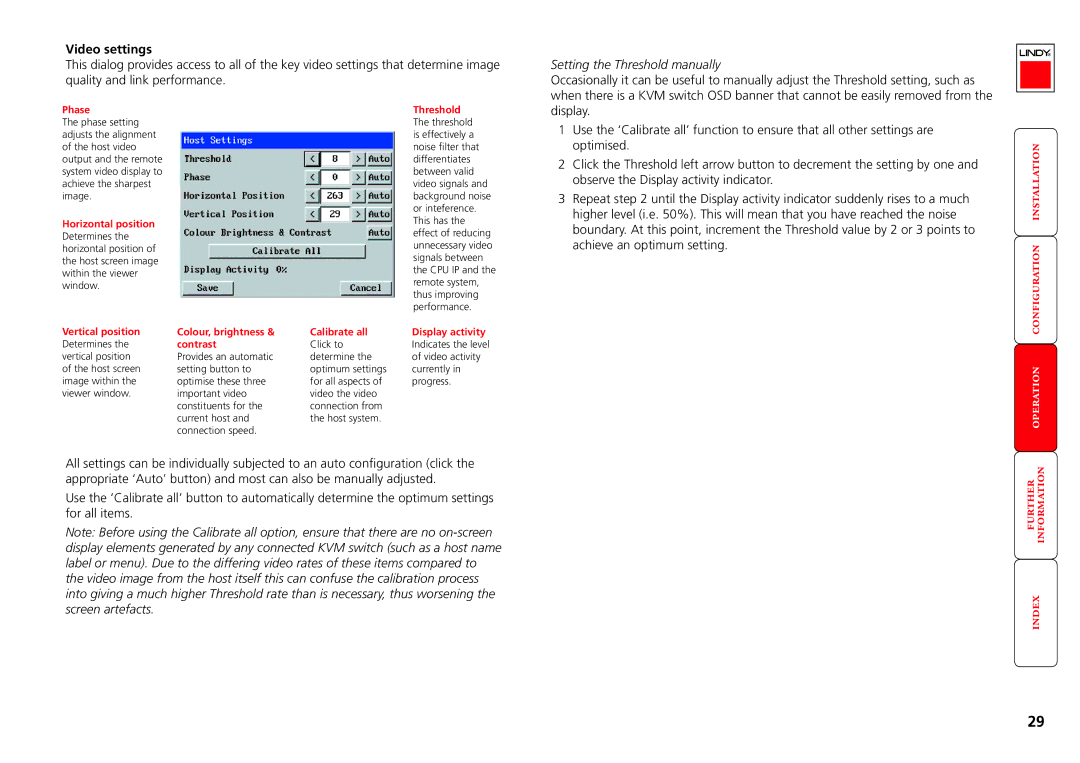Video settings
This dialog provides access to all of the key video settings that determine image quality and link performance.
Setting the Threshold manually
Occasionally it can be useful to manually adjust the Threshold setting, such as when there is a KVM switch OSD banner that cannot be easily removed from the
Phase
The phase setting adjusts the alignment of the host video output and the remote system video display to achieve the sharpest image.
Horizontal position Determines the horizontal position of the host screen image within the viewer window.
Threshold
The threshold is effectively a noise filter that differentiates between valid video signals and background noise or inteference. This has the effect of reducing unnecessary video signals between the CPU IP and the remote system, thus improving performance.
display.
1Use the ‘Calibrate all’ function to ensure that all other settings are optimised.
2Click the Threshold left arrow button to decrement the setting by one and observe the Display activity indicator.
3Repeat step 2 until the Display activity indicator suddenly rises to a much higher level (i.e. 50%). This will mean that you have reached the noise boundary. At this point, increment the Threshold value by 2 or 3 points to achieve an optimum setting.
Vertical position | Colour, brightness & | Calibrate all | Display activity |
Determines the | contrast | Click to | Indicates the level |
vertical position | Provides an automatic | determine the | of video activity |
of the host screen | setting button to | optimum settings | currently in |
image within the | optimise these three | for all aspects of | progress. |
viewer window. | important video | video the video |
|
| constituents for the | connection from |
|
| current host and | the host system. |
|
| connection speed. |
|
|
All settings can be individually subjected to an auto configuration (click the appropriate ‘Auto’ button) and most can also be manually adjusted.
Use the ‘Calibrate all’ button to automatically determine the optimum settings for all items.
Note: Before using the Calibrate all option, ensure that there are no
29