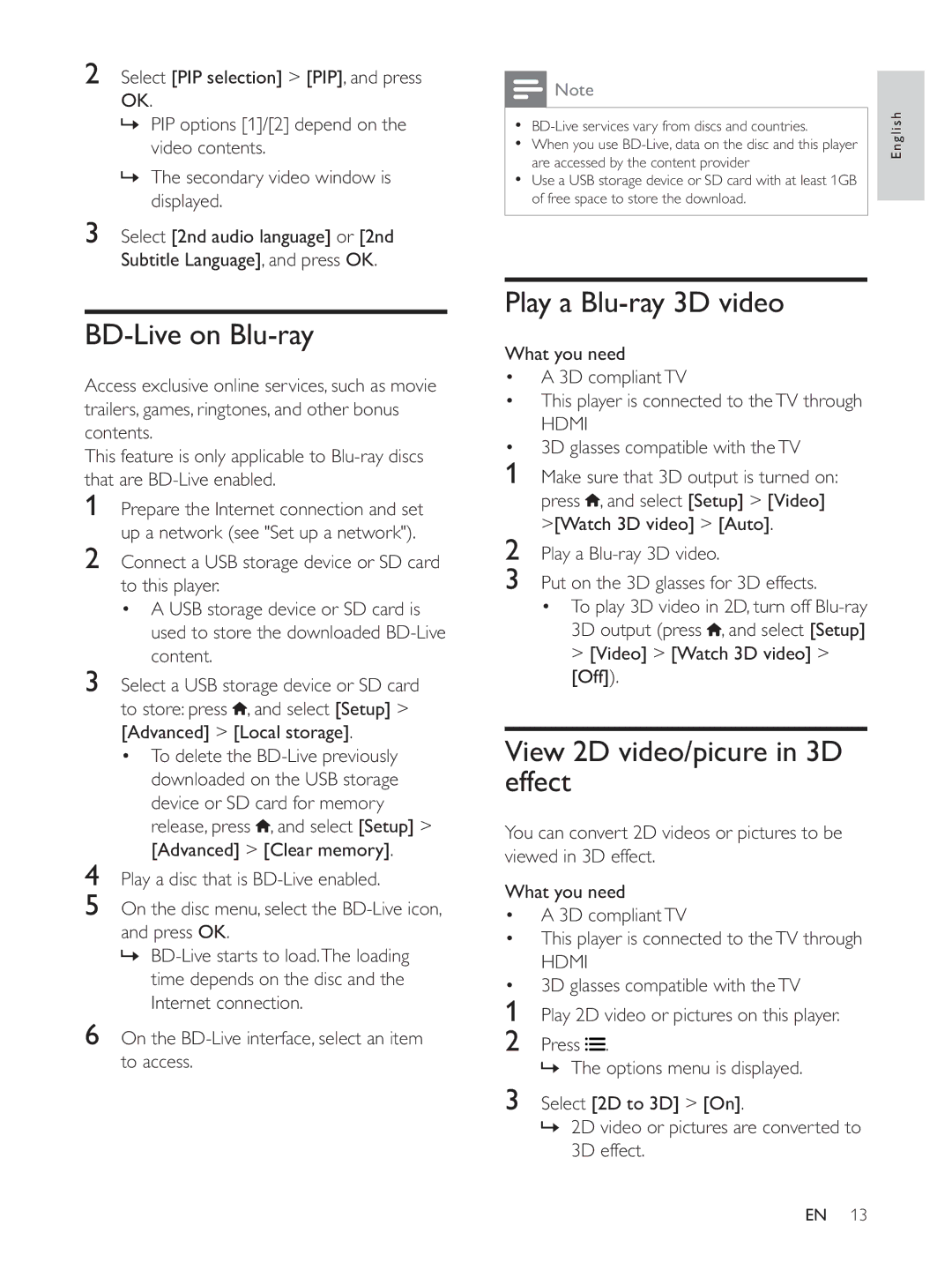2Select [PIP selection] > [PIP], and press OK.
»PIP options [1]/[2] depend on the video contents.
»The secondary video window is displayed.
3Select [2nd audio language] or [2nd Subtitle Language], and press OK.
BD-Live on Blu-ray
Access exclusive online services, such as movie trailers, games, ringtones, and other bonus contents.
This feature is only applicable to
1Prepare the Internet connection and set up a network (see "Set up a network").
2Connect a USB storage device or SD card to this player.
A USB storage device or SD card is used to store the downloaded
3Select a USB storage device or SD card
to store: press , and select [Setup] > [Advanced] > [Local storage].
To delete the
4Play a disc that is
5On the disc menu, select the
»
6On the BD-Live interface, select an item to access.
![]() Note
Note
English | |
| |
are accessed by the content provider |
|
Use a USB storage device or SD card with at least 1GB |
|
of free space to store the download. |
|
Play a Blu-ray 3D video
What you need
A 3D compliant TV
This player is connected to the TV through
HDMI
3D glasses compatible with the TV
1Make sure that 3D output is turned on:
press ![]() , and select [Setup] > [Video] >[Watch 3D video] > [Auto].
, and select [Setup] > [Video] >[Watch 3D video] > [Auto].
2Play a
3Put on the 3D glasses for 3D effects.
To play 3D video in 2D, turn off ![]() , and select [Setup] > [Video] > [Watch 3D video] > [Off]).
, and select [Setup] > [Video] > [Watch 3D video] > [Off]).
View 2D video/picure in 3D effect
You can convert 2D videos or pictures to be viewed in 3D effect.
What you need
A 3D compliant TV
This player is connected to the TV through
HDMI
3D glasses compatible with the TV
1Play 2D video or pictures on this player.
2 Press ![]()
![]() .
.
»The options menu is displayed.
3Select [2D to 3D] > [On].
»2D video or pictures are converted to
3D effect.
EN 13